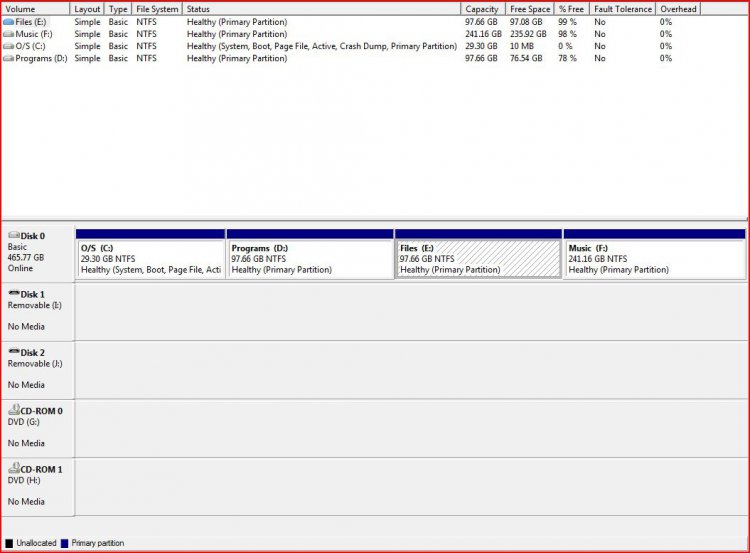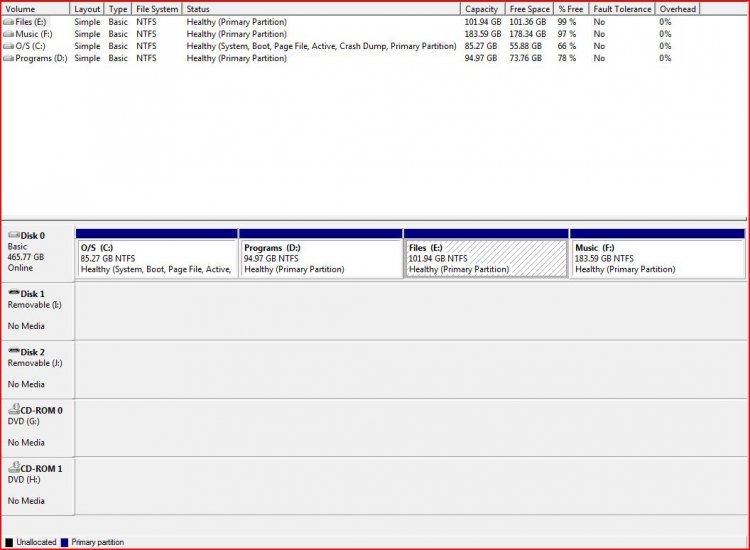I need to format my computer. I have four partitions and would like to move my o/s to a larger partition and make it my new c:. I'm running Vista business 64. I new how to do it with xp, but not sure about Vista. I could use some pointers if you have them.
You are using an out of date browser. It may not display this or other websites correctly.
You should upgrade or use an alternative browser.
You should upgrade or use an alternative browser.
Formatting
- Thread starter kman32
- Start date
Hello kman32, and welcome to Vista Forums.I need to format my computer. I have four partitions and would like to move my o/s to a larger partition and make it my new c:. I'm running Vista business 64. I new how to do it with xp, but not sure about Vista. I could use some pointers if you have them.
Windows only allows four "Primary" partitions per hard drive. If you already have four, then you cannot create more.
However, if you are using the 200MB (or 100MB) "System Reserved" partition as a boot partition, you can have all of your OSs in "Logical Volumes (Partitions)" on an "Extended Partition". You can have as many "Logical" partitions as there are letters of the alphabet to use. One of the four "Primary" partitions can be the "Extended" partition, with all of the "Logical" partitions inside it. Here is a link with some info from MS: Understanding Disk Partitions
We can better help you plan what you can do if you will attach a screen shot of your Vista Disk Management drive map to a post. If you need help doing that, here are a couple of links with instructions:
http://www.vistax64.com/tutorials/148532-how-use-snipping-tool-vista.html
How to Post a Screenshot in Seven Forums - Windows 7 Forums
To get the screen shot, go to Computer, Manage (or type Computer Management in the start search box), then Disk Management. Here is an example:
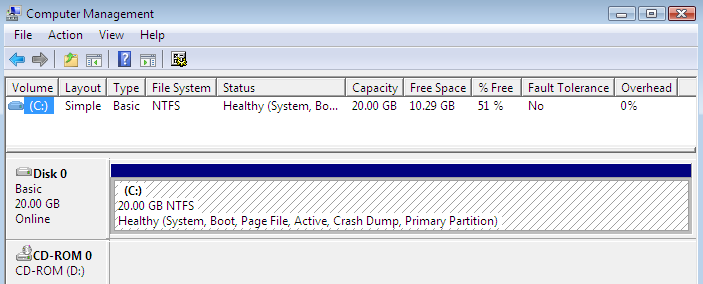
We can start there ...
Cheers!
Robert
My Computer
My Computer
That worked great! Thanks. Now, if you just want more room for your OS ... all you need to do is "resize" the partitions ... right where they are.Hope I did this right. Not sure how to put the picture on here.
The OS partition C needs to be somewhere between 40GB and 100GB. You have noticed that 10MB of "free space" is not enough to satisfy Vista. It needs more for "shadow copies", "Restore Points", and basic file swapping to allow it to run efficiently. Some of this is explained in the "Understanding Partitions" link.
One way to do this is to use the free utility Partition Wizard. You would download the ISO file from the web site and burn it as a bootable CD. Then boot the cd and make the partitions the sizes you want. One caution, though, as changing partitions and moving data always presents the risk of data corruption and other problems. Not to say you will have any problems, but to be safe backup, backup, and backup all your data before starting.
Here is a link where I use Partition Wizard to do a totally different project, but you can see how to use the slider bars to shrink one partition, then move another partition over, or extend a partition into the empty space.
Solve Dual Boot Problem with Windows 7 - Windows 7 Forums
Please let us know if we can be of further assistance?
Cheers!
Robert
My Computer
Well I got the boot disk working, and I'm not sure what to do next. Do I need to delete my O/S partition to change it? If so does that require reloading it? I'm ok with reinstalling windows if need be I just want to make sure I don't turn my computer to a brick.
Thanks again for all the help,
Richard
Thanks again for all the help,
Richard
My Computer
No you do not need to delete anything. Based on your screen shot, here is what you have now:Well I got the boot disk working, and I'm not sure what to do next. Do I need to delete my O/S partition to change it? If so does that require reloading it? I'm ok with reinstalling windows if need be I just want to make sure I don't turn my computer to a brick.
Thanks again for all the help,
Richard
C 29.30GB
D 97.66GB
E 97.66GB
F 247.16GB
Since this is your first, you might try this:
Boot to the Partition Wizard CD
Right click on the F partition and select "Move/Resize".
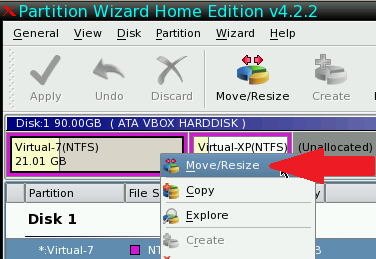
Place the mouse on the left slider bar and move it to the right by 60GB
(it does not have to be exactly 60GB, but do as you wish)
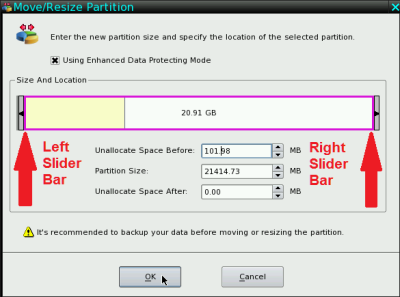
Now click OK.
Next right click on the E partition and select "Move/Resize"
Place the mouse in the middle of the bar
You should see an icon, four arrows connected at the middle
Move the E partition all the way to the right
Now click OK.
Next right click on the D partition and select "Move/Resize"
place the mouse in the middle of the bar and move it all the way to the right
Now click OK.
Last right click on the C partition and select "Move/Resize"
Place the mouse on the right slider bar and move it all the way to the right.
Now click apply.
The last step allows you to change your mind before proceeding.
Click "Apply" to complete the changes.
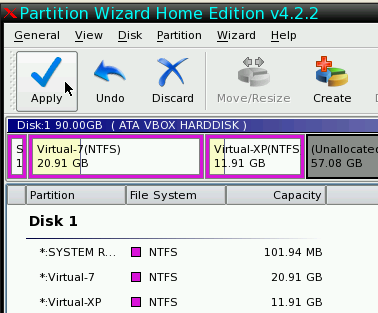
When done your C partition will be close to 90GB which will give Windows 7 the room it needs to function properly.
Cheers!
Robert
My Computer
My Computer
Well done! 66% free space (it won't stay that way long) on C is more than enough for Windows 7 to do its thing.I had to use storage manager to fill in the C:, but overall it worked out great. Does it look like enough room?
I am not sure what you mean here: "I had to use storage manager to fill in the C:" so I am just curious ... if you could explain?
Cheers!
Robert
My Computer
Well done! 66% free space (it won't stay that way long) on C is more than enough for Windows 7 to do its thing.I had to use storage manager to fill in the C:, but overall it worked out great. Does it look like enough room?
I am not sure what you mean here: "I had to use storage manager to fill in the C:" so I am just curious ... if you could explain?
Cheers!
Robert
I meant disk management. Sorry for the confusion. Shouldn't type so late. The wizard wouldn't extend the C: so I went through admin. tools, comp. management, and then disk management. Right clicked and filled in the free space.
Thank you for all your help by the way.
Any way to recommend you for a raise?
Richard
My Computer
OK, yea Vista Disk Management will not extend a partition to empty space on the LEFT, but will on the right. However, Partition Wizard should not have a problem extending in either direction ... so ?Well done! 66% free space (it won't stay that way long) on C is more than enough for Windows 7 to do its thing.I had to use storage manager to fill in the C:, but overall it worked out great. Does it look like enough room?
I am not sure what you mean here: "I had to use storage manager to fill in the C:" so I am just curious ... if you could explain?
Cheers!
Robert
I meant disk management. Sorry for the confusion. Shouldn't type so late. The wizard wouldn't extend the C: so I went through admin. tools, comp. management, and then disk management. Right clicked and filled in the free space.
Thank you for all your help by the way.
Any way to recommend you for a raise?
Richard
Sure, you can double my pay, much appreciated ... but it still stays the same.

Anyway, you are quite welcome!
Happy Surfing!
Robert