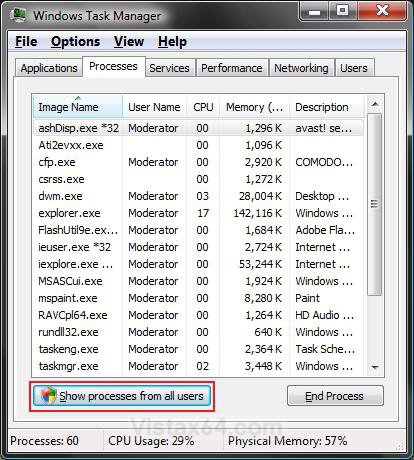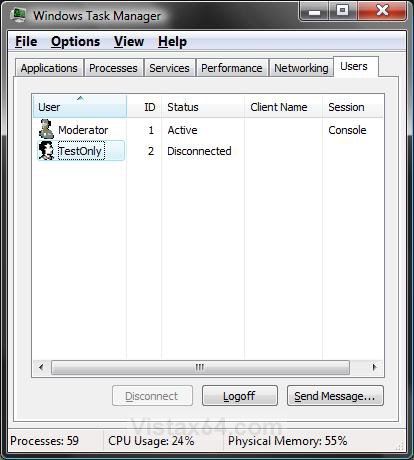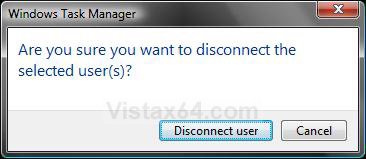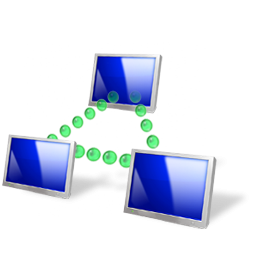How to Disconnect a Network User Connection in Vista
This will show you how to select and disconnect a user connected to your computer through a network.
This acts the same as logging off a locally logged on user.
You must be an administrator, or apply the administrator password to do this.
Here's How:
1. Open Task Manager.
NOTE: Press CTRL+SHIFT+ESC, or right click on the Taskbar and click on Task Manager.
2. Click on the Process tab. (See screenshot below step 4)
3. Click on Show processes from all users.
NOTE: This elevates the Task Manager. If you do not this, then you will receive this error when you try to disconnect the user: User username (SessionId=2) could not be disconnected. Access is denied.
4. Click on Continue in the UAC prompt.
5. Click on the Users tab. (See screenshot below step 7)
NOTE: The Users tab is unavailable on computers that are members of a network domain.
6. Click on a user that you want to disconnect their network connection to your computer.
NOTE: A connected network user will have their Computer Name under the Client Name column.
7. Click on the Disconnect button.
NOTE: This button will be grayed out if the listed user is not connected by a network and is only connected locally (EX: Switch User) instead. See: How to Log Off a Local User in Vista
8. Click on Disconnect user to confirm. (See screenshot below)
9. Task Manager will now no longer have the user listed since they have been disconnected.
That's it,Shawn
Related Tutorials
- How to Enable or Disable Task Manager in Vista
- How to Open and Close a Application and Process in Vista Task Manager
- How to Switch Between Regular and Small Footprint Mode in Vista Task Manager
- How to Use the Resource Monitor in Vista
- How to Change the Workgroup Name in Vista
- How to Turn Network Discovery On or Off in Vista
- How to Change the Network Location Type in Vista
- How to View and Browse a Computer or Device on a Network in Vista
- How to Log Off a Local User in Vista
- How to Send a Message to Another User in Vista
- How to Turn On or Off Vista Task Manager Always On Top
- How to Change the Network Idle Session Time to Automatically Disconnect in Vista
- How to Create a Elevated Vista Task Manager Shortcut
Attachments
Last edited by a moderator: