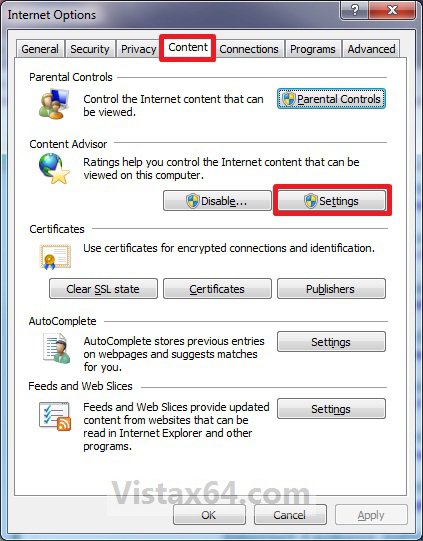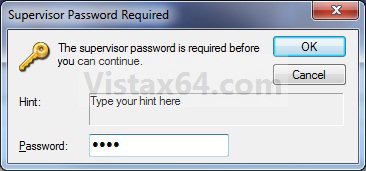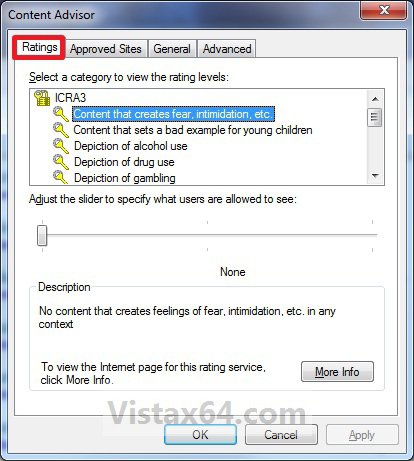How to Change the Internet Explorer Content Advisor Ratings Level
Content Advisor uses ratings that websites provide to identify potentially offensive content. This will show you how to change the category rating levels to what level you want instead. By default, Internet Explorer is set for the strongest (or most inoffensive) level of ratings.
You will need to do this while logged in to an administrator account.
Here's How:
1. If not already, then enable Internet Explorer Content Advisor.
2. Open the Control Panel (Classic view), and click on the Internet Options icon.
A) Go to step 4.
OR
3. In Internet Explorer, click on Tools and Internet Options.
4. Click on the Content tab and on the Settings button. (See screenshot below)
5. If prompted by UAC, then click on Continue.
6. Type in your Content Advisor supervisor password and click on OK. (See screenshot below)
7. Click on the Ratings tab. (See screenshot below)
8. Select a category in the upper section, then adjust the rating slider to the what level you want all users to be allowed to see. Repeat this until you have changed the rating levels for each category that you have wanted to change.(See screenshot above)
9. When done, click on OK. (See screenshot below step 7)
10. Click on OK. (See screenshot below step 4)
That's it,Shawn
Related Tutorials
- How to Enable or Disable Vista Internet Explorer Content Advisor
- How to Reset Vista Internet Explorer Content Advisor
- How to Reset or Change the Internet Explorer Content Advisor Password
- How to Allow or Block Specific Websites in Internet Explorer Content Advisor
- How to Allow or Block Unrated Websites with Internet Explorer Content Advisor
Attachments
Last edited: