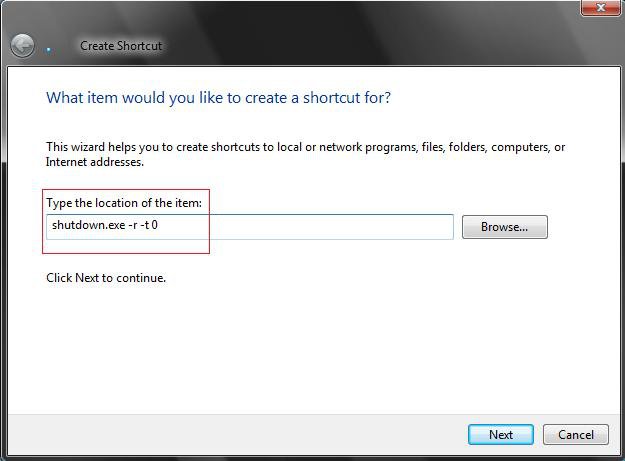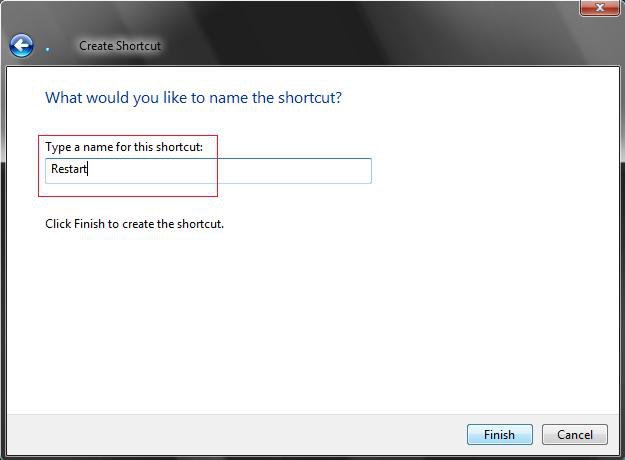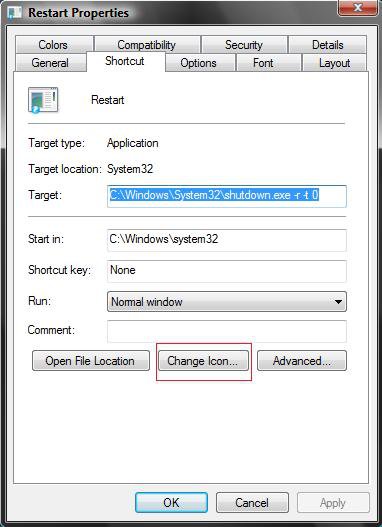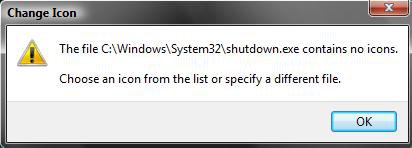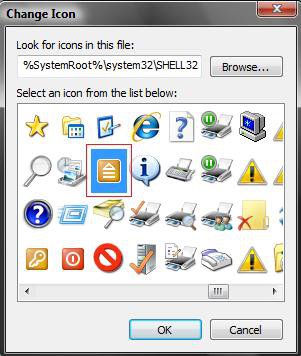How to Create a "Restart Computer" Shortcut in Vista
This will show you how to create a shortcut to Restart the computer with an optional time delay and notice before it restarts. The delay can be useful if you need to abort the restart.
If you would like to create a keyboard shortcut key for this shortcut also, then see: How to Create a Keyboard Shortcut for a Program in Vista
 OPTION ONE
OPTION ONE 
NOTE: The downloaded shortcut does not have the time delay with it. See the last section below in the tip box for how to add the time delay to it.
1. Click on the download button below to download the Restart.zip file.
2. Click on Save and save it to the Desktop.
3. Right click on the Restart.zip file (On desktop) and click on Open.
4. Click on Allow in the UAC prompt.
5. Extract the Restart shortcut to the desktop.
6. Put the shortcut where you like to use it at.
7. You can now delete the Restart.zip file if you would like to.
 OPTION TWO
OPTION TWO 
1. Right click on a empty area of the desktop.
2. Click on New and Shortcut.
3. Copy and paste this: shutdown.exe -r -t 0 in the location field. (See screenshot below)
NOTE: If you want a delay before restart, replace the number 0 above with a number between 0 to 600 in seconds. 0 by itself gives you an immediate restart.
EX: If you want restart to wait 15 seconds before restarting, you would type:
shutdown.exe -r -t 15 instead.
EX: If you want restart to wait 5 minutes before restarting, you would type:
shutdow.exe -r -t 300 instead.
4. Click on the Next button.
5. Type Restart for the name. (See screenshot below)
NOTE: You can name it anything you would like.
6. Click on the Finish button.
7. Right click on new Restart shortcut (On desktop) and click on Properties.
8. Click on the Change Icon button. (See screenshot below)
9. Click on OK at the pop-up window. (See screenshot below)
10. Click on the icon highlighted in blue below. (See screenshot below)
NOTE: If you have your own icon you would rather use, then just navigate to where you have it saved. Vista needs a 256 bit icon for best viewing results.
11. Click on OK.
12. Click on OK to apply. (See screenshot for step 8)
13. Place or copy the new Restart shortcut to wherever you like it to be.
How to Change or Add the Time Delay Until Restart
1. Right click on new Restart shortcut (On desktop) and click on Properties.
2. Under Shortcut tab, click in the Target: area. (See screenshot from below step 8 in the above section)
3. Replace the number behind -t with a number in seconds between 0 to 600. 0 by itself gives you an immediate
restart.
EX: If you want restart to wait 15 seconds before restarting, you would replace it with:
C:\Windows\System32\shutdown.exe -r -t 15 instead.
NOTE: See Target: in screenshot from below step 8 in the above section.
EX: If you want restart to wait 5 minutes before restarting, you would replace it with:
C:\Windows\System32\shutdown.exe -r -t 300 instead.
4. Click on OK to apply.That's it,
Shawn
Related Tutorials
- How to Create a Hibernate Shortcut in Vista
- How to Create a Log Off Shortcut in Vista
- How to Create a Lock Computer Shortcut in Vista
- How to Shutdown, Restart, Switch User, Log Off, Sleep, or Lock Vista from the Keyboard
- How to Create a Shutdown Computer Shortcut in Vista
- How to Create a Abort Shortcut in Vista
- How to Restart Explorer in Vista
- How to Create a Search Desktop Shortcut on Vista
- How to Create a Switch User Desktop Shortcut in Vista
- How to Create a Power Options Shortcut in Vista
- How to Restore the Administrative Tools Shortcuts in Vista
- How to Create a Sleep Shortcut on the Desktop in Vista
- Enable or Disable Detailed Logon, Logoff, and Shutdown Status Messages in Vista
Attachments
Last edited: