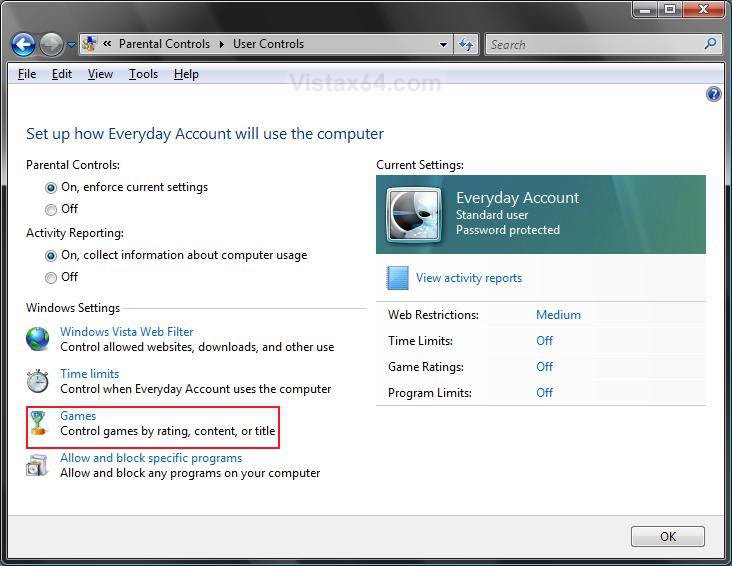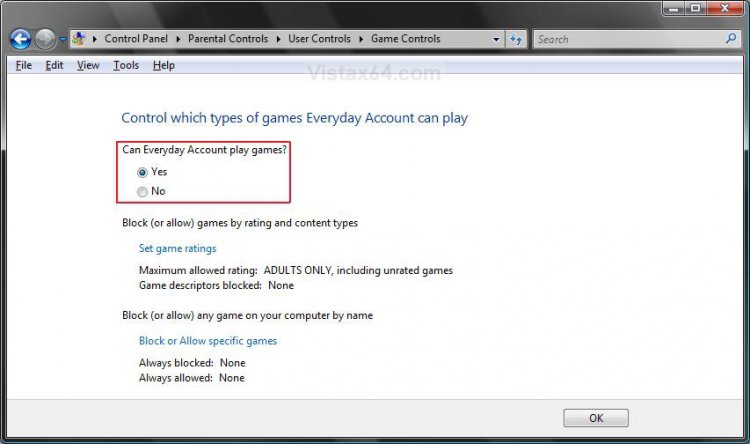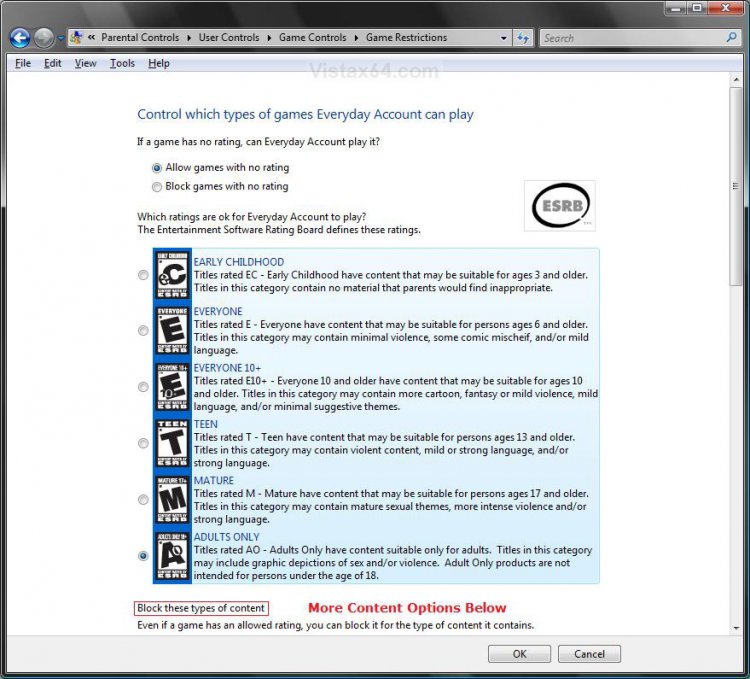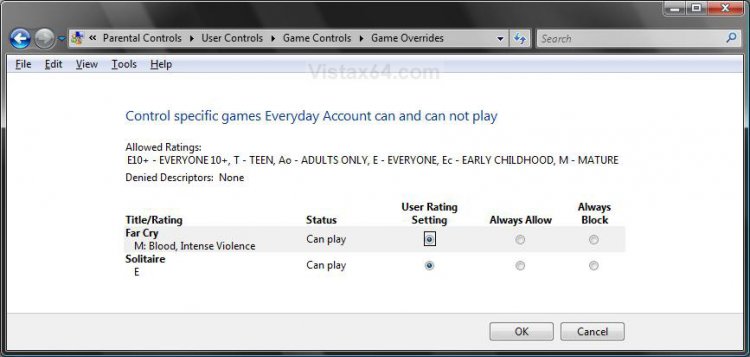How to Control What Games Can be Played in Windows Vista Parental Controls
This will show you how to use Parental Controls to control access to games, choose an age rating level, choose the types of content you want to block, and decide whether you want to allow or block unrated or specific games for a Standard user account.
Parental Controls is only availble to the Vista Home Basic, Home Premium, and Ultimate editions. Parental Controls can only be applied to Standard user accounts. If your computer is connected to a domain, Parental Controls is not available.
If your game did not include itself in the Games Explorer window, then you will need to block it as a specific program instead.
Here's How:
1. Setup and turn on Parental Controls.
2. Click on the Games link. (See screenshot below)
3. Choose to allow Games or not for this Standard user account. (See screenshot below)
4. To Allow or Block Games by Their ESRB Rating and Content Type
A) Click on the Set game ratings link. (See screenshot above)
B) Select whether you want to allow games with no ESRB rating to be allowed, then select which ratings will be allowed. (See screenshot below)
C) Select what types of content should be blocked.
D) Click on OK.
5. To Allow or Block Specific Games
A) Click on Block or Allow specific games. (See screenshot below step 3)
B) Choose the control option for each game. (See screenshot below)
C) Click on OK.
6. Click on OK. (See screenshot below step 3)
That's it,Shawn
Attachments
Last edited by a moderator: