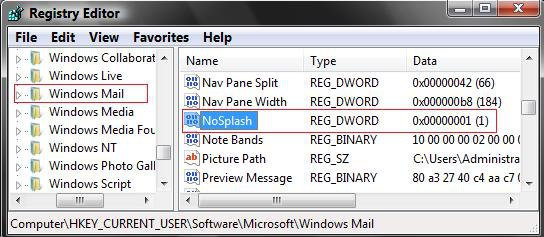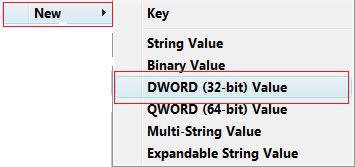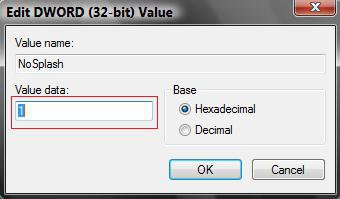How to Enable or Disable Windows Mail Splash Screen
This will show you how to enable or disable the Windows Mail splash startup screen.
This can save you a few seconds off of the loading time of Windows Mail with it the Splash Screen turned off.
EXAMPLE: Windows Mail Splash Screen
 OPTION ONE
OPTION ONE 
1. To Disable the Splash Screen
A) Click on the Download button below to download the file below.
Disable_Splash_Screen.reg
B) Go to step 3.
2. To Enable the Splash Screen
A) Click on the Download button below to download the file below.
Enable_Splash_Screen.reg
3. Click on Save, and save the .reg file to the Desktop.
4. Right click on the downloaded .reg file and click on Merge.
5. Click on Run, Continue (UAC), Yes, and then OK when prompted.
6. When done, you can delete the downloaded .reg file if you like.
7. Log off and log on, or restart the computer to apply.
 OPTION TWO
OPTION TWO 
1. Open the Start Menu.
2. In the white line (Start Search) area, type regedit and press Enter.
3. Click on Continue in the UAC prompt.
4. In regedit, go to: (See screenshot below)
HKEY_CURRENT_USER\Software\Microsoft\Windows Mail
5. See if you have NoSplash in the right pane.
6. If yes, then go to step 9.
7. If not, then right click on a empty area in the right pane and click on New and DWORD (32-bit Value). (See screenshot below)
8. Type NoSplash and press Enter.
9. In the right pane, right click on NoSplash and click on Modify.
10. To Disable the Splash Screen
NOTE: Also look in this registry location for the NoSplash entry as well:
HKEY_LOCAL_MACHINE\SOFTWARE\Microsoft\Windows Mail
A) Type in 1 and click on OK. (See screenshot below)
11. To Enable the Splash Screen
A) Type 0 (number zero) and click on OK.
12. Close regedit.
13. Log off and log on, or restart the computer to apply.
That's it,Shawn
Attachments
Last edited: