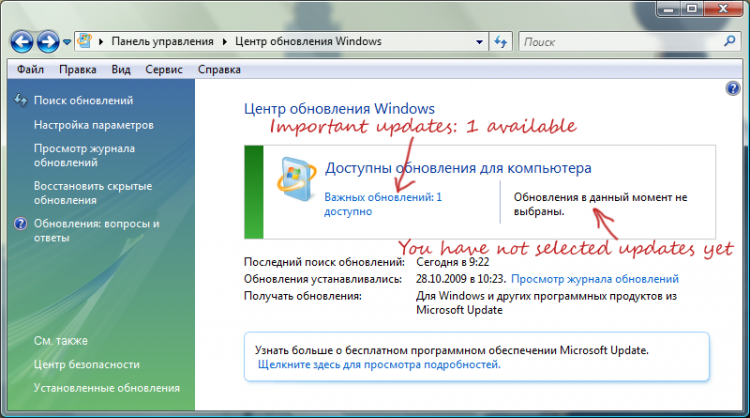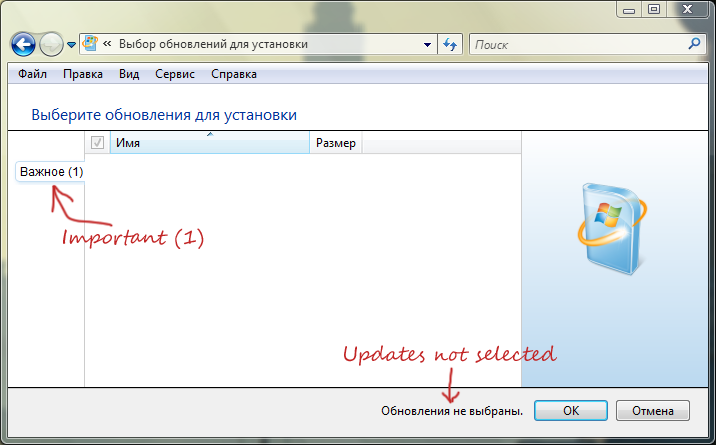Hello!
I noticed that several weeks ago Microsoft changed the old good Updater to the new buggy one.
Sometimes I cannot install updates because I cannot select them! See the screenshots.
Week ago my hard drive died, so I bought new and reinstalled everything. Fresh system with old Updater updated well, but then new updater installed, and bug returned
Please help me to fix it. I cannot fix by myself because I have no source code of Updater (Microsoft does not publish source code of their products for unknown reason).
I noticed that several weeks ago Microsoft changed the old good Updater to the new buggy one.
Sometimes I cannot install updates because I cannot select them! See the screenshots.
Week ago my hard drive died, so I bought new and reinstalled everything. Fresh system with old Updater updated well, but then new updater installed, and bug returned

Please help me to fix it. I cannot fix by myself because I have no source code of Updater (Microsoft does not publish source code of their products for unknown reason).