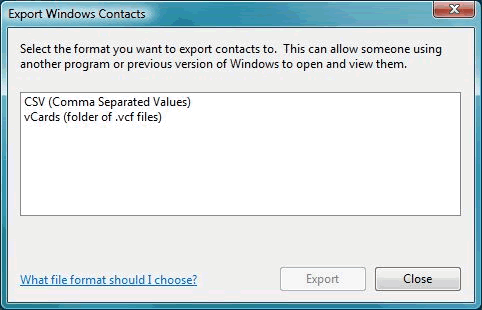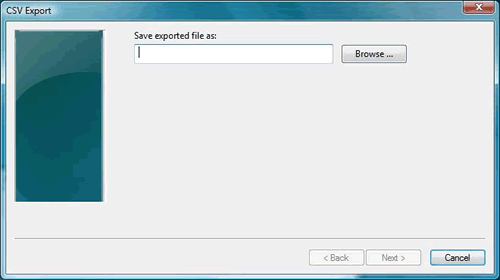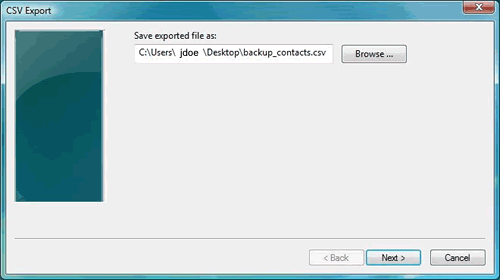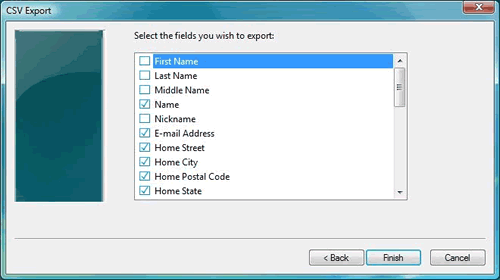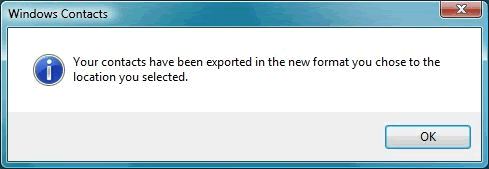digital eye
New Member
OK, my vista laptop crashed and i have some very important emails on it. I have its hard drive connected to my pc via a usb cradle and can access it ok.
i have recovered all the email and they are .mbx files. couldnt get them into XP OE so I installed vista because i thought it would be compatible.
I still cant import them!!
Its driving me nuts
please help!
i have recovered all the email and they are .mbx files. couldnt get them into XP OE so I installed vista because i thought it would be compatible.
I still cant import them!!
Its driving me nuts
please help!