I have a Toshiba laptop X205-S9349 - Windows Vista Home Premium 32 bit. I am a senior citizen and this is my first problem with Vista. Drive E on my computer is the automatic backup drive and I noticed it is almost full. I use an external hard drive (Seagate Replica) to back everything up. Plug it in and let it go. I would like to disable the Drive E, and someone gave me the instructions from these forums on how to enable or disable the backup status. Although this scares me a bit, I feel disabling it is my only option. My question is, if I disable it, can I safely delete the files on that drive so I can free up more space on my computer. I was reading some of the other posts and came across something about"patition". What is that? Is that an option? Also, if I disable the backup drive, does this mess up my "restore point" feature. Right now I am a bit overwhelmed and confused but at my age, that's not too unusual.:D Simple explanations and instructions would be appreciated, but I am more than willing to learn. Thanks so much in advance. MK
You are using an out of date browser. It may not display this or other websites correctly.
You should upgrade or use an alternative browser.
You should upgrade or use an alternative browser.
Drive E Full
- Thread starter gmkbdl
- Start date
niemiro
Banned


Hello,
Do not be afraid to ask more questions, or point out questions I have missed!
Can I just confirm that you are using the Microsoft Windows Backup and Restore facility to back up your files to your E:\ drive, and that your E:\ drive, and external hard disk drive are one and the same?
If your computer is running fine, then disabling the backup, deleting the backup file from your E:\ drive to free up space, and then enabling and backing up immediately, is fine. It would be good to know what backup manager you are using though.
A partition is not an option. A partition is where one splits a hard drive into two or more sections so that we can do different things with each section, for example, backups on one section, another Operating System on another section, and maybe a beta testing OS on the next. Unfortunately, this does not magically create space, and very quickly fills a drive.
A partition is where one splits a hard drive into two or more sections so that we can do different things with each section, for example, backups on one section, another Operating System on another section, and maybe a beta testing OS on the next. Unfortunately, this does not magically create space, and very quickly fills a drive.
The System Restore feature is not affected by these backups, and for interest is stored in C:\System Volume Information\ This folder does not allow access to it for good reason, however, if you are really interested, here is a picture of mine once I have broken in. Not very interesting!
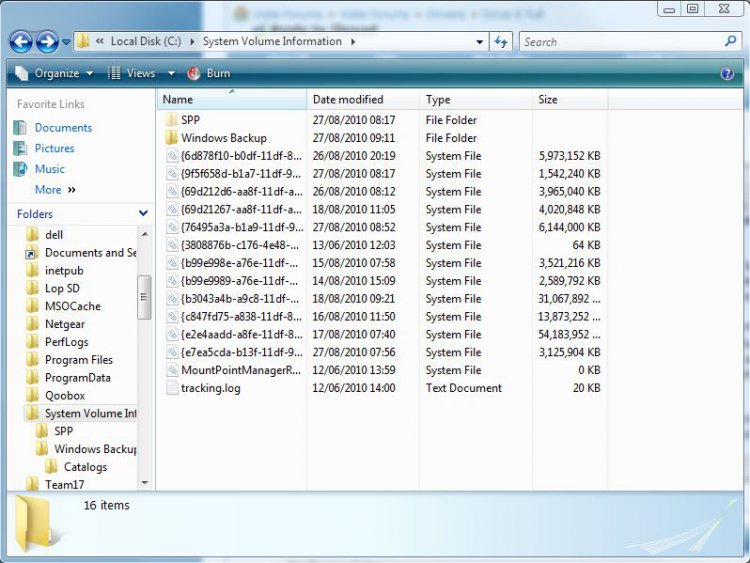
Richard
Do not be afraid to ask more questions, or point out questions I have missed!
Can I just confirm that you are using the Microsoft Windows Backup and Restore facility to back up your files to your E:\ drive, and that your E:\ drive, and external hard disk drive are one and the same?
If your computer is running fine, then disabling the backup, deleting the backup file from your E:\ drive to free up space, and then enabling and backing up immediately, is fine. It would be good to know what backup manager you are using though.
A partition is not an option.
 A partition is where one splits a hard drive into two or more sections so that we can do different things with each section, for example, backups on one section, another Operating System on another section, and maybe a beta testing OS on the next. Unfortunately, this does not magically create space, and very quickly fills a drive.
A partition is where one splits a hard drive into two or more sections so that we can do different things with each section, for example, backups on one section, another Operating System on another section, and maybe a beta testing OS on the next. Unfortunately, this does not magically create space, and very quickly fills a drive.The System Restore feature is not affected by these backups, and for interest is stored in C:\System Volume Information\ This folder does not allow access to it for good reason, however, if you are really interested, here is a picture of mine once I have broken in. Not very interesting!
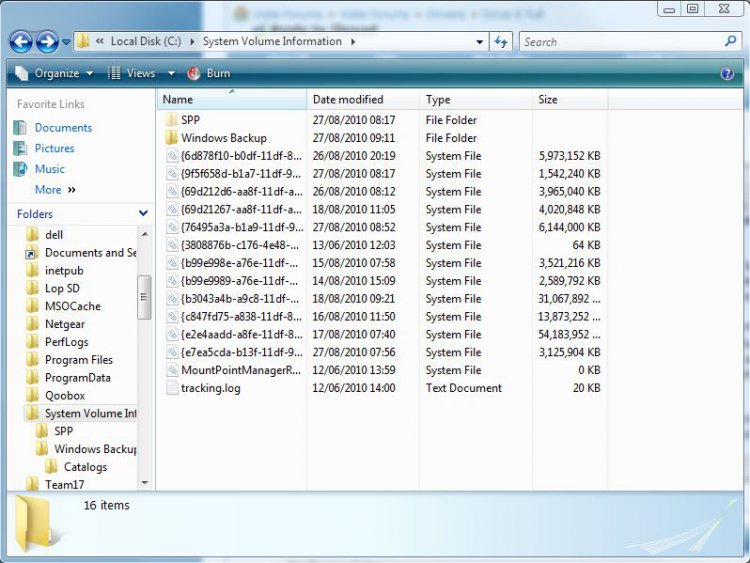
Richard
My Computer
System One
-
- Manufacturer/Model
- Dell XPS 420
- CPU
- Intel Core 2 Quad Q9300 2.50GHz
- Motherboard
- Stock Dell 0TP406
- Memory
- 4 gb (DDR2 800) 400MHz
- Graphics Card(s)
- ATI Radeon HD 3870 (512 MBytes)
- Sound Card
- Onboard
- Monitor(s) Displays
- 1 x Dell 2007FP and 1 x (old) Sonic flat screen
- Screen Resolution
- 1600 x 1200 and 1280 x 1204
- Hard Drives
- 1 x 640Gb (SATA 300)
Western Digital: WDC WD6400AAKS-75A7B0
1 x 1Tb (SATA 600)
Western Digital: Caviar Black, SATA 6GB/S, 64Mb cache, 8ms
Western Digital: WDC WD1002FAEX-00Z3A0 ATA Device
- PSU
- Stock PSU - 375W
- Case
- Dell XPS 420
- Cooling
- Stock Fan
- Keyboard
- Dell Bluetooth
- Mouse
- Advent Optical ADE-WG01 (colour change light up)
- Internet Speed
- 120 kb/s
- Other Info
- ASUS USB 3.0 5Gbps/SATA 6Gbps - PCI-Express Combo Controller Card (U3S6)
I have learned more from this forum than I ever thought possible. Drive E is the drive that came with the computer and has all the backup files on it (internal). I also have an external drive (Seagte Replica) that I plug into the USB port every couple days and it automatically backs everything up. When you asked "What backup manager are you using?", I am assuming you mean the external one (Seagate Replica). If there is something better out there for external backup, I would gladly take your advice on purchasing another one. Is it possible to go into the E Drive and just delete old files to help free up space. I know there are pictures, videos, etc. that I no longer need? You also mentioned I could disable, then enable the backup Drive E to free up space. Once I enabled it again, wouldn't I have the same problem, or does it delete everything once I diable it? I can't thank you enough for all this advice. Every bit of information is a learning experience. Thanks. MK
My Computer
niemiro
Banned


Hello MK,
Here is my current understanding of the issue:
Your external drive still has space on it, and makes automatic backups when plugged in. There is nothing wrong with this software, and certainly no need to purchase anything new
Do you manually copy files to your internal drive, or is this done automatically? If it is just a spitting image (trying to avoid the word replica!) of your normal C:\ drive, and it is smaller in capacity, then you will have a problem.
In some configurations, the backup can become a mess, with some duplicates, and multiple images of the hard disk. This is the only time that a disable, empty, enable will help.
You can safely delete data from the backup drive, especially if you do manual backups onto that drive.
I too have learned many things from this forum. Most of us are specialists, for example I will specialise in Malware Removal, and I learn a lot from the BSoD experts, and Windows Updates error experts.
Richard
Here is my current understanding of the issue:
Your external drive still has space on it, and makes automatic backups when plugged in. There is nothing wrong with this software, and certainly no need to purchase anything new

Do you manually copy files to your internal drive, or is this done automatically? If it is just a spitting image (trying to avoid the word replica!) of your normal C:\ drive, and it is smaller in capacity, then you will have a problem.
In some configurations, the backup can become a mess, with some duplicates, and multiple images of the hard disk. This is the only time that a disable, empty, enable will help.
You can safely delete data from the backup drive, especially if you do manual backups onto that drive.
I too have learned many things from this forum. Most of us are specialists, for example I will specialise in Malware Removal, and I learn a lot from the BSoD experts, and Windows Updates error experts.
Richard
My Computer
System One
-
- Manufacturer/Model
- Dell XPS 420
- CPU
- Intel Core 2 Quad Q9300 2.50GHz
- Motherboard
- Stock Dell 0TP406
- Memory
- 4 gb (DDR2 800) 400MHz
- Graphics Card(s)
- ATI Radeon HD 3870 (512 MBytes)
- Sound Card
- Onboard
- Monitor(s) Displays
- 1 x Dell 2007FP and 1 x (old) Sonic flat screen
- Screen Resolution
- 1600 x 1200 and 1280 x 1204
- Hard Drives
- 1 x 640Gb (SATA 300)
Western Digital: WDC WD6400AAKS-75A7B0
1 x 1Tb (SATA 600)
Western Digital: Caviar Black, SATA 6GB/S, 64Mb cache, 8ms
Western Digital: WDC WD1002FAEX-00Z3A0 ATA Device
- PSU
- Stock PSU - 375W
- Case
- Dell XPS 420
- Cooling
- Stock Fan
- Keyboard
- Dell Bluetooth
- Mouse
- Advent Optical ADE-WG01 (colour change light up)
- Internet Speed
- 120 kb/s
- Other Info
- ASUS USB 3.0 5Gbps/SATA 6Gbps - PCI-Express Combo Controller Card (U3S6)
Thanks for the info. You are right - with my external backup. I just plug it in the USB and it backs up automatically. I do that about once a week, or more often if there is something I definitely want to backup.
As for the internal backup (Drive E), it works all on its own. Every once in a while a small pop up window appears and says Backup is complete. I have never put anything on it manually. I would like to wipe it clean and start over with it, but don't know how to do that. Since I have everything on the external drive, I just don't see why I need both internal and external backups. Just scared to do it and don't know how to go about wiping Drive E (internal backup) clean. Believe it or not, even though this is a pain in the neck, I am enjoying learning everything. MK
As for the internal backup (Drive E), it works all on its own. Every once in a while a small pop up window appears and says Backup is complete. I have never put anything on it manually. I would like to wipe it clean and start over with it, but don't know how to do that. Since I have everything on the external drive, I just don't see why I need both internal and external backups. Just scared to do it and don't know how to go about wiping Drive E (internal backup) clean. Believe it or not, even though this is a pain in the neck, I am enjoying learning everything. MK
My Computer
niemiro
Banned


Hello,
I know exactly what you mean by enjoying this learning.
Your internal drive backs up automatically. A program has to back up this drive automatically. However, each program is different, and has a different way of disabling it. I am going to give you instructions for the program that I estimate to be the most likely candidate. If this turns out to be wrong, then I will try and work out what program is doing this automatic backup. These top instructions are copied from the Microsoft Support Website, so credit does not go to me:
Method 2: Use the Task Scheduler tool to disable the scheduled tasks
Use the Windows Vista Task Scheduler tool (Taskschd.msc) to modify the scheduled tasks. To view the backup-related scheduled tasks, follow these steps:
 If you are prompted for an administrator password or confirmation, type your password, or click Continue.
If you are prompted for an administrator password or confirmation, type your password, or click Continue.
If you want it a bit neater, see METHOD TWO here: How to disable the backup-related scheduled tasks in Windows Vista
STEP TWO:
If you have just disabled something, and that folder does exist (and only if you have just disabled something)
Click Start > Computer > E:\ drive > single click on ANY file or folder > Press the Ctrl key, and while still holding this key down, the A key
Now that all file have been selected, right click on any one of them, and click Delete > Yes > Wait for the loading bar to end, and if it says that it is too big to send to the Recycle Bin, and do you want to Instant Delete, click Yes
If this last message did not appear, go back to the Desktop, double click on Recycle Bin, and click on Empty the Recycle Bin, followed by Yes.
Good luck!
Richard
I know exactly what you mean by enjoying this learning.

Your internal drive backs up automatically. A program has to back up this drive automatically. However, each program is different, and has a different way of disabling it. I am going to give you instructions for the program that I estimate to be the most likely candidate. If this turns out to be wrong, then I will try and work out what program is doing this automatic backup. These top instructions are copied from the Microsoft Support Website, so credit does not go to me:
Method 2: Use the Task Scheduler tool to disable the scheduled tasks
Use the Windows Vista Task Scheduler tool (Taskschd.msc) to modify the scheduled tasks. To view the backup-related scheduled tasks, follow these steps:
- Click Start
, type taskschd.msc in the Start Search box, and then press ENTER.


- In the Task Scheduler Microsoft Management Console (MMC) snap-in, expand Task Scheduler Library, expand Microsoft, expand Windows, and then click WindowsBackup.
- Click the scheduled task, and then click Disable in the Actions pane.
If you want it a bit neater, see METHOD TWO here: How to disable the backup-related scheduled tasks in Windows Vista
STEP TWO:
If you have just disabled something, and that folder does exist (and only if you have just disabled something)
Click Start > Computer > E:\ drive > single click on ANY file or folder > Press the Ctrl key, and while still holding this key down, the A key
Now that all file have been selected, right click on any one of them, and click Delete > Yes > Wait for the loading bar to end, and if it says that it is too big to send to the Recycle Bin, and do you want to Instant Delete, click Yes
If this last message did not appear, go back to the Desktop, double click on Recycle Bin, and click on Empty the Recycle Bin, followed by Yes.
Good luck!
Richard
My Computer
System One
-
- Manufacturer/Model
- Dell XPS 420
- CPU
- Intel Core 2 Quad Q9300 2.50GHz
- Motherboard
- Stock Dell 0TP406
- Memory
- 4 gb (DDR2 800) 400MHz
- Graphics Card(s)
- ATI Radeon HD 3870 (512 MBytes)
- Sound Card
- Onboard
- Monitor(s) Displays
- 1 x Dell 2007FP and 1 x (old) Sonic flat screen
- Screen Resolution
- 1600 x 1200 and 1280 x 1204
- Hard Drives
- 1 x 640Gb (SATA 300)
Western Digital: WDC WD6400AAKS-75A7B0
1 x 1Tb (SATA 600)
Western Digital: Caviar Black, SATA 6GB/S, 64Mb cache, 8ms
Western Digital: WDC WD1002FAEX-00Z3A0 ATA Device
- PSU
- Stock PSU - 375W
- Case
- Dell XPS 420
- Cooling
- Stock Fan
- Keyboard
- Dell Bluetooth
- Mouse
- Advent Optical ADE-WG01 (colour change light up)
- Internet Speed
- 120 kb/s
- Other Info
- ASUS USB 3.0 5Gbps/SATA 6Gbps - PCI-Express Combo Controller Card (U3S6)
Well, I got the guts to disable the backup Drive E on my computer. Your instructions were great and very detailed - easy for me to follow. Now I will go slow and delete a couple things at a time and see what happens.
Any other information or advice you can give me will be greatly appreciated. Thank you so much for your patience and expertise. MK
Any other information or advice you can give me will be greatly appreciated. Thank you so much for your patience and expertise. MK
