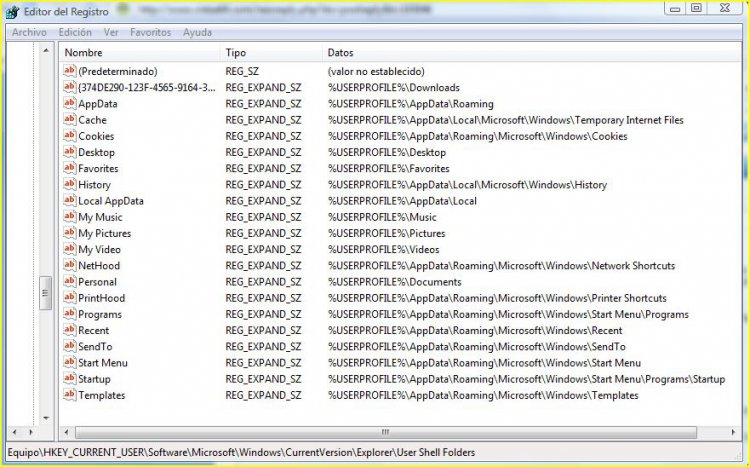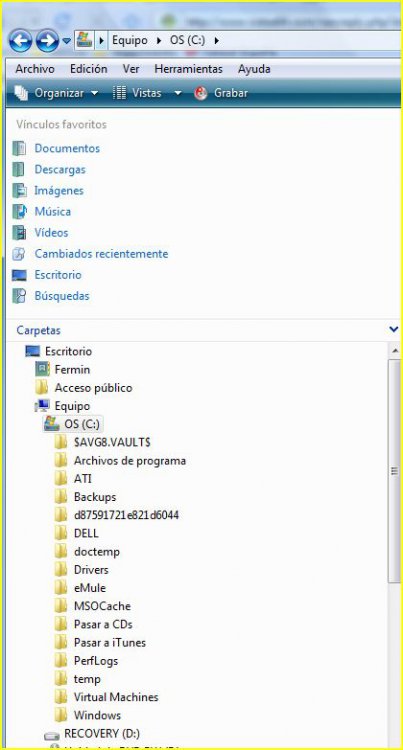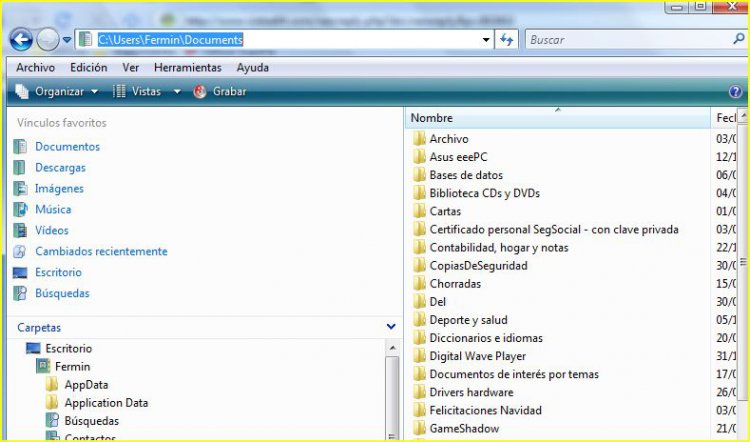I've been surfing the web for ages and tried many fixes I've been reading, including this one, to address my specific problem. Yours is a GREAT tutorial, by the way. But it does not work for me 
My problem is that the Vista search box won't find ANY file under my Documents folder. I have selected "index this folder" under the properties of the folder but it won't work. If I go to control panel the only folder that is included is "Users", but does this mean "c:\users" or not? I have no clue! if I try to manually add a folder from this control panel / indexing window I can not navigate to "c:\users\my_user_name\documents" folder because it does not show up as you can see on this screen capture! what the hell is going on?
I am already thinking of reinstalling the whole system but I'd like to know how I went into this situation or else I risk doing the same again.
Thank you a lot to whoever replies...


My problem is that the Vista search box won't find ANY file under my Documents folder. I have selected "index this folder" under the properties of the folder but it won't work. If I go to control panel the only folder that is included is "Users", but does this mean "c:\users" or not? I have no clue! if I try to manually add a folder from this control panel / indexing window I can not navigate to "c:\users\my_user_name\documents" folder because it does not show up as you can see on this screen capture! what the hell is going on?
I am already thinking of reinstalling the whole system but I'd like to know how I went into this situation or else I risk doing the same again.
Thank you a lot to whoever replies...