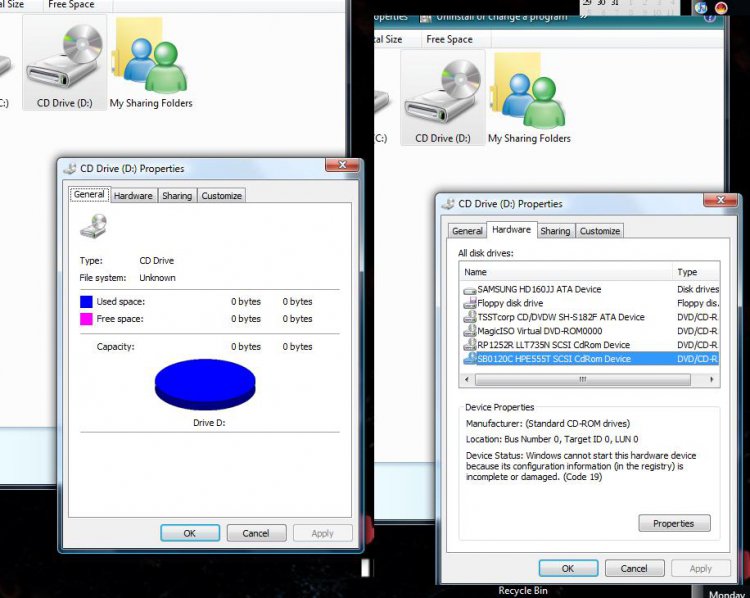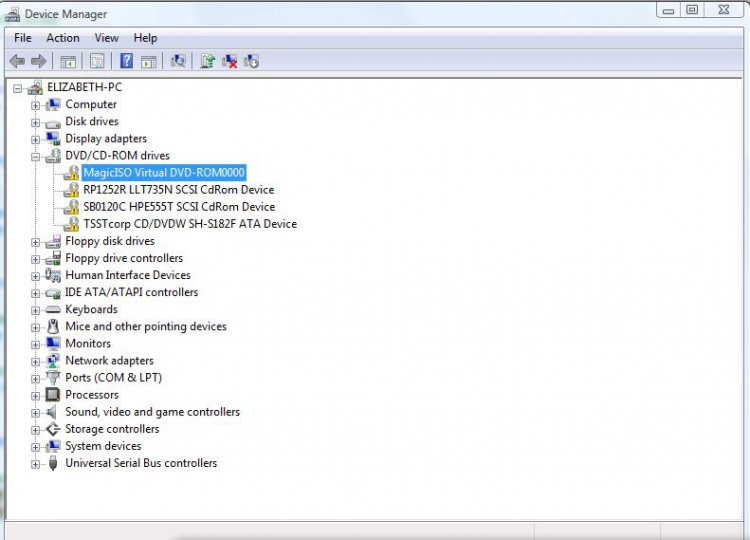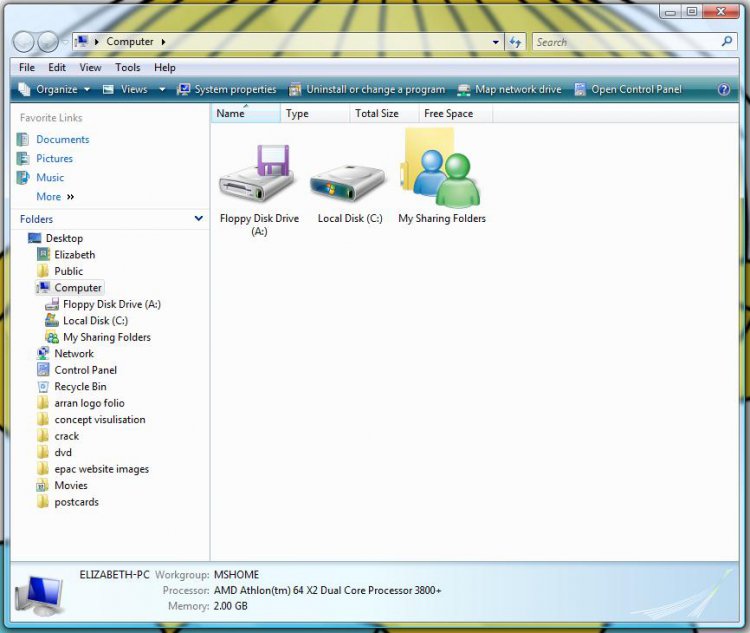for some reason my cd, d drive is full there are no cds in my computer and when ever i put a cd in, my computer doesn't even no theres anything in there, please help, i think the problem started when my mum tried to burn a cd and im guessing took it out before it was completed also i have multiple iso programs and all of a sudden all there drives disappeared? and where replaced with these weird one? i dont no but i have print screens please view




Attachments
My Computer
System One
-
- Memory
- 2GB