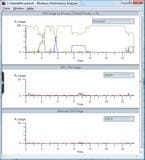My computer (Dell XPS 1330) runs fine without the monitor (Dell 20" SP2008WFP) but intermittently hits 100% CPU usage with the monitor plugged in - usually if I am running more than 3 or 4 standard office programmes - and then returns to running normally if the monitor is unplugged. I have 4GB of RAM and 2 x 2.5 GHz processors, so don't think this should be a problem. The laptop and monitor seemed to work fine together for a few months but subsequently the problem got progressively worse over a few months.
I have tried stopping all processes in TM when the problem occurs - none stand out as being the culprit. The only common occurrence is that the task manager process itself runs at 20%+ to 40% CPU usage when the problem occurs. I have already tried defragging, spyware, cutting out all visual effects and all sorts of other performance improvement options - I even totally reformatted the hard disk before I realised that the problem was related to the monitor being plugged in! I have tried rolling back and then re-updating the drivers for the monitor and the display adapters, but the problem persisted. Any idea of other ways of attempting to solve this problem?
I have tried stopping all processes in TM when the problem occurs - none stand out as being the culprit. The only common occurrence is that the task manager process itself runs at 20%+ to 40% CPU usage when the problem occurs. I have already tried defragging, spyware, cutting out all visual effects and all sorts of other performance improvement options - I even totally reformatted the hard disk before I realised that the problem was related to the monitor being plugged in! I have tried rolling back and then re-updating the drivers for the monitor and the display adapters, but the problem persisted. Any idea of other ways of attempting to solve this problem?
My Computer
System One
-
- Manufacturer/Model
- Dell XPS1330
- CPU
- Intel Core 2 Duo processors, T9300: 2x 2.5GHz
- Memory
- 4GB
- Graphics card(s)
- NVIDIA GeForce 9400M GS - 1663MB - 128MB for Video
- Sound Card
- Sigma Tel High Def Aucio CODEC
- Monitor(s) Displays
- Dell SP2008WFP (Analog)
- Screen Resolution
- 1680 x 1050 pixels