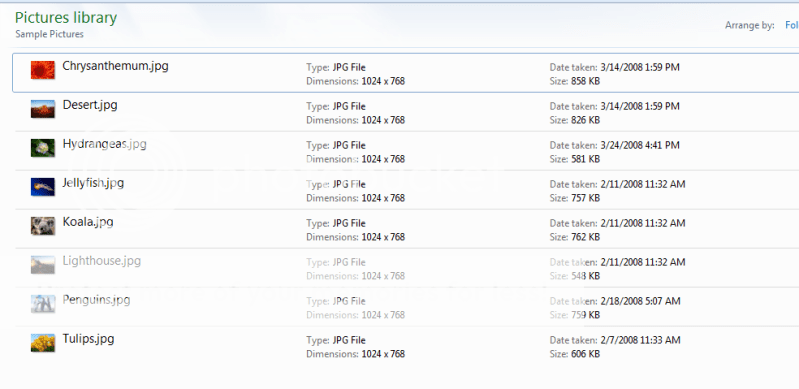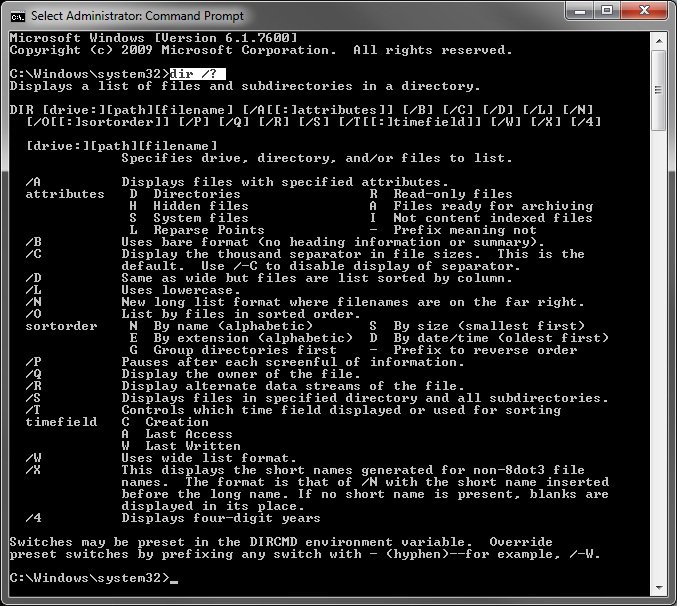I gather digital images (via e-mail) from members of our camera club. There are simple specification for filename, size and dimensions, but it’s amazing to variety of errors that are made. The files arrive over several days. I visual check for errors on a flow basis, but sometimes I don’t catch them all. I would like to automate the process of a “final check” of the complete batch before incorporating them into our PowerPoint application for the competition.
My OS is Vista. I know how to produce a list of filenames (Shift/RightClick, Copy as Path, etc), but I don’t know of a way to also capture other file attributes, such as size and dimensions. My idea is to create (maybe a Comma-Separated-Value file that I could import into Excel. Then it should be simple enough to use conditional formatting to flag the cells in error.
Actually, filename and dimensions contain subfields, but my idea is to use a text editor on the csv file so that the subfields could be separated and therefore imported into separate cells in Excel.
That’s a lot of explanation to ask my simple question:
How can I get a working list showing filenames, sizes and dimensions?
My OS is Vista. I know how to produce a list of filenames (Shift/RightClick, Copy as Path, etc), but I don’t know of a way to also capture other file attributes, such as size and dimensions. My idea is to create (maybe a Comma-Separated-Value file that I could import into Excel. Then it should be simple enough to use conditional formatting to flag the cells in error.
Actually, filename and dimensions contain subfields, but my idea is to use a text editor on the csv file so that the subfields could be separated and therefore imported into separate cells in Excel.
That’s a lot of explanation to ask my simple question:
How can I get a working list showing filenames, sizes and dimensions?