Mary Poppins
New Member
How can I move unused disc space from the D Drive to the C Drive, which is almost full?

Sorry, but only free space immediately to the right of a partition can be added to it.judging by the screenshot you posted, you should be able to right-click the "D:" partition and select "shrink volume", then whatever amount you choose will be added to "C:" (unless you create another partition)


right-click "C:" and select "extend partition"
http://www.vistax64.com/tutorials/95418-disk-management-delete-extend.html
Sorry Marry,
The link in Kword's post will show you how to instead.
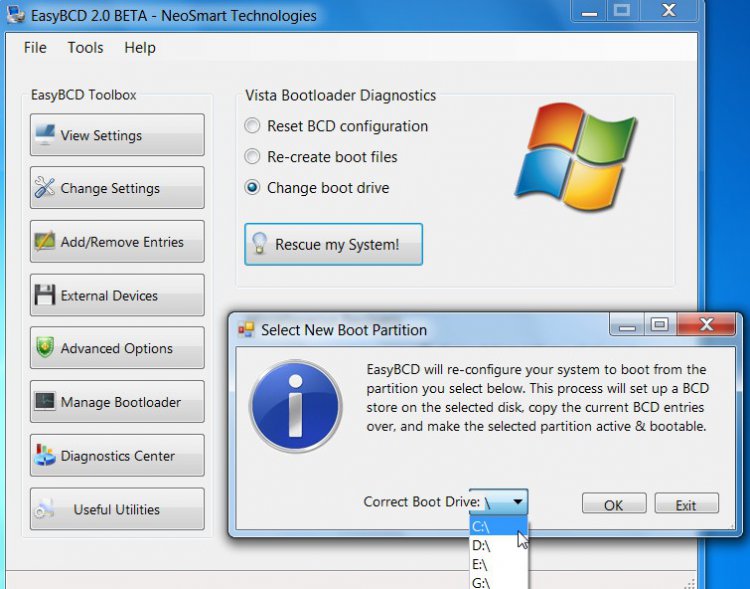
Hi Mary,
If you used Windows Disk Management to shrink D, you will have Unallocated space on the right of D.
Here's what I would do:
1) Make C the "system" partition:
EITHER go to Folder options and show hidden files and folders and protected o/s files.
Then copy and paste bootmgr and the pale yellow Boot folder from D to C.
You will get a message bcd is in use and can't be copied. Skip it and copy the rest.
Open an elevated command prompt and type
bcdedit /export c:\boot\bcd
then press enter.
In Disk Management. rt click C and mark as Active.
Reboot - look in Disk Management and C should be "system".
OR download and install the free Easybcd 2.0 build 76 from here:
EasyBCD 2.0 Beta Builds - The NeoSmart Forums
Click Diagnostics Centre, Dot Change Boot Drive, click "Rescue my system ", select C in the drop down , then click OK.
Restart and C will be the "system " partition.
View attachment 17654
2) D/l and install the free PW (Partition Wizard) from here ( get the boot disc as well - it is very useful):
Free Download Partition Wizard
On PW main window, Rt click D and select Resize/Move.
In the next window grab the CENTRE of the D partition and drag it all the way RIGHT, so the grey is now on the left. Click OK.
Then Rt click C and grab the RIGHT edge of the C partition and drag it all the way RIGHT to include all the gray area. Click Ok . Click Apply.
It will take a few minutes as it has to move all the data on D to the right.
Hope it helps.
EDIT: I see you have Easeus Partition Master. You could use that instead of PW for Step 2 above. The principle is the same.
No, by making C the "system" partition , the pc will boot from C.
In MS speak , the "system" partition contains the boot critical files.
The "boot" partition contains the o/s you are currently booted into.
It is the opposite of what you would expect.

