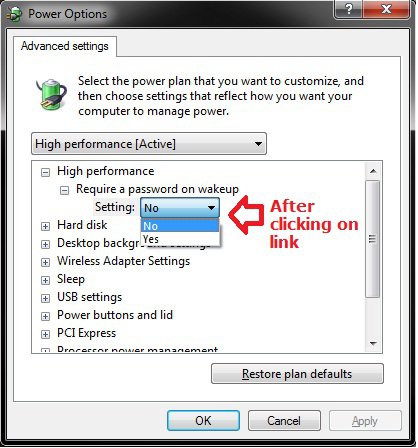princesscleo22
New Member
SOLVED - Password prompt not working when laptop 'wakes'
Hi Guys,
Am new to this forum *waves*, so please bear with me while I figure out how to use it!
I am having a problem that started about 1 week ago with my password protection. I have absolutely no idea what I have done to cause the problem and have tried Googleing, but cannot find a solution.
When I lift my lid on my laptop (whether it is plugged in or not) I have settings coordinated in a way so that I am prompted for my password for security reasons (obviously). I have the lid settings, set to 'sleep' (and have also tried 'hibernate' as well).
All of a sudden the only time I am prompted to enter my password is on Startup. Checked all settings; tried hibernate (plugged in and unplugged) same as sleep and nothing worked. Tried changing my password and also turning it off and on and still it is not working! I am the only one who uses my computer, therefore I am the Administrator. The concern is, anyone in the workplace can open my laptop lid and have full access to my laptop, as well as the sticky beaks at home.
Can anyone please offer a solution, step by step. I am not familiar with drivers etc nor do I know how to figure out what versions of particular programs I am running, but if given steps can easily figure it out.
Thank you in advance!
Cleo
Hi Guys,
Am new to this forum *waves*, so please bear with me while I figure out how to use it!
I am having a problem that started about 1 week ago with my password protection. I have absolutely no idea what I have done to cause the problem and have tried Googleing, but cannot find a solution.
When I lift my lid on my laptop (whether it is plugged in or not) I have settings coordinated in a way so that I am prompted for my password for security reasons (obviously). I have the lid settings, set to 'sleep' (and have also tried 'hibernate' as well).
All of a sudden the only time I am prompted to enter my password is on Startup. Checked all settings; tried hibernate (plugged in and unplugged) same as sleep and nothing worked. Tried changing my password and also turning it off and on and still it is not working! I am the only one who uses my computer, therefore I am the Administrator. The concern is, anyone in the workplace can open my laptop lid and have full access to my laptop, as well as the sticky beaks at home.
Can anyone please offer a solution, step by step. I am not familiar with drivers etc nor do I know how to figure out what versions of particular programs I am running, but if given steps can easily figure it out.
Thank you in advance!

Cleo
Last edited: