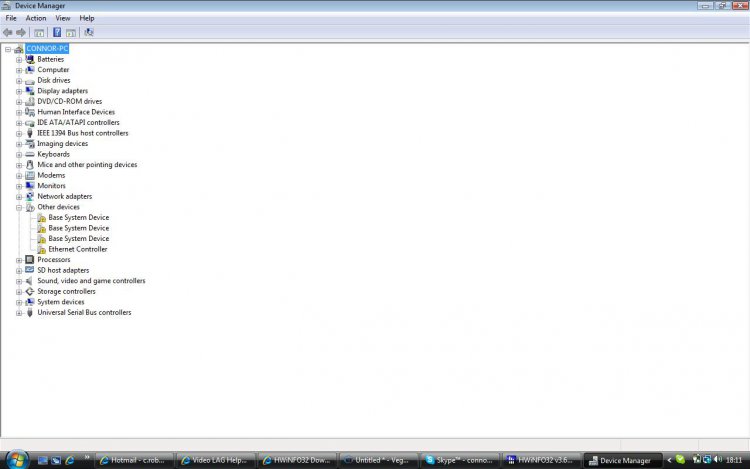I'm not sure what you downloaded and installed from Intel, so I don't know how or why it helped but I'm glad it did. Was it what Patonb just mentioned? It looks like you don't actually have a separate graphics card but are using one built into the motherboard. Maybe you installed drivers or maybe it was something else (probably drivers if you did what he said). In any event, you need to be sure you install updated drivers for the graphics card (from the Dell site on your make and model of laptop and from the Graphics information saying the chipset is Intel GM935) I believe the following is the most recent driver they have available:
Drivers and Downloads. But this may be what you just got from Intel and they may have an even more updated version so check to see what you downloaded and if it isn't the graphics driver or is older than what's available at Dell, then try downloading and installing the above to see if that helps. If it makes things worse, go back to Intel and download and install what you did before and hopefully that will get you back where you are now (if not, post back and we'll do a System Restore to fix that though you may then need to redo the installation from Intel again).
Device manager looks fine - I see no conflicts or problems. That doesn't mean the drivers are all the most recent and up-to-date and best available - it just means the devices seem to be working with the drivers currently installed. Updated drivers may help or even resolve this problem (or may have no impact at all - but it's worth a shot).
I don't know if this will affect your graphics or not, but I usually include the following for people who have resource, speed, or space issues. Some may help a little, some may help a lot, or it may have no noticeable affect - but it's good to do and a good habit to get into (and may help prevent what caused you to re-install from happening again):
===================================================
Here's my little blurb on improving space and speed in Vista systems (and it also suggests other things of value that you can consider or ignore - the choice is entirely yours). All of this is your choice, actually - I'm just presenting some options that may help and that have helped many others (and that I pretty much use myself though sometimes I do procrastinate I'm sad to admit and there are some things I won't do no matter how beneficial - for example, I refuse to delete my cookies (but that's a personal choice as I prefer the benefits of having them when going to previously-visited web sites over the limited amount of space recovered and speed gained given their small size)). Much of this should be part of normal maintenance, but that includes some other things (like creating periodic system restore points - probably at least weekly as they don't necessarily improve speed, space or performance and may in fact even do the opposite in some cases) not addressed here.
A great many things influence the speed and performance and available space of your system - mostly the existence of various files and what's loaded on the system. There are ways to handle this in Vista (and you should follow all the suggestions) - and of course the amount and type of RAM and the speed of your processor and motherboard (but I'm just going to discuss software solutions here - you can go to your computer vendor/manufacturer for hardware solutions if any are available (I, for example, am maxed out at 2GB RAM by my motherboard and there is no better motherboard available for my model of laptop but if your system can handle it, Vista 32-bit can use up to 4GB of RAM (well, almost 4GB, more like 3.5 actually) and the 64-bit version can use even more). If space is the issue, replace your hard drive with a larger one, add a second hard drive (if it is a desktop system), or add an external hard drive. Those are hardware answers (which cost money). We'll now discuss software solutions (which are mostly if not entirely free - at least the options presented here - there are 3rd party programs that provide additional options but they really aren't necessary)..
One very important thing to begin – do NOT use any Registry Cleaner or Registry Booster or Enhancer, or Repairer or Fixer software (or whatever it calls itself) no matter what it says (scans will tell you have thousands of errors just to get you to download and install the program or worse, buy it) or where you got it (even safe sites sell these products but they are not worth the headaches they can cause). Most do nothing of value and some can do great harm (to the point where you need to do a clean install to fix the problem – and that’s not even counting the fact that many such programs are actually malware in disguise). Vista keeps the registry clean on its own quite well and doesn’t need any help.
To improve your speed and space, do Disk Cleanup using: http://www.vistax64.com/tutorials/76073-disk-cleanup.html. Delete as much as you feel comfortable doing – nothing deleted there will harm your system in any way. This includes deleting the Temporary Internet Files. If you want to keep this from building, go to Tools / Internet Options / Advanced and check the box Empty Temporary Internet Files Folder whenever browser is closed and then that folder will always stay empty (except when you're using the program).
Also do an Optimization: http://windows.microsoft.com/en-US/windows-vista/Optimize-Windows-Vista-for-better-performance. Do all of the options (or at the very least, consider them - many can help a great deal).
At least once every 2 months or so, run CCleaner http://www.piriform.com/ with as many options as you choose to delete (but be careful because this program if not used properly and with caution and with you paying attention to what you are doing can delete important and even critical files that could cause a great deal of trouble).
System Restore can take up to 15% of your partition's space but that can be reduced. It's a trade-off. The less space you allocate, the fewer restore points you will be able to retain - but many people reduce this to save some space while leaving enough to save 3-4 restore points at least (which is usually enough - until you need them). Here's the procedure: http://www.vistax64.com/tutorials/76227-system-restore-disk-space.html.
Go to Start / Search options and type in msconfig and enter and then double click on the program icon that appears. Go to the startup tab and uncheck any program that you don't need starting at startup. That will probably be the majority of items there - if not most of them (some are needed like the AV program and Windows Defender but most are there to make opening the source programs faster and make you think they're more efficient). This will free up a lot of RAM and help a lot in making your system faster (though perhaps not so much that you'll be able to notice the difference - but maybe depending on how much unnecessary stuff is loading at startup). When I did this on my system I removed over 90% of the entries and suffered no ill effects – to the contrary, I noticed startup was quicker, response times when working were better and I could open more programs at the same time and still have no problems, and shutdown was also faster. Better still, download Autoruns http://technet.microsoft.com/en-us/sysinternals/bb963902.aspx which is much superior to msconfig and click on the Everything tab and do what was suggested above (though here you can’t delete everything as with the start menu in msconfig because there are some very important files and services included which MUST not be deleted or it can cause serious harm to the system). If unsure, leave it alone.
You can accomplish some of these tasks (and more that aren't entirely related) by using http://onecare.live.com/site/en-us/center/whatsnew.htm (which also searches for malware). I do this on a monthly basis just as a part of normal maintenance and I suggest you do the same (except for the registry cleaner – no not even Microsoft’s own product is entirely safe and the product has been removed from the paying marked for reasons unknown though it’s still available here for now but probably not for long). Make sure you select a full scan - it will take a few hours (mine can take around 5-6) but can work in the background so start it when it has enough time to complete.
You also want to have good AV and AS programs on your system (so no malware is operating in the background draining resources). Windows Defender is a good AS program. The new, free Microsoft Security Essentials http://www.microsoft.com/security_essentials/default.aspx is an excellent AV/AM program that has one of the least impacts on system performance and resources according to reliable sources and it does the job very well. If you're using MSE, you don't really need Defender and MSE will deactivate it when installed (but you would with many other AV programs - though some of them also deactivate Defender). I would also suggest downloading http://www.malwarebytes.org/mbam.php and running it monthly to catch anything that MSE might miss.
If you follow this advice and do it periodically (at least monthly) then I believe you will have as fast and clean a machine as it is capable of going given the hardware.
===============================================
Now, back to graphics. Another possibility is to adjust the resolution - that can help graphics work faster (but it will affect how things appear on your screen - if you lower the resolution, things will appear larger but it will use less resources from the graphics card). Some of the size change can be fixed by customizing the DPI and some other display settings - but not all of it. You might give that a try to see if that helps with the video problem. If it does, then perhaps changing the resolution when viewing a lagging video so it works OK and then changing it back when done is a workaround you can live with.
Another possibility is that the video may work better in Compatibiity Mode (I doubt this is the issue, but it's worth a shot if nothing else has helped). Here's how to use Compatibility Mode:
http://www.vistax64.com/tutorials/75909-compatibility-mode.html.
If that doesn't work, try a clean boot http://support.microsoft.com/kb/929135. If the problem goes away then it's just a matter of tracking down the culprit causing the problem. Follow the procedures in the article. Once found, delete, remove, deactivate, or uninstall it. Once done be sure to reset Vista back to normal status as explained in the procedures. If the problem occurs in clean mode then just restore the system to normal status and reboot - this solution is not going to work.
As Patonb says, it's possible that program is just too much for the graphics card and other hardware you have - in which case nothing we try here is going to help unless you buy and install a better graphics card (assuming that's possible - check with Dell for available options if you want to pursue that - they can check by using your Service Tag number) probably with more RAM. I contacted Sony by phone (spent about 15-20 minutes) and they would not provide system requirements for Vegas 9 Pro for the video card because they said that it varied too much and by doing so they would in essence be recommending a specific brand and they refuse to do that - so there's no way to tell from them if that's the issue - but if everything else is working fine but this software, then I'd have to say there's a strong possibility that may be the issue since, as you say, your video card isn't anything special (and BTW, neither is mine and I also have a Dell Inspiron but a different and older model).
That's about all I have to offer at this point. Let me know how it all goes and whether any of this helps (knowing what helped may help identify further methods of improving things).
I hope this helps.
Good luck!