Lifewalker
New Member
(Being a new member I can certainly understand your antispam measures. I was informed that if I post it here the staff will move it to the tutorial section if it meets board standards.)
============================================================================================================
I developed this thanks to Member pclove's “Documents” submenu removal tutorial, this follows the same procedure to remove the “Search” submenu from Vista's Classic Start Menu. Many thanks to Shawn and all the Staff for many years of invaluable help.
Manual method:
Automatic method:
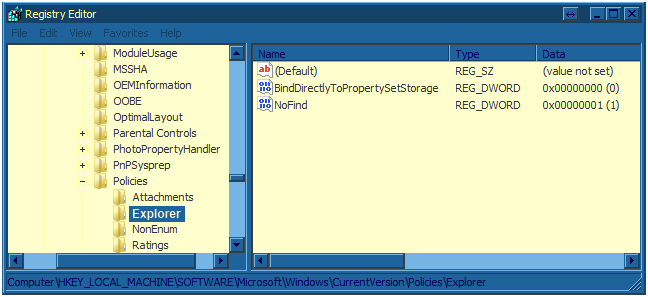
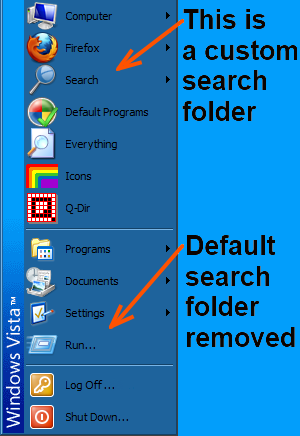 View attachment Remove_Search_from_Vista_Classic_Start_Menu.reg
View attachment Remove_Search_from_Vista_Classic_Start_Menu.reg
============================================================================================================
I developed this thanks to Member pclove's “Documents” submenu removal tutorial, this follows the same procedure to remove the “Search” submenu from Vista's Classic Start Menu. Many thanks to Shawn and all the Staff for many years of invaluable help.
Manual method:
- Open the Registry Editor > type regedit in the run box of the Classic Start Menu
- Navigate to: HKEY_LOCAL_MACHINE\SOFTWARE\Microsoft\Windows\CurrentVersion\Policies\Explorer
- Then right-click inside the right side panel's empty space and select > New > DWORD Value
- Paste or type NoFind into the name box replacing the highlighted “New Value” entry, press enter to fix it in place
- Double-click on the NoFind name and change the “0” to a “1”
- See the Registry Editor pic example
- Reboot and “Search” will be removed from your Classic Start Menu
Automatic method:
- Download the attached registry entry
- Right-click the file and select merge
- On the “Are you sure you want to run this software?” box click run
- To revert back, right-click the new NoFind entry itself in the Registry Editor, select delete and confirm the deletion - reboot
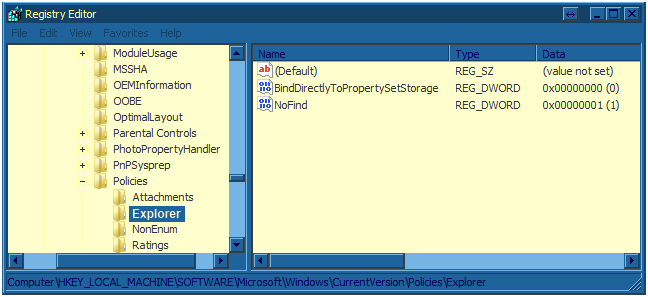
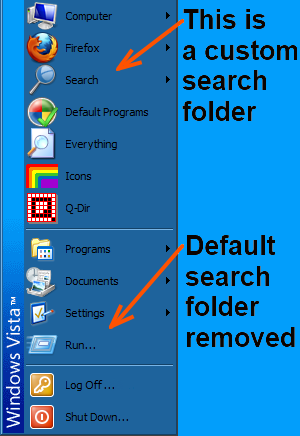 View attachment Remove_Search_from_Vista_Classic_Start_Menu.reg
View attachment Remove_Search_from_Vista_Classic_Start_Menu.reg