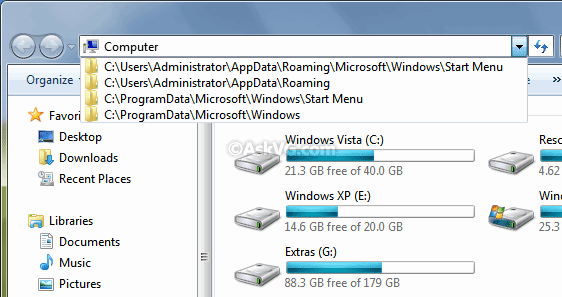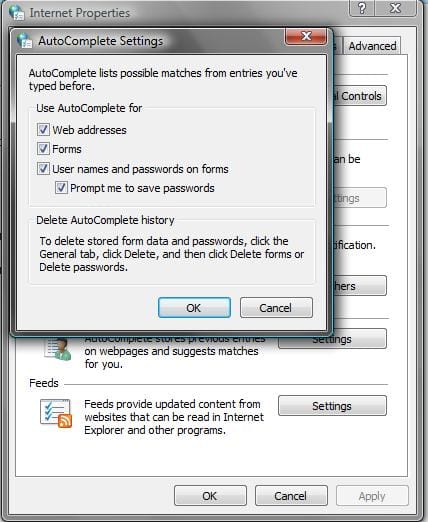Hello All,
I have a strange problem that I am having difficulty finding any information about. The address bar in windows explorer is no longer showing recently/frequently visited folders. It sounds like a minor thing but I didn't realize how much I utilized it until it was gone! Here's a screenshot to show what I'm talking about:
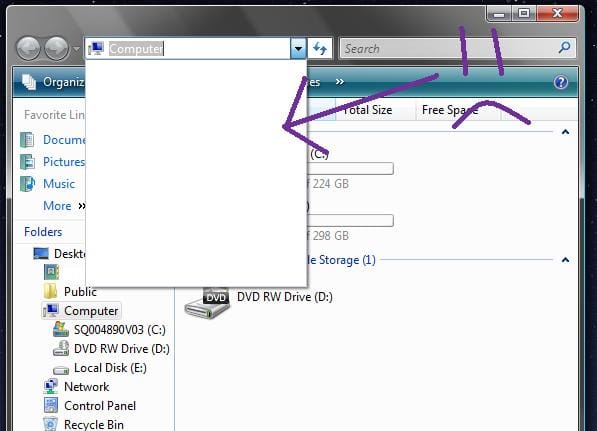
In my search I kept finding recommendations for software to provide additional things to windows explorer but nothing about restoring this specific functionality. I also didn't find anything like this in the forums here though this was the first place I found anything relevant regarding windows explorer and the address bar so I thought you might be able to help!
I had been testing some drivers out in relation to my drawing tablet, uninstalled the tablet driver, then reinstalled it to resolve a lag issue for the tablet. The rest of the drivers were left alone and nothing else has been amiss since. I also recently updated with the Vista Service Pack 2. I've restarted numerous times and have used windows explorer, navigated through it, and used the save/open dialog multiple times since this issue started. The rest of the functionality for the address bar and windows explorer in general seems fine. This has all occurred in the past 24 hours or so.
My computer knowledge is pretty basic. I would be ever so grateful if anyone could shed any light on this! I hope it's something easy to fix! Thank you in advance!
I have a strange problem that I am having difficulty finding any information about. The address bar in windows explorer is no longer showing recently/frequently visited folders. It sounds like a minor thing but I didn't realize how much I utilized it until it was gone! Here's a screenshot to show what I'm talking about:
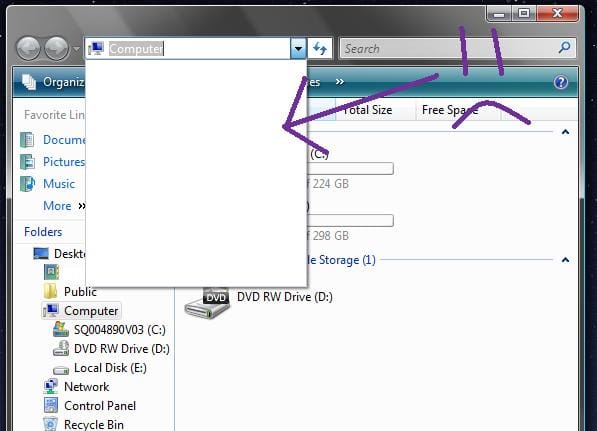
In my search I kept finding recommendations for software to provide additional things to windows explorer but nothing about restoring this specific functionality. I also didn't find anything like this in the forums here though this was the first place I found anything relevant regarding windows explorer and the address bar so I thought you might be able to help!
I had been testing some drivers out in relation to my drawing tablet, uninstalled the tablet driver, then reinstalled it to resolve a lag issue for the tablet. The rest of the drivers were left alone and nothing else has been amiss since. I also recently updated with the Vista Service Pack 2. I've restarted numerous times and have used windows explorer, navigated through it, and used the save/open dialog multiple times since this issue started. The rest of the functionality for the address bar and windows explorer in general seems fine. This has all occurred in the past 24 hours or so.
My computer knowledge is pretty basic. I would be ever so grateful if anyone could shed any light on this! I hope it's something easy to fix! Thank you in advance!
My Computer
System One
-
- Manufacturer/Model
- Toshiba Satellite L305
- CPU
- Intel(R) Pentium(R) Dual CPU T3400 @ 2.16 GHz 2.17 GHz
- Memory
- 2 GB