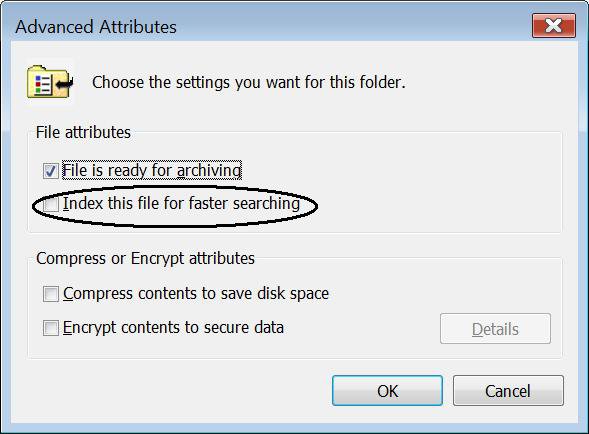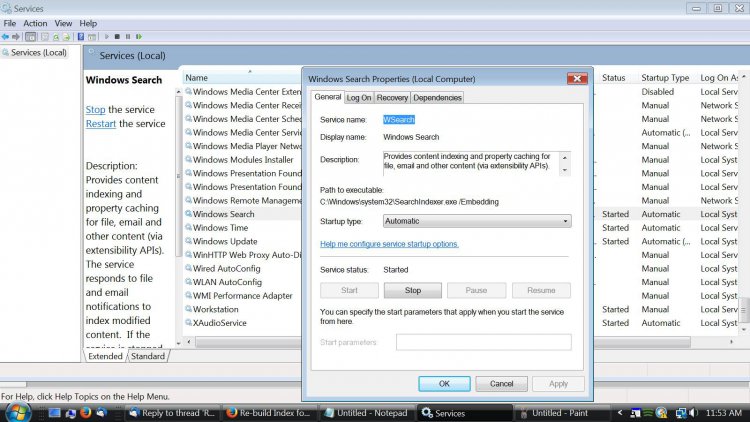Frank C
Member
Hello,
I want to see all *.jpg files in a folder named ToSend using Windows Explorer. My purpose is to delete those no longer needed.
The search fails unless I check the box in Advanced Search that says "include non-indexed, hidden, and system files (might
be slow) ". These are not hidden or system files so I looked at the indexing. The folder is checked to be indexed. I tried to
rebuild the index for the ToSend folder. If it got rebuilt, it did not solve the problem. I also checked to be sure that file type
.jpg was ticked
Any suggestions?
Thanks
Frank C
I want to see all *.jpg files in a folder named ToSend using Windows Explorer. My purpose is to delete those no longer needed.
The search fails unless I check the box in Advanced Search that says "include non-indexed, hidden, and system files (might
be slow) ". These are not hidden or system files so I looked at the indexing. The folder is checked to be indexed. I tried to
rebuild the index for the ToSend folder. If it got rebuilt, it did not solve the problem. I also checked to be sure that file type
.jpg was ticked
Any suggestions?
Thanks
Frank C