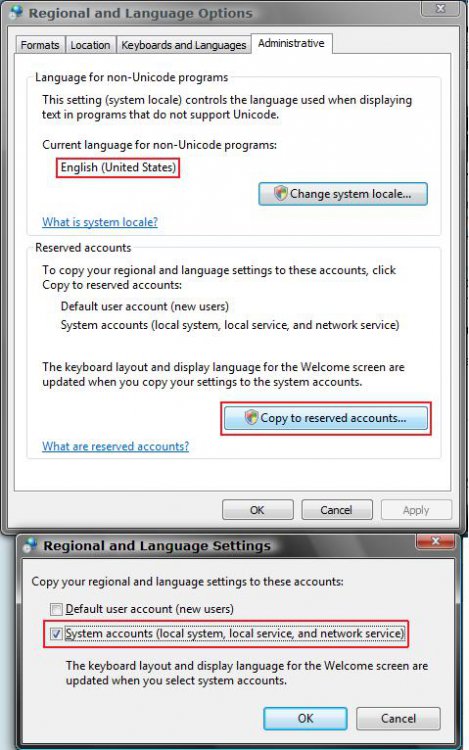Well, my brother's laptop decided to change its font for everything in Vista. Things like wordpad and the like still use the correct font but all of the menus and and file names and such are in incomprehensible gibberish (looks like machine language). This was my first time using Vista so I'm not to familiar with it. Basically, I've only been able to fix the names on files, the start menu, and the title bar (though not in the task bar). I was wondering if somebody could give me a step-by-step guide as to how to change the default system font because I think that is the issue. Also, I need the step-by-step because there is still a lot of stuff I can't read.
Oh, and I also allready went through the appearance settings. When I went into advanced and changed the fonts the example above changed correctly but the other example on the main windo and the actuall text remains unchanged. Any help would be appreciated.
Oh, and I also allready went through the appearance settings. When I went into advanced and changed the fonts the example above changed correctly but the other example on the main windo and the actuall text remains unchanged. Any help would be appreciated.