Specs:
Monster Ultra 800 HDMI Cable
Viewsonic 2835M (1920x1200 max resolution)
Nvidia 8400M GT 256MB Dedicated / 1GB shared
Sony Vaio Laptop VGN-FZ290
Vista Ultimate x64
Nvidia driver (laptopvideo2go.com): 7.15.11.6369
Problem:
When using HDMI connection instead of VGA, the font quality is blurred and distorted. I tried at least 4 different brand new hdmi cables and know for sure it is not the cable NOR the laptop NOR the monitor itself. It is a setting somewhere along the line. I've tried this on 2 laptops, 2 monitors (same brand/model), all same issue.
I set resolution to 1900x1200 and tried 1900x1080 (both 32bit). No normal quality at all. VGA is fine, but I prefer hdmi for higher quality - at least once I get it fixed. I tried 59hz and 60hz, same problem still.
What could be the cause here?
Crazy part is, screen shot shows font quality font just fine. But its not at all. I also set monitor input to hdmi as well.
Monster Ultra 800 HDMI Cable
Viewsonic 2835M (1920x1200 max resolution)
Nvidia 8400M GT 256MB Dedicated / 1GB shared
Sony Vaio Laptop VGN-FZ290
Vista Ultimate x64
Nvidia driver (laptopvideo2go.com): 7.15.11.6369
Problem:
When using HDMI connection instead of VGA, the font quality is blurred and distorted. I tried at least 4 different brand new hdmi cables and know for sure it is not the cable NOR the laptop NOR the monitor itself. It is a setting somewhere along the line. I've tried this on 2 laptops, 2 monitors (same brand/model), all same issue.
I set resolution to 1900x1200 and tried 1900x1080 (both 32bit). No normal quality at all. VGA is fine, but I prefer hdmi for higher quality - at least once I get it fixed. I tried 59hz and 60hz, same problem still.
What could be the cause here?
Crazy part is, screen shot shows font quality font just fine. But its not at all. I also set monitor input to hdmi as well.

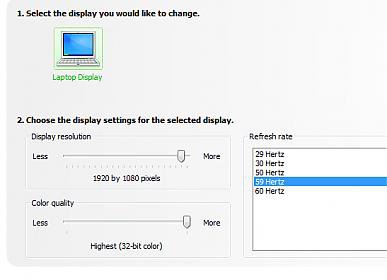
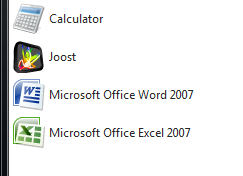




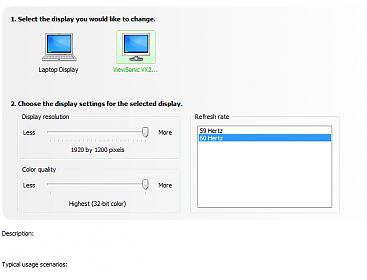
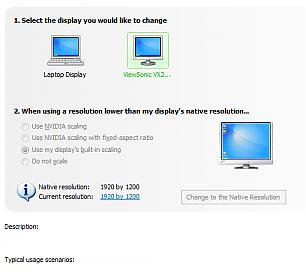
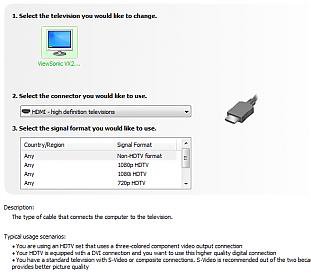


 Thanks ripbox. I'm actually running a Radeon 2600xt but I'll still be happy to check this out. As you said, it may give me some sort of direction for fixing this problem.
Thanks ripbox. I'm actually running a Radeon 2600xt but I'll still be happy to check this out. As you said, it may give me some sort of direction for fixing this problem.