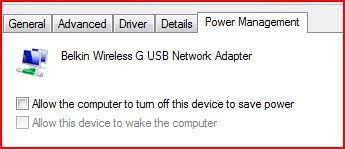This has been going on for a few months now on my new HP dv5-1000us notebook running Vista Home Premium 64-bit. The computer starts up with wireless networking and wireless connection working fine. At some seemingly random time (usually a few hours) my connection status will go from "local and internet" to "limited connectivity" with the little yellow warning icon. I try disconnecting and reconnecting, it can't connect. I turn off and on the adapter using the on-keyboard button, it says it is going "off" then "on" but connection is not restored. "Repair" attempts fail immediately, with no explanation given, it just says it can't connect. I can't ping any IP address or websites, I get "host unreachable" messages. The only solution is to restart, at which point everything is fine. Note that in this time when the wireless is not functioning, I can plug in an ethernet cable and be connected to the internet just fine.
I did IPCONFIG/ALL in the connected state, and the 'after' disconnected state.
In the connected state:
Wireless LAN adapter Wireless Network Connection:
Connection-specific DNS Suffix . : dhe.duke.edu
Description . . . . . . . . . . . : Broadcom 4321AG 802.11a/b/g/draft-n Wi-Fi
Adapter
Physical Address. . . . . . . . . : 00-21-00-35-51-FE
DHCP Enabled. . . . . . . . . . . : Yes
Autoconfiguration Enabled . . . . : Yes
Link-local IPv6 Address . . . . . : fe80::ad1e:6705:f705:d3f5%11(Preferred)
IPv4 Address. . . . . . . . . . . : 172.17.10.193(Preferred)
Subnet Mask . . . . . . . . . . . : 255.255.252.0
Lease Obtained. . . . . . . . . . : Wednesday, February 18, 2009 4:31:13 PM
Lease Expires . . . . . . . . . . : Thursday, February 19, 2009 4:31:13 PM
Default Gateway . . . . . . . . . : 172.17.8.1
DHCP Server . . . . . . . . . . . : 1.1.1.1
DNS Servers . . . . . . . . . . . : 152.16.177.101
152.16.177.100
Primary WINS Server . . . . . . . : 152.16.177.102
Secondary WINS Server . . . . . . : 152.16.177.100
NetBIOS over Tcpip. . . . . . . . : Enabled
In the disconnected state:
Wireless LAN adapter Wireless Network Connection:
Media State . . . . . . . . . . : Media Disconnected
Connection-specific DNS Suffix . : dhe.duke.edu
Description . . . . . . . . . . . : Broadcom 4321AG 802.11a/b/g/draft-n Wi-Fi
Adapter
Physical Address. . . . . . . . . : 00-21-00-35-51-FE
DHCP Enabled. . . . . . . . . . . : Yes
Autoconfiguration Enabled . . . . : Yes
When everything is working fine, I can manually turn off the WLAN adapter and I get the same IPCONFIG results. When I manually turn it back on, connection is immediately restored.
So it seems to me like Vista is somehow losing its connection with my Wireless adapter. I have updated the driver to the most recent version and it still experiences the same problem.
Thoughts? Solutions? Thank you!
I did IPCONFIG/ALL in the connected state, and the 'after' disconnected state.
In the connected state:
Wireless LAN adapter Wireless Network Connection:
Connection-specific DNS Suffix . : dhe.duke.edu
Description . . . . . . . . . . . : Broadcom 4321AG 802.11a/b/g/draft-n Wi-Fi
Adapter
Physical Address. . . . . . . . . : 00-21-00-35-51-FE
DHCP Enabled. . . . . . . . . . . : Yes
Autoconfiguration Enabled . . . . : Yes
Link-local IPv6 Address . . . . . : fe80::ad1e:6705:f705:d3f5%11(Preferred)
IPv4 Address. . . . . . . . . . . : 172.17.10.193(Preferred)
Subnet Mask . . . . . . . . . . . : 255.255.252.0
Lease Obtained. . . . . . . . . . : Wednesday, February 18, 2009 4:31:13 PM
Lease Expires . . . . . . . . . . : Thursday, February 19, 2009 4:31:13 PM
Default Gateway . . . . . . . . . : 172.17.8.1
DHCP Server . . . . . . . . . . . : 1.1.1.1
DNS Servers . . . . . . . . . . . : 152.16.177.101
152.16.177.100
Primary WINS Server . . . . . . . : 152.16.177.102
Secondary WINS Server . . . . . . : 152.16.177.100
NetBIOS over Tcpip. . . . . . . . : Enabled
In the disconnected state:
Wireless LAN adapter Wireless Network Connection:
Media State . . . . . . . . . . : Media Disconnected
Connection-specific DNS Suffix . : dhe.duke.edu
Description . . . . . . . . . . . : Broadcom 4321AG 802.11a/b/g/draft-n Wi-Fi
Adapter
Physical Address. . . . . . . . . : 00-21-00-35-51-FE
DHCP Enabled. . . . . . . . . . . : Yes
Autoconfiguration Enabled . . . . : Yes
When everything is working fine, I can manually turn off the WLAN adapter and I get the same IPCONFIG results. When I manually turn it back on, connection is immediately restored.
So it seems to me like Vista is somehow losing its connection with my Wireless adapter. I have updated the driver to the most recent version and it still experiences the same problem.
Thoughts? Solutions? Thank you!