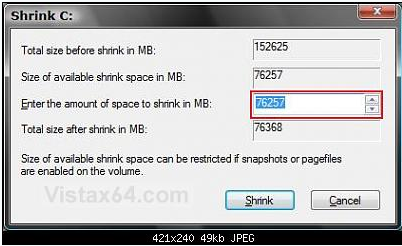One of the other computer techs where I work suggested Partition Magic, but I was wondering what you all suggest on partitioning hard drives on a Vista computer. I bought my Vista machine with the OS already installed.
Acer setup the 320 gig hard drive with 2 partitions, about equal in size.
Since I have an external hard drive, and plenty of dvds, to use as backups, I really have no need of a 145 gig partition that is going unused.
So I would like to shrink the second partition down to about 30 gigs and give the rest of the room to my main partition.
What are your suggestions ?
Thanks !
Acer setup the 320 gig hard drive with 2 partitions, about equal in size.
Since I have an external hard drive, and plenty of dvds, to use as backups, I really have no need of a 145 gig partition that is going unused.
So I would like to shrink the second partition down to about 30 gigs and give the rest of the room to my main partition.
What are your suggestions ?
Thanks !
My Computer
System One
-
- Manufacturer/Model
- Acer Aspire X1700
- Motherboard
- ASUS
- Memory
- 3 gigs
- Graphics card(s)
- EVGA 1 gig GeForce 210
- Monitor(s) Displays
- Vizio 21" tv
- Screen Resolution
- 1920x1080 resolution
- Hard Drives
- 1 terabyte sata in 1 partition
- Cooling
- fans that came with it
- Mouse
- basic USB
- Keyboard
- basic USB
- Internet Speed
- 3 megabits on a cable modem, wired