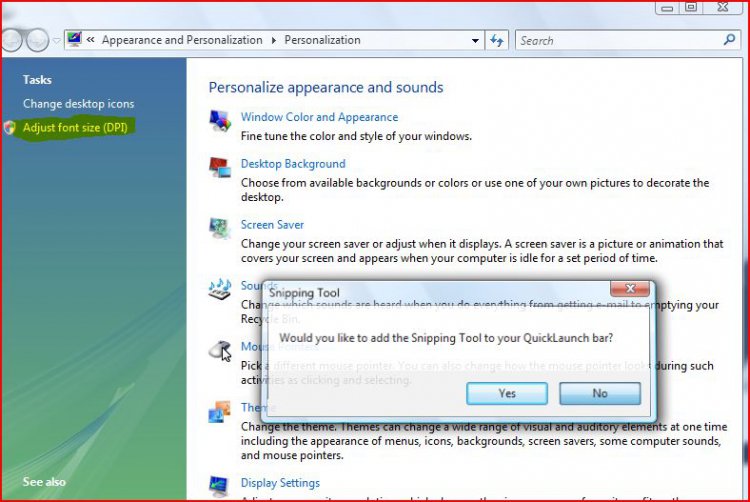I am new to Vista (home premium) and Office 07. So far, I hate it.
But, other than that, in trying to figure it all out, some of my questions concern accessibility.
I am legally blind. So, I always have to customize everything to make it easier for me to see the screen and be able to work. I used ZoomText before, but the version I had will not work on the new machine and in Windows Vista. So, I went to [FONT="]accessibility[/FONT] options. All it gave me was a way to make a couple of things larger, like desktop icons. This does nothing to help me read the ribbon in Word, which is very light and hard to read. Added to the fact that everything is set up different, strange and hard to find, I am extremely frustrated and upset. I have been using these products for almost 20 yrs, can or could, do just about anything very well. Now, I feel totally lost and stupid.
I tried to go into Control Panel and make changes through display options, but those are very limited as well.
Could anyone suggest anything that would help?
Sign me wanting XP back.
But, other than that, in trying to figure it all out, some of my questions concern accessibility.
I am legally blind. So, I always have to customize everything to make it easier for me to see the screen and be able to work. I used ZoomText before, but the version I had will not work on the new machine and in Windows Vista. So, I went to [FONT="]accessibility[/FONT] options. All it gave me was a way to make a couple of things larger, like desktop icons. This does nothing to help me read the ribbon in Word, which is very light and hard to read. Added to the fact that everything is set up different, strange and hard to find, I am extremely frustrated and upset. I have been using these products for almost 20 yrs, can or could, do just about anything very well. Now, I feel totally lost and stupid.
I tried to go into Control Panel and make changes through display options, but those are very limited as well.
Could anyone suggest anything that would help?
Sign me wanting XP back.