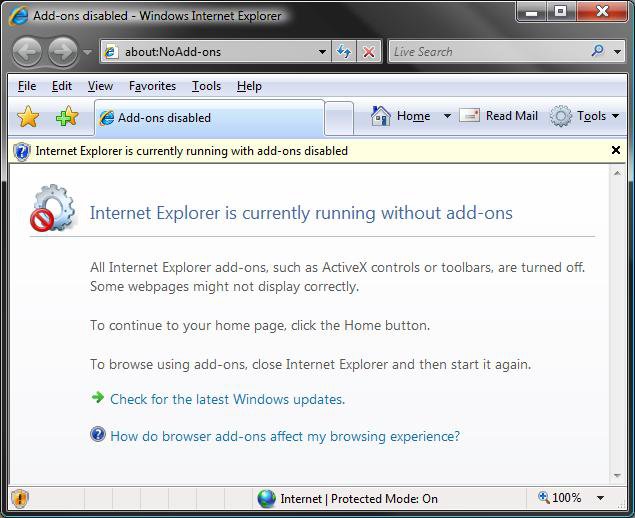How to Create a "Internet Explorer No Add-ons" Shortcut in Vista
This will allow you to download and restore the Internet Explorer (No Add-ons) shortcut for either the 32 bit or 64 bit Vista.
Internet Explorer (No Add-ons) is primarily a troubleshooting tool to help determine if you have a bad add-on installed in Internet Explorer. Internet Explorer (No Add-ons) loads Internet Explorer with all add-ons, such as ActiveX controls or toolbars, turned off.
To see if you have the 32 bit or 64 bit version of Vista:
- Open the Start Menu
- Right click on the Computer button and click on Properties
- You will see you version to the right of System type
EXAMPLE: Internet Explorer (No Add-ons)
 OPTION ONE
OPTION ONE 
1. If You Have 32-bit Vista Installed
A) Click on the download button below to download the file below.
32bit_Internet_Explorer(No Add-ons).zip
B) Go to step 3.
2. If You Have 64-bit Vista Installed
A) Click on the download button below to download the file below.
64bit_Internet_Explorer(No Add-ons).zip
3. Click on Save, and save the .zip file to the desktop.
4. Open the .zip file and extract (drag and drop) the Internet Explorer (No Add-ons) shortcut to the desktop.
5. Right click on the extracted shortcut, click on Properties, General tab, and on the Unblock button.
NOTE: If you do not have a Unblock button under the General tab, then the shortcut is already unblocked and you can continue on to step 6.
6. Move the shortcut to where you like for easy use.
7. When done, you can delete the downloaded .zip file on the desktop if you like, or save it to use again.
 OPTION TWO
OPTION TWO 
1. Right click on a empty area on desktop, and click on New and Shortcut.
2. Type in bold below into the location area, and click on the Next button.
- If You Have 32-bit Vista Installed -
- "%ProgramFiles%\Internet Explorer\iexplore.exe" -extoff
- If You Have 64-bit Vista Installed -
- "%ProgramFiles(x86)%\Internet Explorer\iexplore.exe" -extoff
3. Type Internet Explorer (No Add-ons) for the name, and click on the Finish button.
NOTE: You can name this anything you would like though.
4. Move the Internet Explorer (No Add-ons) shortcut on the desktop to where you like for easy use.
That's it,Shawn
Related Tutorials
- How to Create a Desktop Internet Shortcut without the E Icon in Vista
- How to Create a Fully Functional Internet Explorer Shortcut Icon in Vista
- How to Use Quick Launch in Vista
- How to Create Shortcuts to Delete Internet Explorer Browsing History in Vista
- How to Change the Default Start Page for Vista Internet Explorer No Add-ons
Attachments
Last edited: