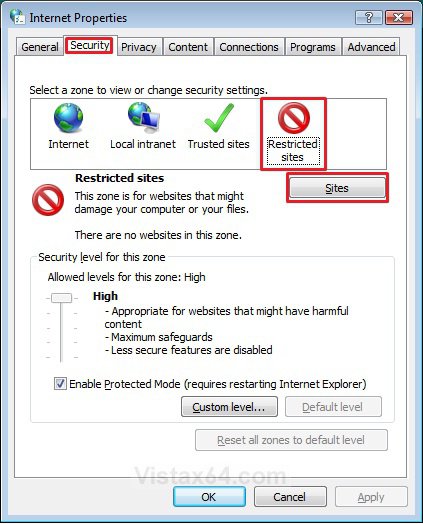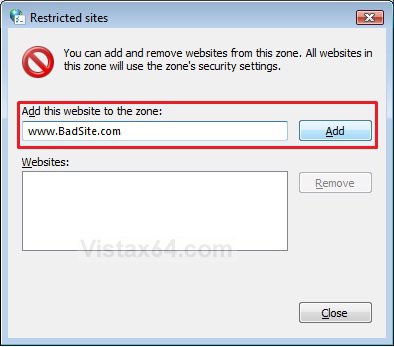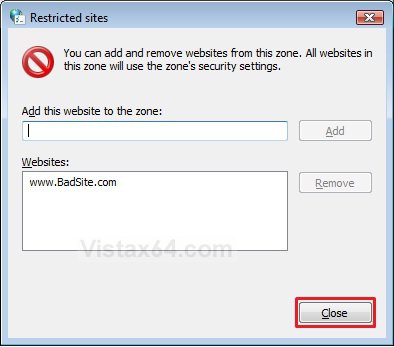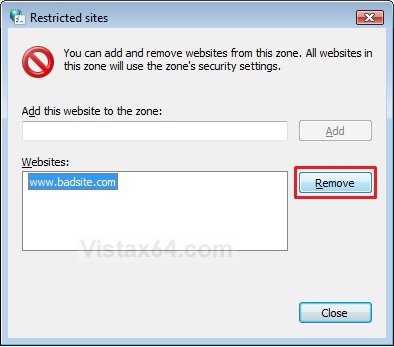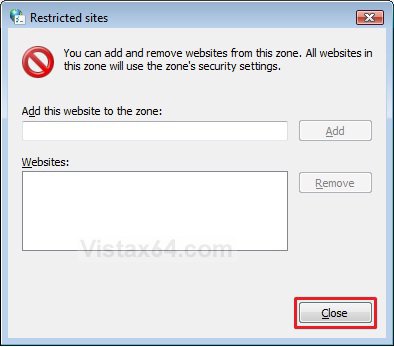How to Add and Remove Internet Explorer Restricted Sites
This will show you how to add or remove website addresses in the Internet Explorer Restricted Sites list.
Restricted sites is a Security zone level in Internet Explorer that is applied to sites that might potentially damage your computer or your information. Adding sites to the Restricted sites zone does not block them, but it prevents them from using scripting or any active content. The security level for Restricted sites is set to High and can't be changed.
In addition to the listed Restricted sites, you can also customize and change the Restricted sites security settings by clicking on the Custom level button.
Here's How:
1. Open the Control Panel (Classic View or Icons View).
A) Click on the Internet Options icon.
B) Go to step 3.
OR
2. Open Internet Explorer.
A) Click on Tools (Menu bar) and Internet Options.
3. Click on the Security tab, select Restricted Sites, and click on the Sites button. (See screenshot below)
4. To Add a Restricted Site
A) Type in the website address and click on the Add button. (See screenshot below)
B) The website address is now added to the Websites list. (See screenshot below)
C) Go to step 6.
5. To Remove a Restricted Site
A) Click on the listed website address you want to remove to highlight it, and click on the Remove button. (See screenshot below)
B) The website address is now removed from the Websites list. (See screenshot below)
6. When finished, click on the Close button. (See screenshot above)
7. Click on OK. (See screenshot below step 3)
That's it,Shawn
Attachments
Last edited: