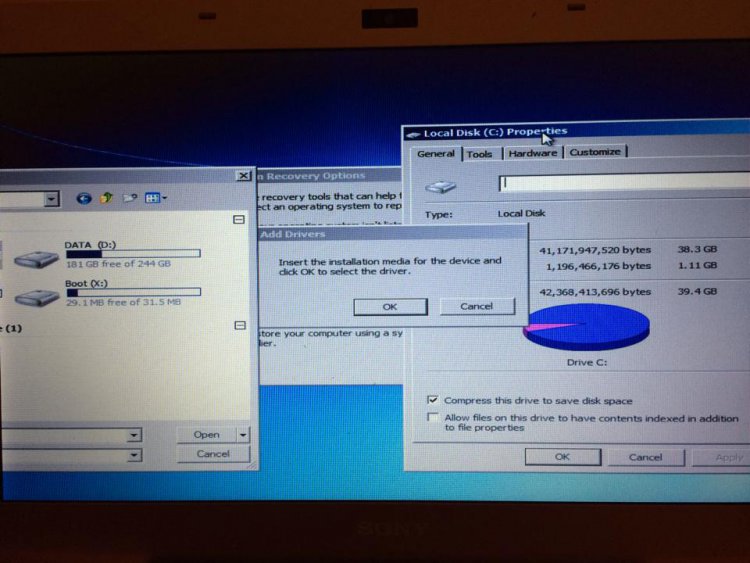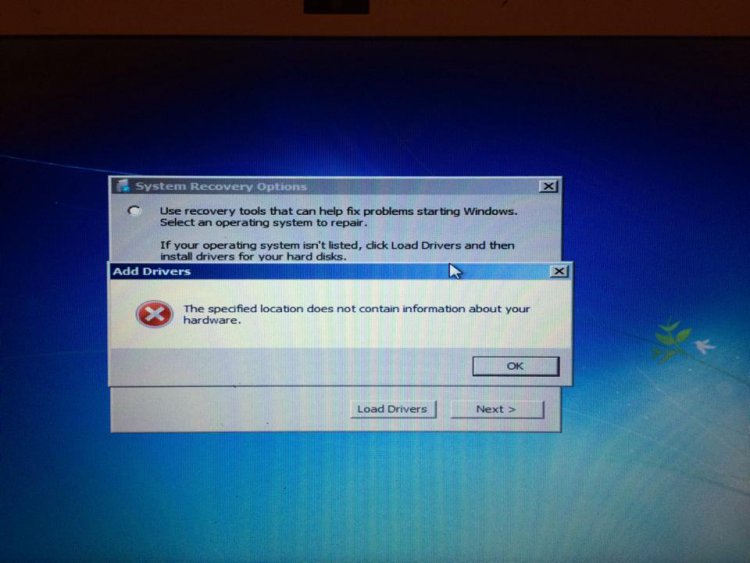How to Fix the BootMGR is Compressed Message at Boot
Why does this BootMGR is Compressed message appears at boot?
Well, for some bizzare reason, Vista also compresses the BOOTMGR when you select (check) to Compress this drive to save data space option on the C: drive. When BootMGR is compressed Vista cannot boot from it. This will show you how to fix this boot error.
Well, for some bizzare reason, Vista also compresses the BOOTMGR when you select (check) to Compress this drive to save data space option on the C: drive. When BootMGR is compressed Vista cannot boot from it. This will show you how to fix this boot error.
Here's How:
1. First of all, boot from your retail Vista or Windows 7 installation DVD, or from you bootable Vista USB or Windows 7 USB installation thumb key. ( By pressing Esc and f8 )
NOTE: If you do not have a retail installation disc, then you can create a Vista recovery disc or Windows 7 system repair disc to use to do the steps below with instead.
2. Now you wait while it is loading the files.
NOTE: If it says BootMGR is compressed while booting Windows Vista CD, then go to BIOS, (Normally by pressing f12), load manufactory defaults, and change the Boot Priority, so that the Hard Drive is the first to be loaded.
3. When you boot on Windows 7/Vista DVD/USB, select Repair your computer.
4. Select your OS, and click on LOAD DRIVES.
5. A box should now appear. Click on Yes.
6. After that, navigate back to the local drive C: , and right click on it and click on Properties and the Advanced tab.
7. UNCHECK the Compress this Drive To Save Space option, then repeat this again.
8. Do step 6 and 7 for the local drive "X" as well, UNCHECK if it is Checked.
9. Now you double click on the local drive C: , and see if there is anything named with Blue text.
10. If there is, then repeat step 7.
NOTE: After you've done that, you can normally Re-Boot your Computer, and there you go, it is Done. Problem Solved.
Attachments
Last edited by a moderator: