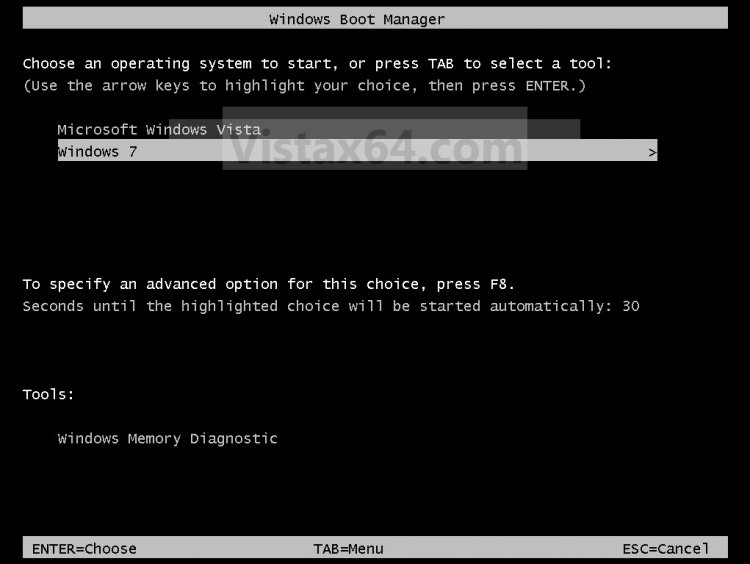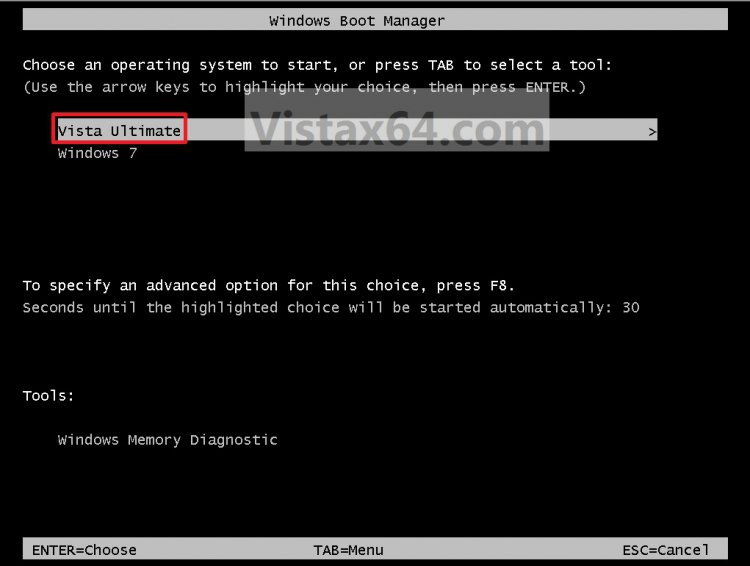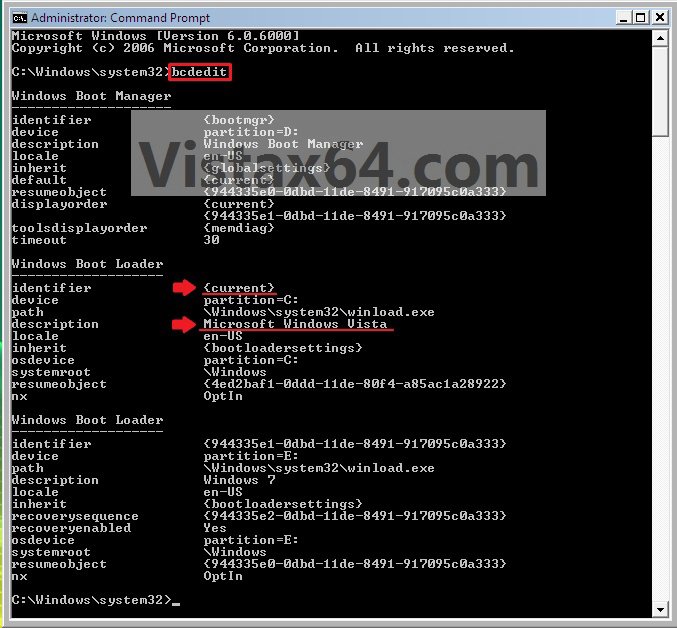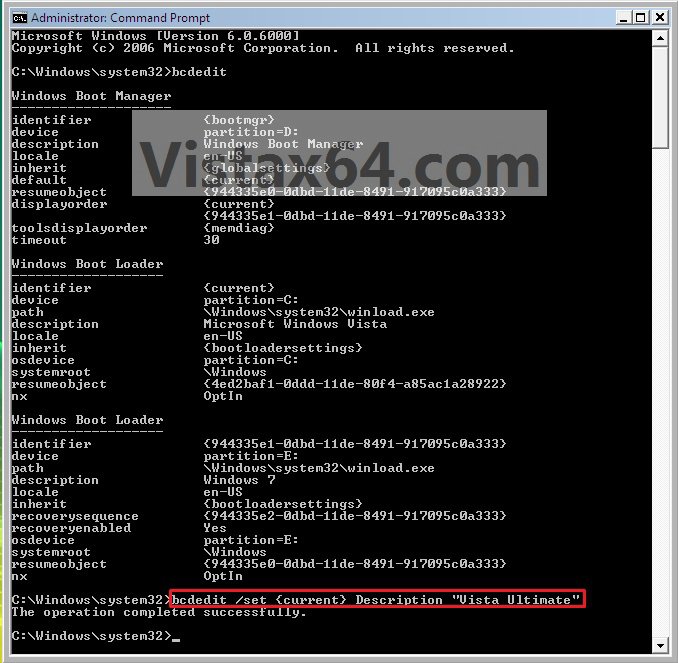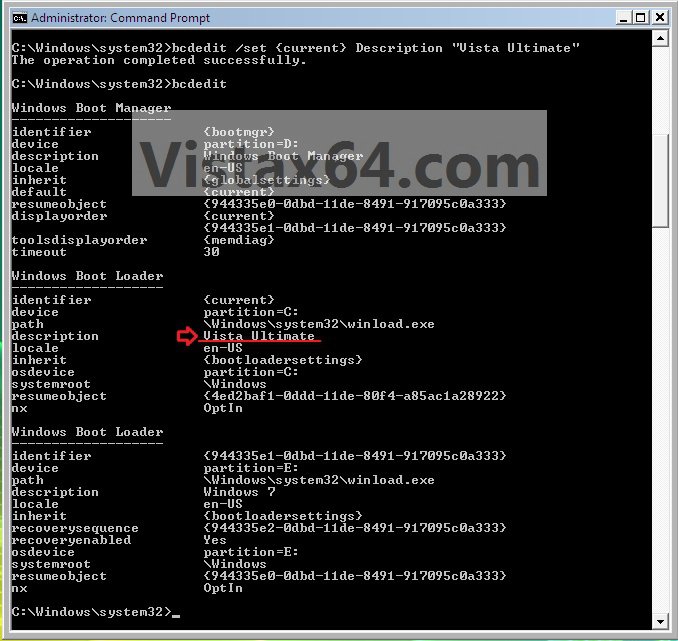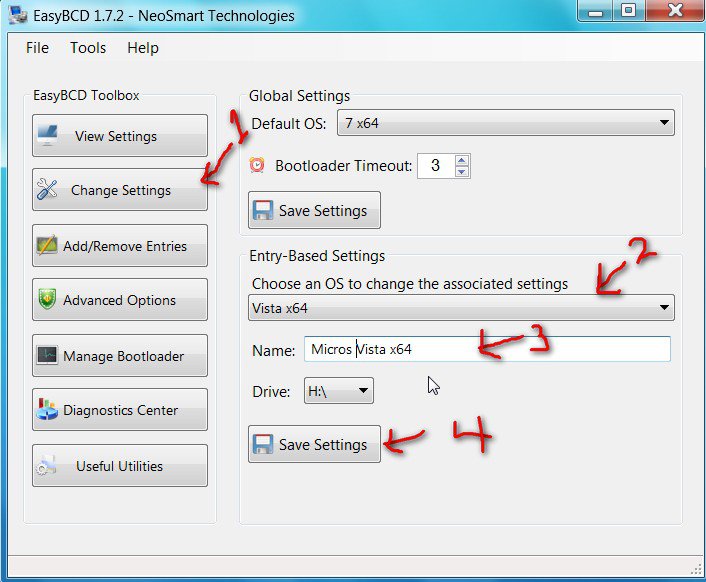How to Change the OS Name in Windows Boot Manager
When you dual boot, this will show you how to change a listed operating system name in the Windows Boot Manager to what you want from within the operating system that you want to change the name of. For example, in Vista.
It can be real useful to rename a operating system if you have more than one OS listed with the same name, or you would like to have a better description (ex: 32-bit, 64-bit, build number), etc..)
EXAMPLE: Windows Boot ManagerNOTE: This is an example of the default Microsoft Windows Vista name (left) renamed to Vista Ultimate (right) instead. You can rename the OS to any name you like though.
.
 METHOD ONE
METHOD ONE 
1. Start the Operating System (ex: Vista) that you want to change the name of in the Windows Boot Manager screen.
2. Open a elevated command prompt.
3. In the elevated command prompt, type bcdedit and press enter. (See screenshot below)
NOTE: This will let you see what the name of the {current} operating system name is. This will be the operating system that you are currently in (ex: Microsoft Windows Vista).
4. In the elevated command prompt, type:
bcdedit /set {current} Description "name you want"
and press enter. (See screenshot below)
NOTE: For example, if I wanted to change the name to Vista Ultimate, I would type bcdedit /set {current} Description "Vista Ultimate" and press enter.
5. In the elevated command prompt, type bcdedit and press enter. (See screenshot below)
NOTE: This will let you see and verify the new name of the {current} operating system.
6. Close the elevated command prompt.
7. When you restart the computer next, you will see the new name listed for the operating system. (See example screenshots at the top of the tutorial)
 METHOD TWO
METHOD TWO 
NOTE: Special thanks to SIW2 for providing this.
FIRST: Download and install the EasyBCD program, then run it.
1. Click on the Change Settings button.
2. Select the OS whose name you want to change in the drop down arrow menu.
3. To the left of the Name line, click in the line to put the cursor there and type any name you want for the OS.
4. Click on the Save Settings button.
That's is,Shawn
Attachments
Last edited by a moderator: