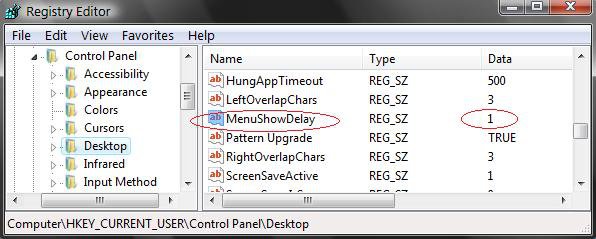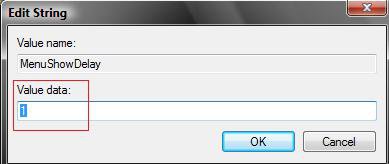How to Speed up the Menu Show Delay Time in Vista
This will show you how to change the amount of time it takes for a menu to pop, fade, or slide open when you run the pointer over it and hover. You can speed it up or slow it down to what you want it to do.
This will only apply these changes to the user account that is currently logged on, not all user accounts.
The Visual Effects options Fade or slide menus into view, Fade out menu items after clicking, Slide out combo boxes, and Slide taskbar buttons will also have an effect on the speed of menus opening.
 METHOD ONE
METHOD ONE 
1. To Have a Fast Menu Show Time
NOTE: This changes the menu show delay time to 1 millisecond.
A) Click on the Download button below to download the file below.
Fast_MenuShowDelay.reg
B) Go to step 3.
2. To Restore the Default Menu Show Time
NOTE: This changes the menu show delay time back to 400 milliseconds.
A) Click on the download button below to download the file below.
Default_MenuShowDelay.reg
3. Click on Save, and save the .reg file to the Desktop.
4. Right click on the downloaded .reg file and click on Merge.
5. Click on Run, Continue (UAC), Yes, and then on OK when prompted.
6. Log off and log on, or restart the computer to apply the changes.
7. When done, you can delete the downloaed .reg file if you like.
 METHOD TWO
METHOD TWO 
1. Open the Start Menu, then type regedit in the search box and press Enter.
2. If prompted by UAC, click on Continue.
3. In regedit, navigate to the location below.
HKEY_CURRENT_USER\Control Panel\Desktop
4. In the right pane, right click MenuShowDelay and click on Modify. (See screenshot below)
5. Type in a number between 0 to 4000 (400 is default, I use 1) for how many milliseconds you want the Menu to wait before it opens. (See screenshot below step 6)
NOTE: The lower the number, the faster the response time. If you use an entry of 0, there is no menu display delay. However it is not recommended to use 0 though since the menus may be hard to navigate through at that speed.
6. Click on OK to apply.
7. Close regedit.
8. Log off and log on, or restart the computer to apply the changes.
NOTE: Now, open a Menu and see how much faster it responds.
That's it,Shawn
Related Tutorials
- How to Change the Menu to Appear to the Left or Right of a Click in Vista
- How to Speed Up Vista Boot Up
- How to Speed Up Shutdown in Vista
- How to Enable or Disable the Menu Bar in Vista
- How to Change the Visual Effects Options for Appearance and Performance in Vista
- How to Change the Mouse Hover Time before Pop-up Displays in Vista
- How to Change How Long Notification Dialog Boxes Stay Open for in Vista
Attachments
Last edited: