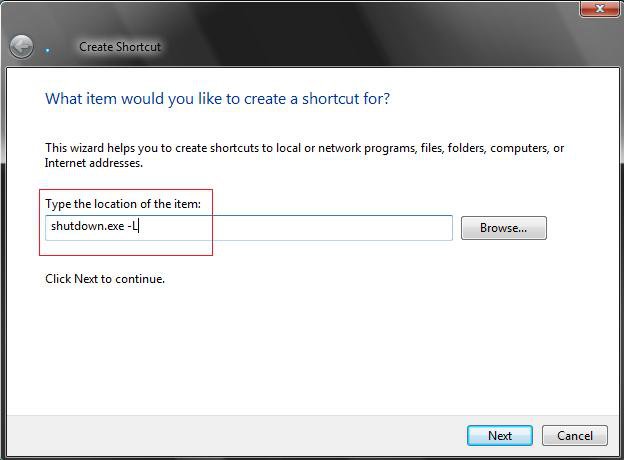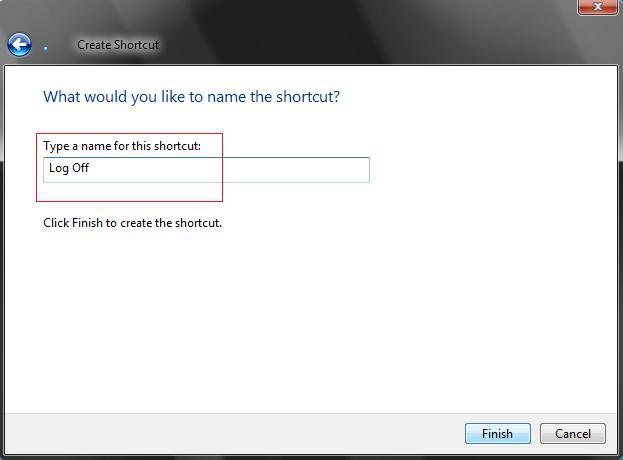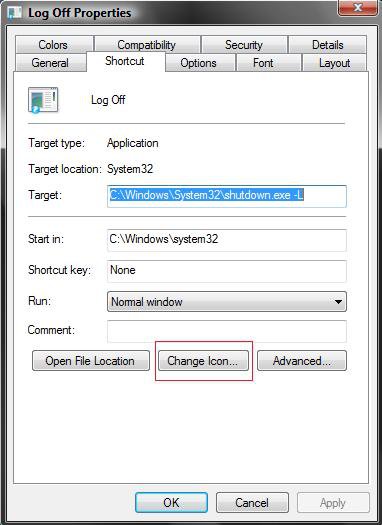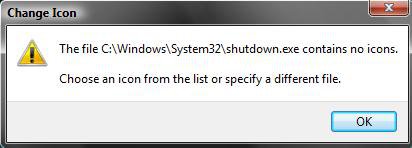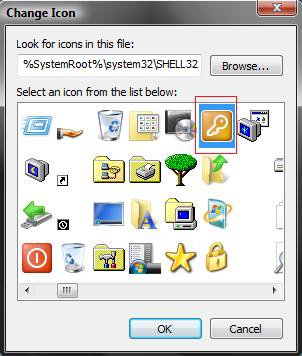How to Create a "Log Off" Computer Shortcut in Vista
This will show you how to create a shortcut to Log Off your user account with to use anywhere you like.
When this shortcut is used, it will take you to the log on screen after logging you off.
If you would also like to create a keyboard shortcut key for this shortcut, then see: How to Create a Keyboard Shortcut for a Program in Vista
 OPTION ONE
OPTION ONE 
1. Click on the Download button below to download the Log Off.zip file.
2. Click on Save and save it to the Desktop.
3. Right click on the downloaded Log Off.zip file and click Open.
4. Click Allow for UAC prompt.
5. Extract (drag and drop) the Log Off shortcut to the desktop.
6. Move the shortcut to where you like to use it at.
7. When done, you can delete the downloaded .zip file if you like.
 OPTION TWO
OPTION TWO 
1. Right click on a empty area of the desktop.
2. Click on New and Shortcut.
3. Type shutdown.exe -L in the location field. (See screenshot below)
4. Click on the Next button.
5. Type Log Off for the name. (See screenshot below)
NOTE: You can name it anything you would like.
6. Click on the Finish button.
7. Right click on the new Log Off shortcut (on desktop) and click on Properties.
8. Click on the Change Icon button. (See screenshot below)
9. Click OK at the pop-up window. (See screenshot below)
10. Click on the icon highlighted in blue below. (See screenshot below)
NOTE: If you have your own icon you would rather use, then just navigate to where you have it saved. Vista needs a 256 bit icon for best viewing results.
11. Click OK.
12. Click OK to apply. (See screenshot below 8)
13. Move or copy the new Log Off shortcut to wherever you like it to be for easy use.
That's it,Shawn
Related Tutorials
- How to Create a Hibernate Shortcut in Vista
- How to Create a Lock Computer Shortcut in Vista
- How to Create a Shutdown Computer Shortcut in Vista
- How to Shutdown, Restart, Switch User, Log Off, Sleep, or Lock Vista from the Keyboard
- How to Create a Restart Computer Shortcut in Vista
- How to Create a Abort Shortcut in Vista
- How to Add or Remove Log Off from the Ctrl+Alt+Delete Screen in Vista
- How to Add or Remove Log Off from the Start Menu in Vista
- How to Create a Search Desktop Shortcut on Vista
- How to Log Off a Local User in Vista
- How to Create a Switch User Desktop Shortcut in Vista
- How to Create a Power Options Shortcut in Vista
- How to Restore the Administrative Tools Shortcuts in Vista
- How to Create a Sleep Shortcut on the Desktop in Vista
- Enable or Disable Detailed Logon, Logoff, and Shutdown Status Messages in Vista
Attachments
Last edited: