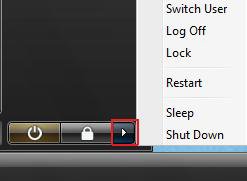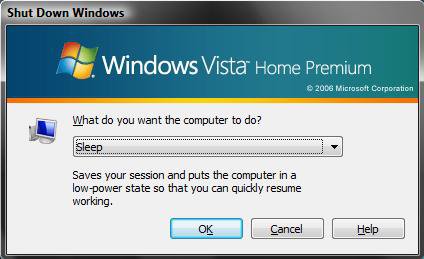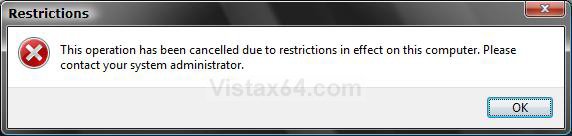How to Shutdown Vista from the Keyboard
This is to Shutdown, Restart, Switch User, Log Off, Sleep, or Lock Vista from the keyboard or mouse. This can be helpful if your mouse has stopped working or you just want to use a quick keyboard shortcut.
You can Lock the computer by pressing the Windows Key + L keys.
 OPTION ONE
OPTION ONE 
NOTE: This is for the shutdown options for Vista.
2. Click on the arrow button or use your arrow keys to move over to the shutdown options. (See screenshot below)
3. Click on a shutdown option or press Enter to run the selected option.
 OPTION TWO
OPTION TWO 
NOTE: This will also close any active open window when pressed. If you no longer have a working mouse or would prefer to use the keyboard, then press Alt + F4 until you get to the desktop.
1. Minimize or close any active open window(s) and go to the Desktop.
2. Press Alt + F4.
3. Click on the drop down arrow to select the option you want or use the Tab key and the Up and Down arrow keys to. (See screenshots below)
4. Click on OK or press Enter to run the selected option.
NOTE: The shutdown option this window opens with by default can be changed to either Shutdown or Sleep. For how, see: How to Change Power Button settings for the Start Menu and Case in Vista
If you see the screenshot below instead when you press Alt + F4, then see:
That's it,Shawn
Related Tutorials
- How to Create a Hibernate Shortcut in Vista
- How to Create a Log Off Shortcut in Vista
- How to Create a Lock Computer Shortcut in Vista
- How to Create a Shutdown Computer Shortcut in Vista
- How to Disable or Enable Fast User Switching in Vista
- How to Create a Restart Computer Shortcut in Vista
- How to Create a Abort Shortcut in Vista
- How to Restart Explorer in Vista
- How to Change Power Button settings for the Start Menu and Case in Vista
- How to Remove or Show the Start Menu Shutdown Options in Vista
- How to Add or Remove Log Off from the Ctrl+Alt+Delete Screen in Vista
- How to Log Off a Local User in Vista
- How to Create a Switch User Desktop Shortcut in Vista
- How to Create a Sleep Shortcut on the Desktop in Vista
- Enable or Disable Detailed Logon, Logoff, and Shutdown Status Messages in Vista
Attachments
Last edited by a moderator: