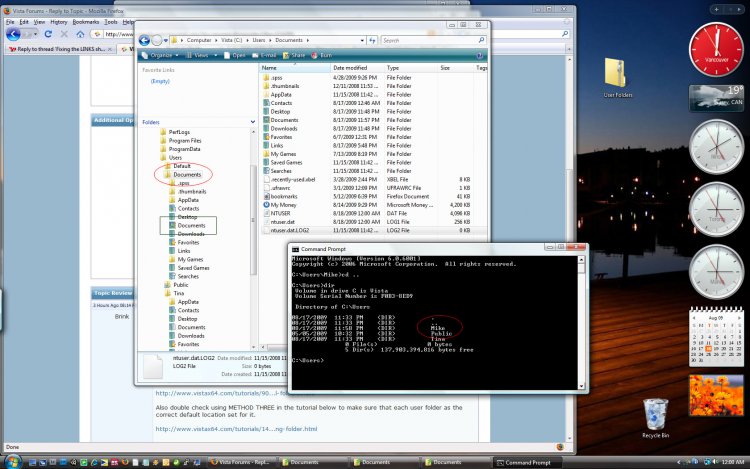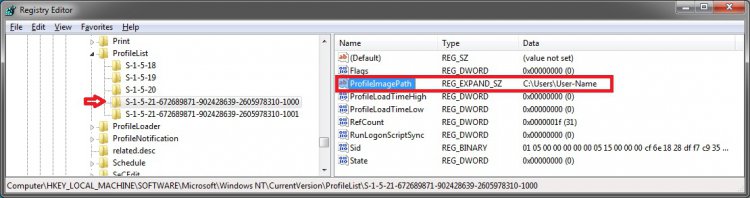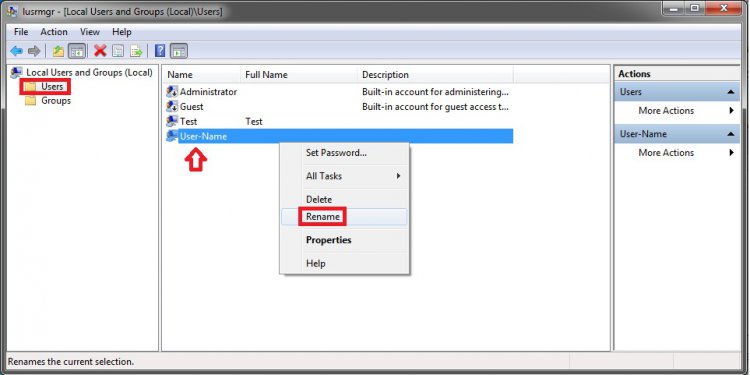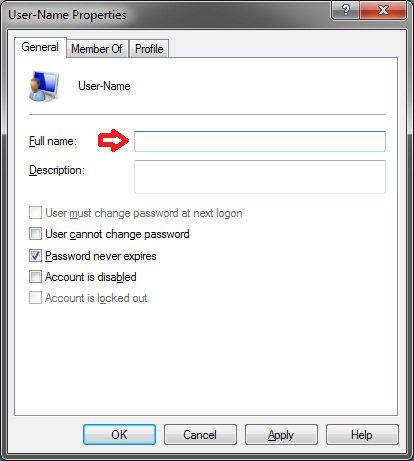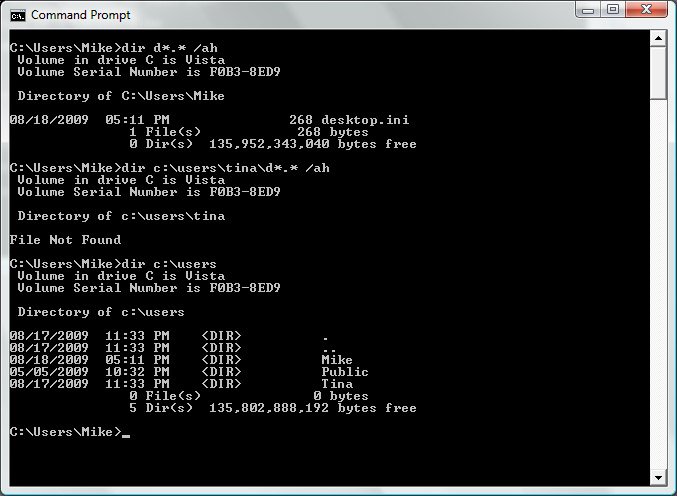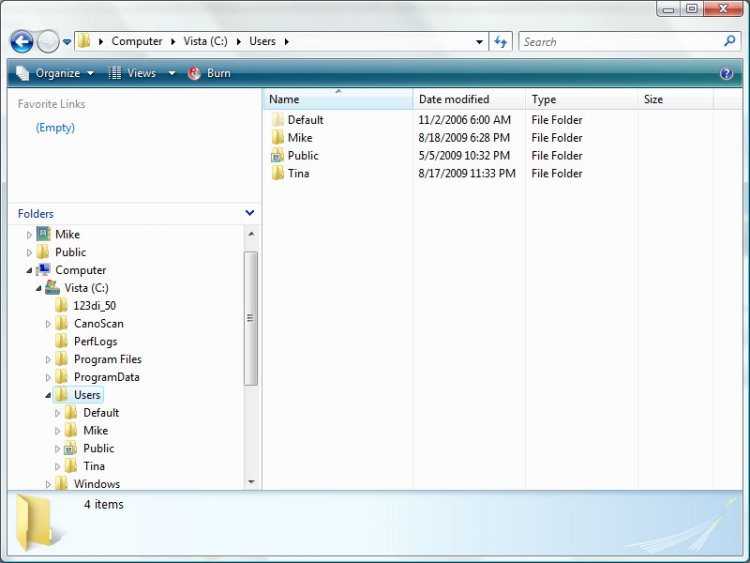Hi All,
I have 2 problems I need help solving --
#1 - Links points to My Pictures Location
I unwittingly set my Links shortcut to point to the same folder as My Pictures and for some reason I cannot undo it. If I open my Links, instead of just showing my shortcut, it also shows the folders in My Pictures. Although not crucial to ops, it is rather annoying to see duplicates on my folders in My Pictures.
I found the tutorial on resetting Personal Folders useful but it did not have anything on fixing this type of "merge." The registry entry for Links is just "&Links" which tell me nothing much.
Using regedit, I have managed to fix my personal folder including My Pictures. Only this Links problem persists.
#2 - Wrong icon for C:\Users\My_Name
Second problem --
When I go to the C:\Users\ folders, instead of seeing the folder with my log-on name, I see the folder called DOCUMENTS.
I checked the registry entry for Personal and it points to the correct folder in an E: drive.
I would appreciate some help ... other than recreating my user_id or reinstalling Vista. Thank you in advance for any advice.
Cheers!
I have 2 problems I need help solving --
#1 - Links points to My Pictures Location
I unwittingly set my Links shortcut to point to the same folder as My Pictures and for some reason I cannot undo it. If I open my Links, instead of just showing my shortcut, it also shows the folders in My Pictures. Although not crucial to ops, it is rather annoying to see duplicates on my folders in My Pictures.
I found the tutorial on resetting Personal Folders useful but it did not have anything on fixing this type of "merge." The registry entry for Links is just "&Links" which tell me nothing much.
Using regedit, I have managed to fix my personal folder including My Pictures. Only this Links problem persists.
#2 - Wrong icon for C:\Users\My_Name
Second problem --
When I go to the C:\Users\ folders, instead of seeing the folder with my log-on name, I see the folder called DOCUMENTS.
I checked the registry entry for Personal and it points to the correct folder in an E: drive.
I would appreciate some help ... other than recreating my user_id or reinstalling Vista. Thank you in advance for any advice.
Cheers!