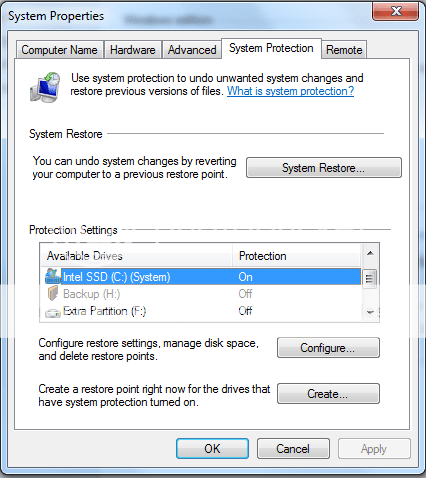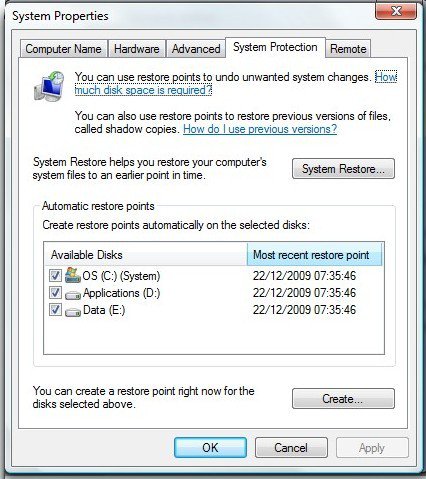Hairy Scot
Member
I apologise if this has been covered before, but after searching for quite some time I have found nothing, so here goes:-
What I am looking for is the ability to create system restore points manually without the overhead of the monitoring function which is required by the automatic process.
What I am looking for is the ability to create system restore points manually without the overhead of the monitoring function which is required by the automatic process.