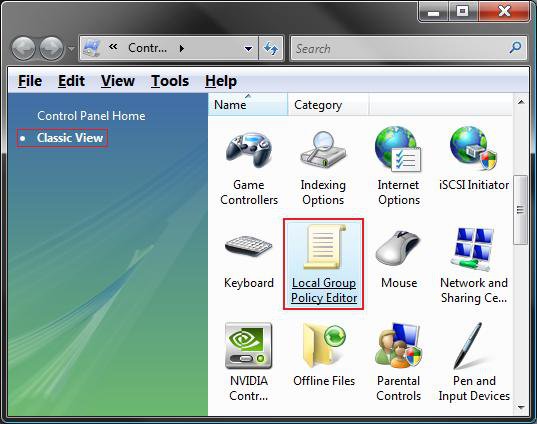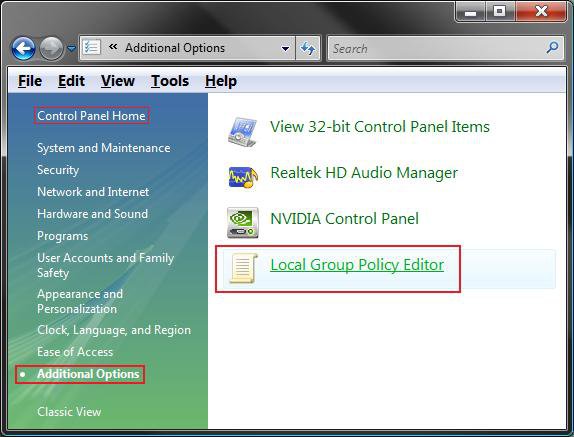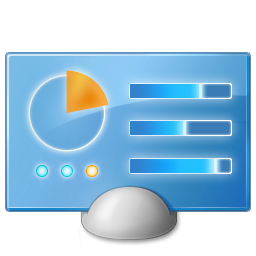How to Add or Remove Local Group Policy Editor from the Vista Control Panel
This will show you how to add Local Group Policy Editor to the Control Panel, and, if wanted, how to remove it after adding it. By default, Local Group Policy Editor is not in the Control Panel.
The Local Group Policy Editor (gpedit.msc) is only available in the Vista Business, Ultimate, and Enterpise editions. This is not available and will not work in the Vista Home Basic and Home Premium editions.
EXAMPLE: Local Group Policy Editor Added to the Classic View Control Panel
EXAMPLE: Local Group Policy Editor Added to the Control Panel HomeNOTE: You will need to click on the Additional Options link first.
Here's How:
1. To Add Local Group Policy Editor
A) Click on the download button below to download the file below.
Add_GroupPolicy_ControlPanel.reg
B) Go to step 3.
2. To Remove Local Group Policy Editor
A) Click on the download button below to download the file below.
Remove_GroupPolicy_ControlPanel.reg
3. Click on Save, and save the .reg file to the Desktop.
4. Right click on the downloaded .reg file and click on Merge.
5. Click on Run, Continue (UAC), Yes, and then OK when prompted.
6. When done, you can delete the downloaded .reg file if you like.
That's it,Shawn
Related Tutorials
- How to Change a Icon in the Control Panel in Vista
- How to Change the Desktop Control Panel Icon in Vista
- How to Only Show Specified Control Panel Icons in Vista
- How to Hide a Control Panel Icon in Vista
- How to Enable or Disable the Control Panel in Vista
- How to Fix a Slow Scan in a Registry Cleaner Program in 64 bit Vista
- How to Enable or Disable Regedit in Vista
- How to Add or Remove Registry Editor from the Vista Control Panel
- How to Add User Accounts Netplwiz to the Control Panel in Vista
- How to Force Control Panel Home or Classic View in Vista
Attachments
Last edited: