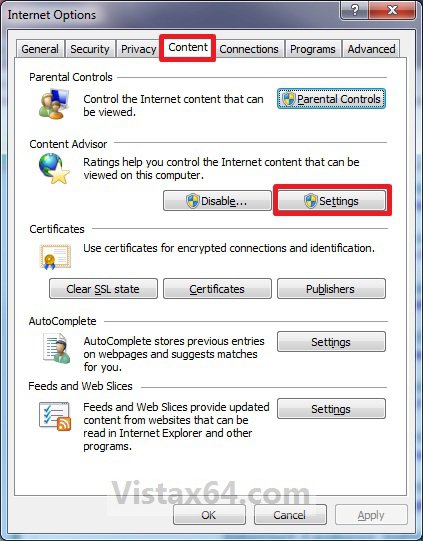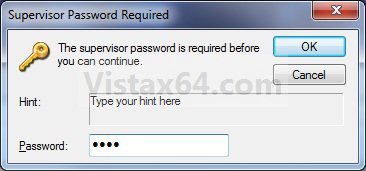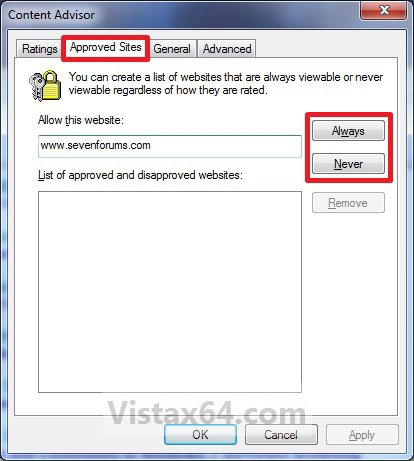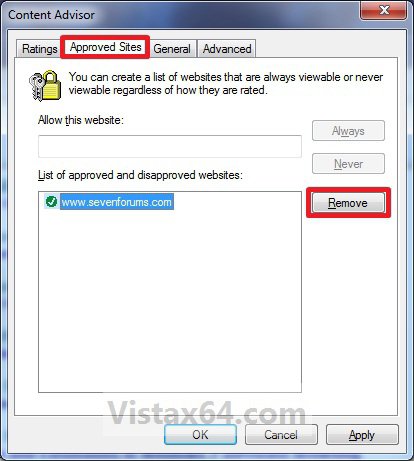How to Allow or Block Specific Websites in Internet Explorer Content Advisor
This will show you how to create a list of specific websites in Internet Explorer Content Advisor to allow or block from being viewable by all users regardless of how they are rated.
You will need to do this while logged in to an administrator account.
Here's How:
1. If not already, then enable Internet Explorer Content Advisor.
2. Open the Control Panel (Classic view), and click on the Internet Options icon.
A) Go to step 4.
OR
3. In Internet Explorer, click on Tools and Internet Options.
4. Click on the Content tab and on the Settings button. (See screenshot below)
5. If prompted by UAC, then click on Continue.
6. Type in your Content Advisor supervisor password and click on OK. (See screenshot below)
7. Click on the Approved Sites tab. (See screenshot below)
8. To Allow a Website
A) Type in the website address in the top line, and click on the Always button. (See screenshot above)
9. To Block a Website
A) Type in the website address in the top line, and click on the Never button. (See screenshot below step 7)
10. To Remove a Website from the List
A) Select (highlight) a listed website address in the bottom section that you want to remove, and click on the Remove button. (See screenshot below)
11. When done, click on OK. (See screenshot above)
12. Click on OK. (See screenshot below step 4)
That's it,Shawn
Related Tutorials
- How to Enable or Disable Vista Internet Explorer Content Advisor
- How to Reset Vista Internet Explorer Content Advisor
- How to Reset or Change the Internet Explorer Content Advisor Password
- How to Change the Internet Explorer Content Advisor Ratings Level
- How to Allow or Block Unrated Websites with Internet Explorer Content Advisor
- How to Setup a Windows Vista Web Filter in Parental Controls
Attachments
Last edited: