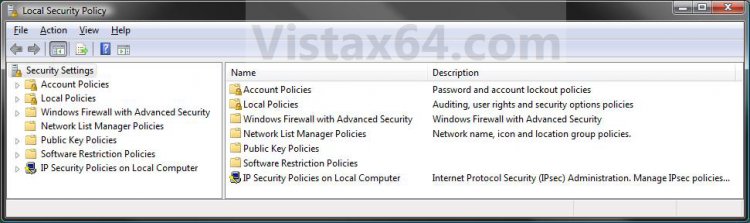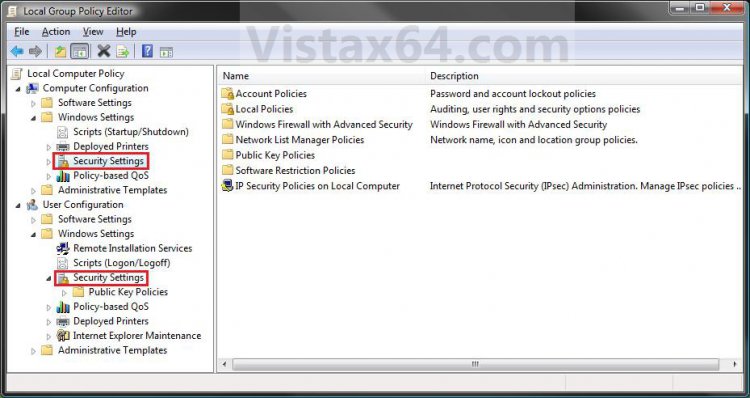How to Open the Local Security Policy Editor in Vista
This will show you how to open the Local Security Policy Editor in Vista.
The Local Security Policy settings are among the security settings contained in the Local Group Policy Editor GPO.
- You will need to be an administrator to open the Local Security Policy Editor.
- The Local Security Group Policy Editor will only be available in the Vista Business, Ultimate, and Enterpise editions. You will not have the Local Security Policy Editor available in the Vista Home Basic and Home Premium editions.
EXAMPLE: Local Security Policy Editor
NOTE: The top screenshot is the separate Local Security Policy editor. The bottom screenshot is from within the Local Group Policy Editor.
 OPTION ONE
OPTION ONE 
1. Open the Start menu, and type secpol.msc in the search line and press Enter. (See screenshot below)
NOTE: This file is located at C:\Windows\System32\secpol.msc.
A) Go to step 3.
OR
2. Open the Control Panel (Classic view), and click on the Administrative Tools icon.
A) Close the Control Panel window.
B) Double click on Local Security Policy to open it.
3. If prompted by UAC, click on Continue.
NOTE: If you did step 2, then you can now close the Administrative Tools window if you like.
4. You can now set and manage the Local Security Policies on your computer to how you want them. (See screenshot below)
 OPTION TWO
OPTION TWO 
1. Open the Local Group Policy Editor.
2. Under Computer Configuration and User Configuration, click on and expand Windows Settings to see the Security Settings. (See screenshot below)
3. You can now set and manage the Local Security Policies on your computer to how you want them. (See screenshot above)
That's it,
Shawn
Attachments
Last edited: