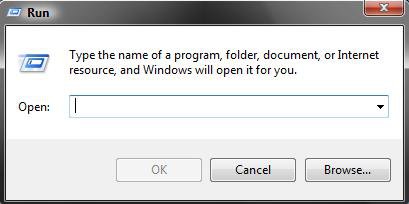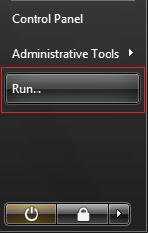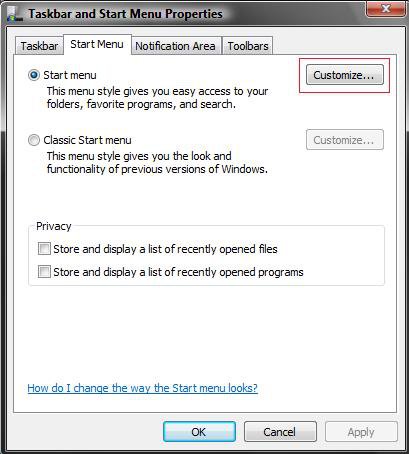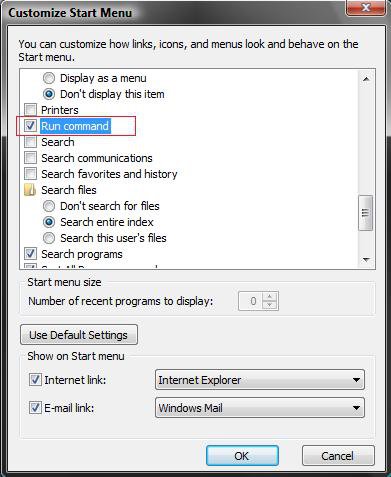How to Turn the Run Command Window On or Off in Vista
Using the Run command is a quick way to open programs, files, folders, and websites (when you're connected to the Internet). If you're not using the Start menu in Classic view, the Search box on the Start menu can also be used in place of the Run command.
EXAMPLE: Run Command Window
 OPTION ONE
OPTION ONE 
1. Press Windows Key + R to open the Run command window.
 OPTION TWO
OPTION TWO 
1. Open the Start Menu.
2. Click on All Programs.
3. Click on Accessories.
4. Run shortcut is located here by default.
 OPTION THREE
OPTION THREE 
1. Open the Start menu.
2. Just type in the command in the white Start Search box and press Enter. (See screenshot below)
OR
3. Type Run in the white Start Search box and press Enter to open the Run command window. (See screenshot below)
 OPTION FOUR
OPTION FOUR 
1. Right click on the Start Menu button.
2. Click on Properties.
3. Click on the Customize button. (See screenshot below)
4. Scroll down a bit and check the Run command box. (See screenshot below)
5. Click on OK.
6. Click on OK to apply. (See screenshot for step 3 above)
That's it,Shawn
Attachments
Last edited: