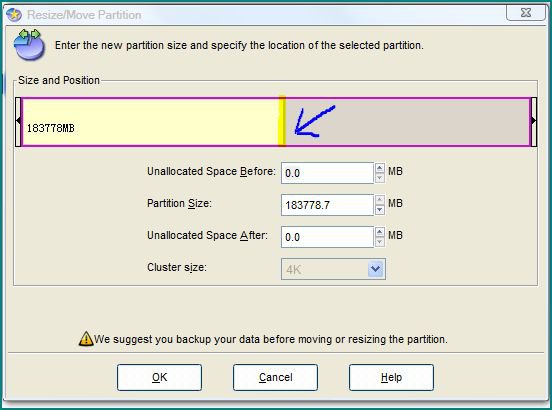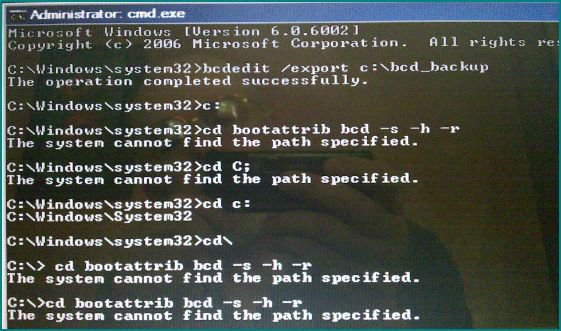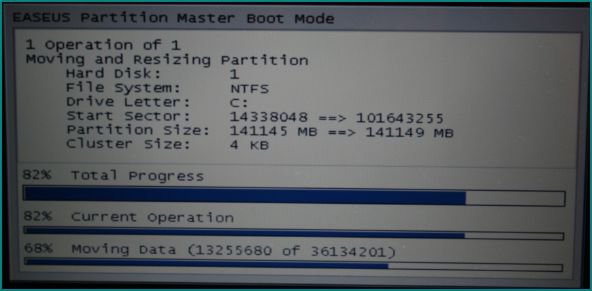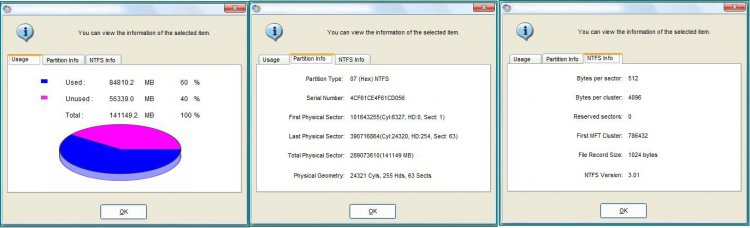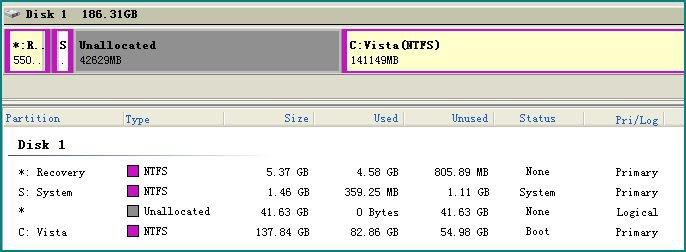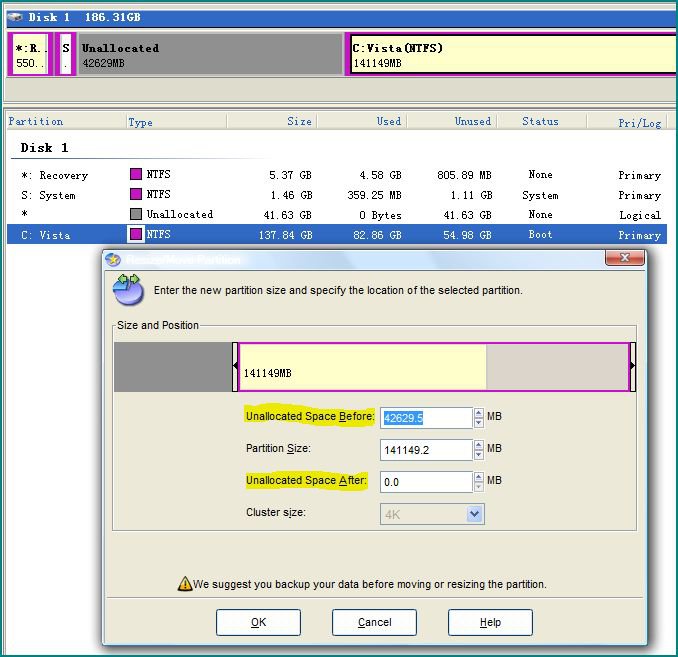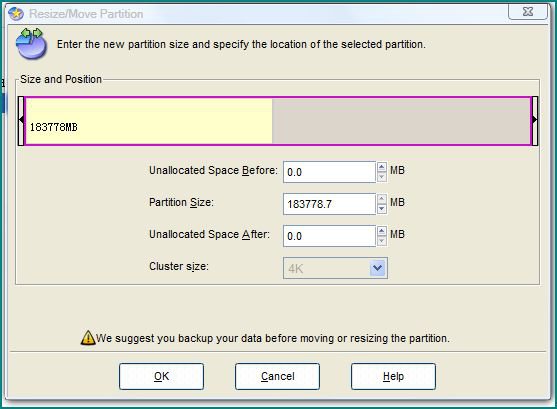Hi I'm a newby so not sure yet of how you guys work.
In a fit of stupidity I installed Ubuntu on my laptop, and went with dual boot, but it just would not see my WiFi router regardless of what I tried, so got rid of it following some online advice, using the bootrec.exe/fixmbr command, which now allows me to boot straight into Vista.
However, if you look at the pic attached you will see I have a huge lump of free space 41.64gb free space which I can't use for anything.
Is there a way for me to re-combine the 41.64gb free space with the C: drive again, the options allowed are displayed in the pic, also there is another slice of the drive 5.37gb which I'd also like to be able to use.
I'm not sure I've made my self clear on what I'd like to acheive, which is to bring both of theses slices back in to the C: drive.
On right clicking the 5.37gb drive the only option is Help, as neither of theses slices has a drive letter I don't see how I can do anything to them.
The only options I have for the 41.64gb free space seems to be to make a simple volume (not sure what that actually means) or delete the partition.
I'd like to get back to how it was before I installed Ubuntu, IE a C: & S: with no more partitions, preferably without having to re-install Vista.
Thanks in hopeful anticipation.
Kev
PS for clarity I've cut and pasted the options for each slice of the drive below the relevant slice
In a fit of stupidity I installed Ubuntu on my laptop, and went with dual boot, but it just would not see my WiFi router regardless of what I tried, so got rid of it following some online advice, using the bootrec.exe/fixmbr command, which now allows me to boot straight into Vista.
However, if you look at the pic attached you will see I have a huge lump of free space 41.64gb free space which I can't use for anything.
Is there a way for me to re-combine the 41.64gb free space with the C: drive again, the options allowed are displayed in the pic, also there is another slice of the drive 5.37gb which I'd also like to be able to use.
I'm not sure I've made my self clear on what I'd like to acheive, which is to bring both of theses slices back in to the C: drive.
On right clicking the 5.37gb drive the only option is Help, as neither of theses slices has a drive letter I don't see how I can do anything to them.
The only options I have for the 41.64gb free space seems to be to make a simple volume (not sure what that actually means) or delete the partition.
I'd like to get back to how it was before I installed Ubuntu, IE a C: & S: with no more partitions, preferably without having to re-install Vista.
Thanks in hopeful anticipation.
Kev
PS for clarity I've cut and pasted the options for each slice of the drive below the relevant slice

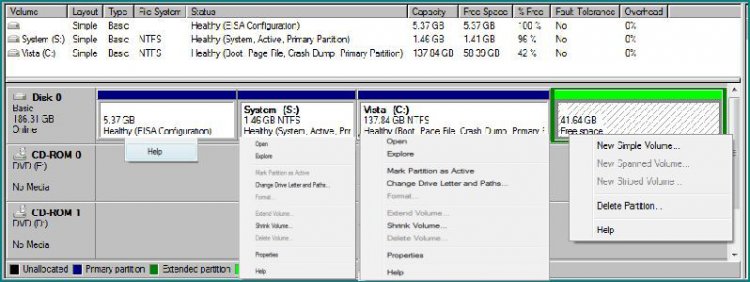

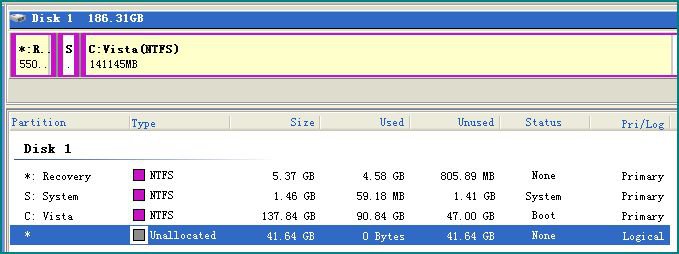
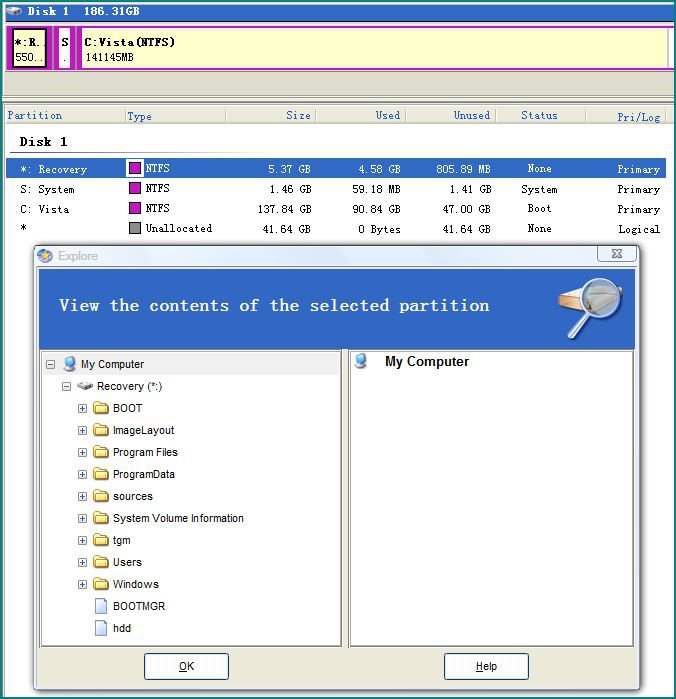
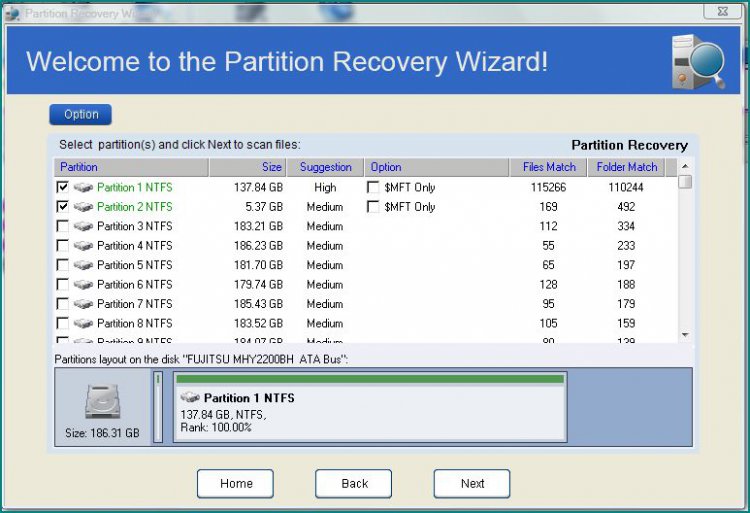
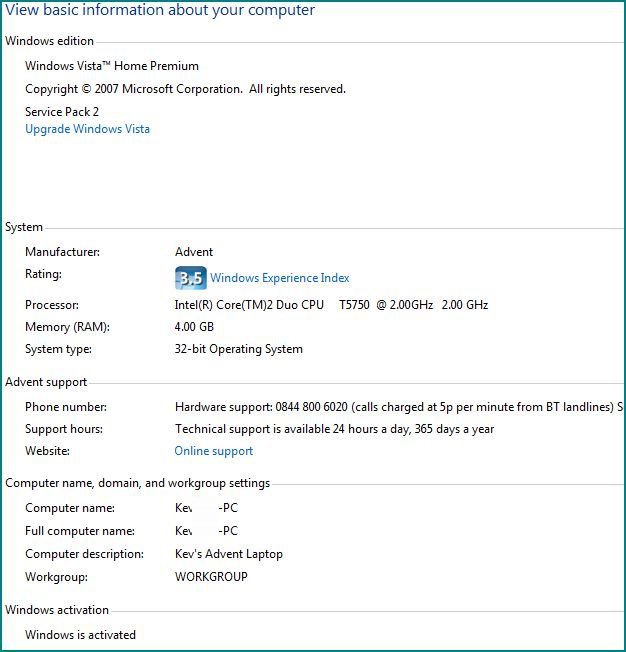
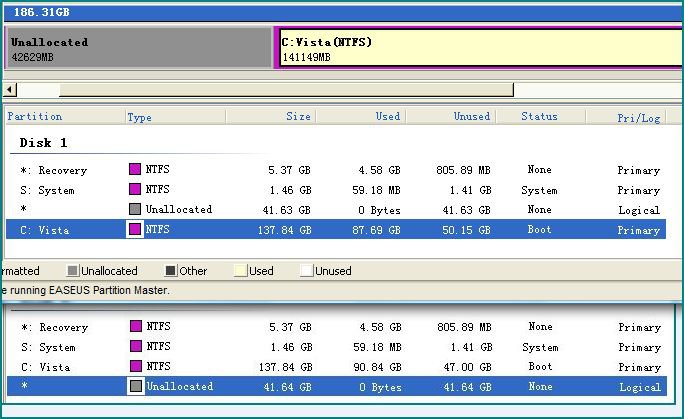
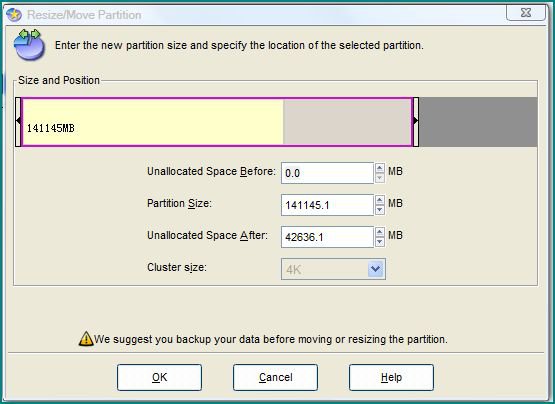
 )
)