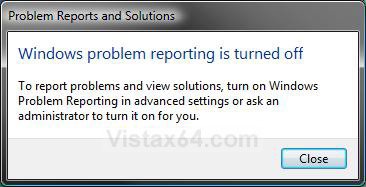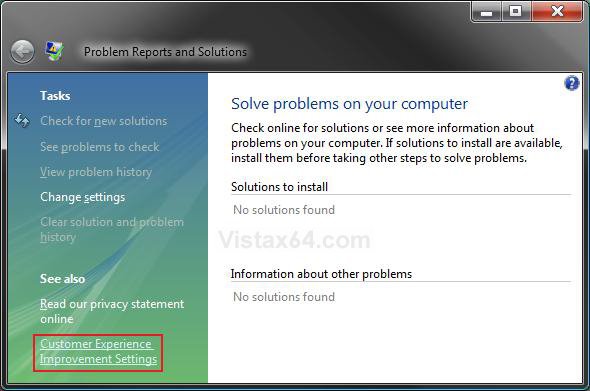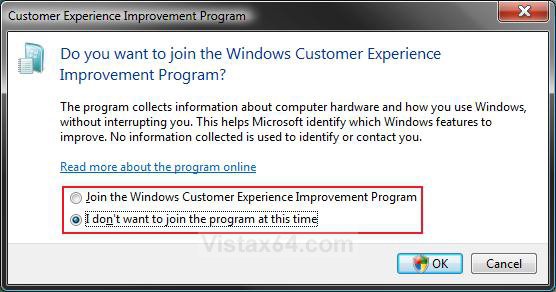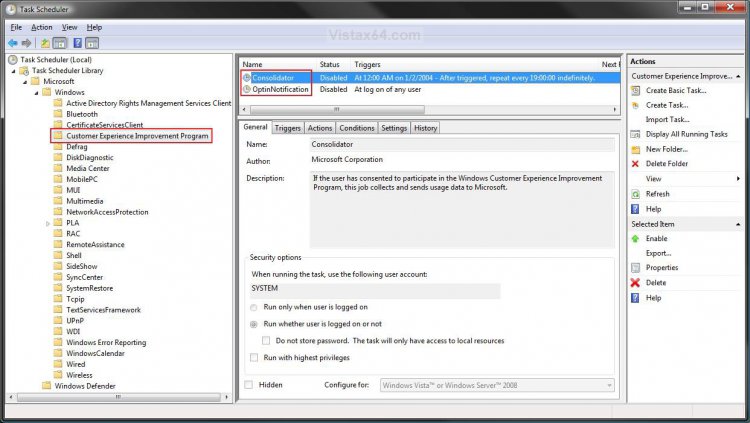How to Join or Unjoin the Vista Customer Experience Improvement Program
This will show you how to join or unjoin the Windows Customer Experience Improvement Program (CEIP) in Windows Vista.
The Windows Customer Experience Improvement Program (CEIP) in Windows Vista is a completely voluntary program designed to help Microsoft improve its operating systems over time. This program collects information about computer hardware and how people use Windows Vista, without interrupting the users in their tasks at the computer. The information that is collected helps Microsoft identify which Windows features to improve. The Windows Customer Experience Improvement Program runs only if an administrator chooses to participate.
For more about CEIP, see: Windows Customer Experience Improvement Program and Resulting Internet Communication in Windows Vista and Windows Vista Privacy Notice Highlights
For more about CEIP, see: Windows Customer Experience Improvement Program and Resulting Internet Communication in Windows Vista and Windows Vista Privacy Notice Highlights
 STEP ONE
STEP ONE 
1. Open the Control Panel (Classic View).
2. Click on the Problem Reports and Solutions icon.
NOTE: If you have Problem Reports and Solutions turned off, then click on Close in the pop-up dialog box. (See screenshot below) If not, then you will not see this.
3. Click on the Customer Experience Improvement Settings link in the lower left corner. (See screenshot below)
4. To Join the Customer Experience Improvement Program
A) Dot Join the Windows Customer Experience Improvement Program. (See screenshot below step 6)
B) Go to step 6.
5. To Unjoin the Customer Experience Improvement Program
NOTE: This is the default setting.
A) Dot I don't want to join the program at this time.
6. Click on OK.
7. Click on Continue in the UAC prompt.
8. Close the Problem Reports and Solutions window. (See screenshot below step 3)
 STEP TWO
STEP TWO 
1. Open the Start Menu.
A) In the white line (Start Search) area, type taskschd.msc and press Enter.
B) Go to step 3 in Step Two.
OR
2. Open the Control Panel (Classic view).
A) Click on the Administrative Tools Icon.
B) Click on Task Scheduler.
3. Click on Continue in the UAC Prompt.
4. In the left pane click on the arrow to the left of the Task Scheduler Library, Microsoft, and Windows folders to expand them. (See screenshot below step 8)
5. In the left pane click on the Customer Experience Improvement Program folder to open it in the middle pane.
6. To Enable the Tasks
NOTE: Only do this option if you Joined the Customer Experience Improvement Program in Step One (step 4) above. By default these task are enable in Vista.
A) In the middle pane, right click on Consilidator and click on Enable. (See screenshot below step 8)
B) In the middle pane, right click on OptinNotification and click on Enable.
C) Go to step 8.
7. To Disable the Tasks
NOTE: Only do this option if you Unjoined the Customer Experience Improvement Program in Step One (step 5) above. By default these task are enable in Vista.
A) In the middle pane, right click on Consilidator and click on Disable. (See screenshot below step 8)
B) In the middle pane, right click on OptinNotification and click on Disable.
8. Close Task Scheduler.
That's it,
Shawn
Attachments
Last edited: