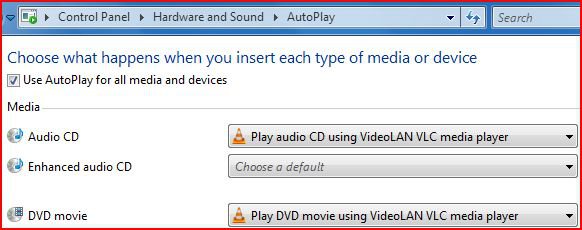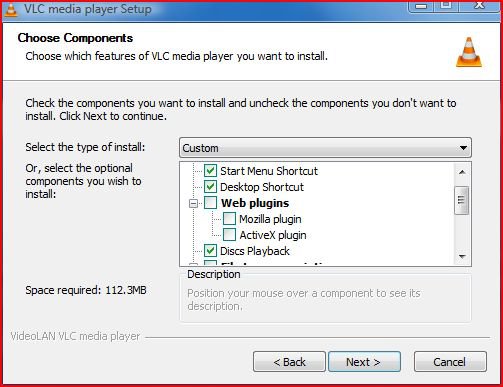I'm not much of a techie an am not sure if this is a Vista or hardware thing.
These are my DVD/CD drive details.
HL-DT-ST BDDVDRW GBC-H20L ATA Device [Optical drive].
I haven't used the drive for about a year but I now that I want to, I find that I have these problems:
I checked if I could use my recovery disks to see if they worked, since I was planning a reinstall in a few weeks' time anyway, because sometimes my computer turned itself off - and other times Windows stopped operating.
The recovery disk didn't start any recovery process even when Windows was working OK (which is most of the time), though you can see there are files on the disks when you click on "Computer", then on the drive.
Could somebody help to answer these questions please? :
I use Vista Home Premium. This is my first post and I assume my HP Pavilion 32-bit desktop computer details in my registration are available, but let me know if I should re-post them here.
Thank you.
.
These are my DVD/CD drive details.
HL-DT-ST BDDVDRW GBC-H20L ATA Device [Optical drive].
I haven't used the drive for about a year but I now that I want to, I find that I have these problems:
There is no Autoplay for DVDs but I can start them manually by dragging them into the media player/s.
There is no Autoplay for CDs and when I drag them into the media player/s the files show as small cda files.
There is no Autoplay for CDs and when I drag them into the media player/s the files show as small cda files.
I checked if I could use my recovery disks to see if they worked, since I was planning a reinstall in a few weeks' time anyway, because sometimes my computer turned itself off - and other times Windows stopped operating.
The recovery disk didn't start any recovery process even when Windows was working OK (which is most of the time), though you can see there are files on the disks when you click on "Computer", then on the drive.
Could somebody help to answer these questions please? :
How I can get my CDs and DVDs working with Autoplay?
If there is no satisfactory answer I will reinstall Vista ASAP instead of later - but how can I do that when I can't use the recovery disks??
If there is no satisfactory answer I will reinstall Vista ASAP instead of later - but how can I do that when I can't use the recovery disks??
I use Vista Home Premium. This is my first post and I assume my HP Pavilion 32-bit desktop computer details in my registration are available, but let me know if I should re-post them here.
Thank you.
.
My Computer
System One
-
- Manufacturer/Model
- HP m9570a
- CPU
- Intel (R) Core (TM) DUD CPU [email protected] GHZ
- Motherboard
- Napa Board: FOXCONN Napa HP P/N
- Memory
- 2.00 Gb
- Graphics card(s)
- NVIDIA Geforce 9300 GE
- Sound Card
- AVerMedia H789 PCI-E Hybrid DVB-T
- Monitor(s) Displays
- Acer V243HL