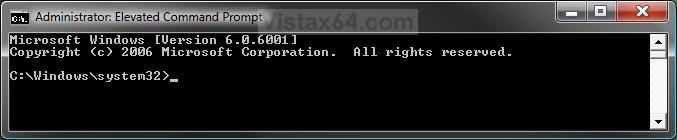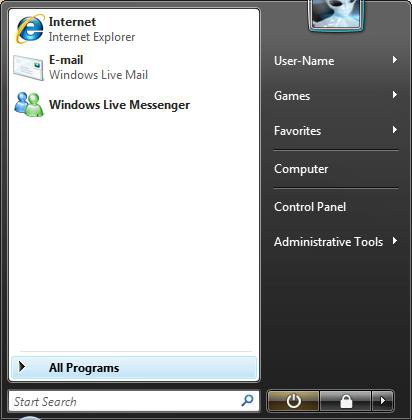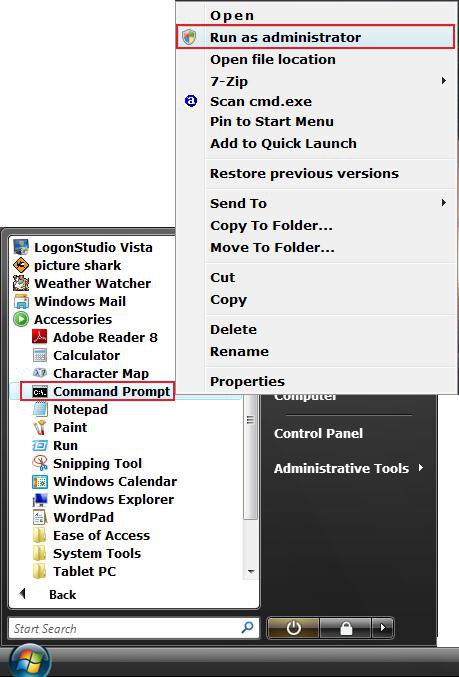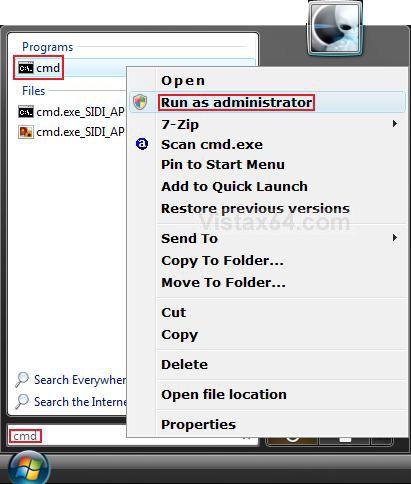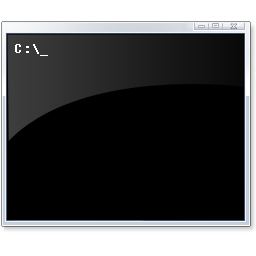How to Open a Elevated Command Prompt in Vista
This will show you how to open a elevated command prompt with administrator rights (Run as administrator) instead of the default command prompt without administrator rights.
The cmd.exe file for the command prompt is located at C:\Windows\System32\cmd.exe
EXAMPLE: The Default Command Prompt (top) and the Elevated Command Prompt (bottom)
NOTE: Notice how the elevated command prompt opens to the C:\Windows\System32 location instead of just the current users C:\Users\(User Name) location.
Here's How:
1. Open the Start Menu.
2. Click on All Programs and Accessories. (See screenshots below)
3. Right click on Command Prompt and click Run as administrator.
4. Click on Continue in the UAC prompt.
OR
1. Open the Start Menu.
2. In the white line (Start Search) area, type cmd
3. Press CTRL+SHIFT+ENTER.
4. Click on Continue in the UAC prompt.
OR
1. Open the Start Menu.
2. In the white line (Start Search) area, type cmd
3. Right click on cmd (at top), and click on Run as administrator. (See screenshot below)
NOTE: To open a regular non-elevated command prompt window, just click on cmd instead.
4. Click on Continue in the UAC prompt.
That's it,
Shawn
Attachments
Last edited: