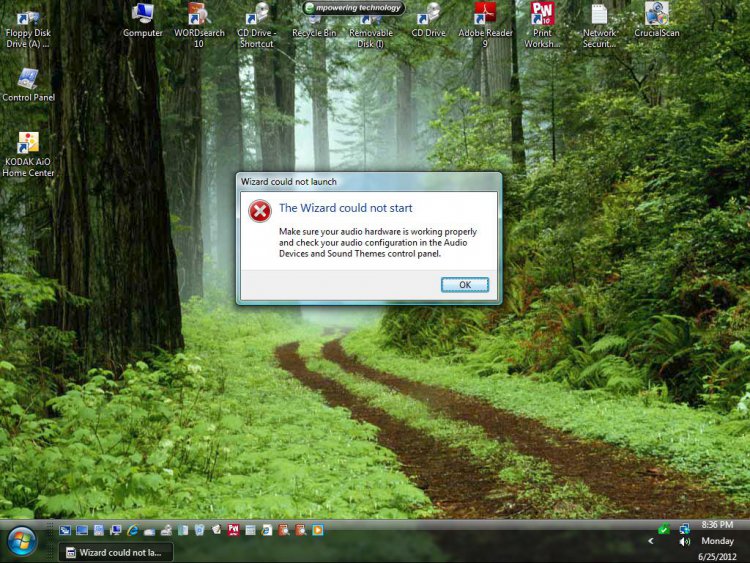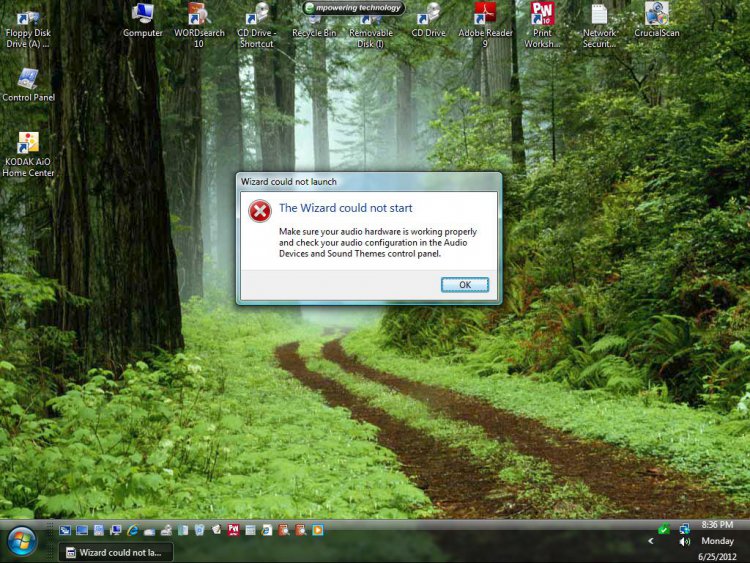If your computer displays an error message within a few seconds of starting, you probably have a hardware configuration problem. Follow these steps to troubleshoot a hardware problem that prevents your computer from starting to load Windows. After each step, restart your computer and attempt to load Windows. Continue to the next step only if Windows continues to fail to load.
To troubleshoot hardware problems
If your computer beeps when you start it but does not display anything on your monitor:
Disconnect and reconnect your monitor from your computer.
Verify that your monitor's power cord is connected and that your monitor is turned on.
If possible, connect your monitor to a different computer to make sure that your monitor works properly.
If your monitor works but your computer beeps and displays nothing, your video adapter has probably failed. If your computer is under warranty, contact your computer manufacturer for support. If your computer is not under warranty, and you are comfortable opening your computer's case and replacing internal hardware, purchase and install a compatible replacement video adapter. Otherwise, contact a service center for assistance. While replacing a part is a nuisance and may be costly, your documents, pictures, and e-mail should be safe and will be available when your computer is fixed.
If you see an error message that indicates that a keyboard is not present or a key is stuck, turn off your computer and reconnect your keyboard. If the problem continues, replace your keyboard.
Sometimes your computer won't start because your computer is not compatible with a hardware accessory. If you have recently added a new hardware accessory, turn your computer off, remove the accessory, and restart your computer.
Remove all hardware accessories except your keyboard, mouse, and monitor. If your computer starts successfully, shut down Windows, turn off your computer, and add one hardware accessory. Then, restart your computer. If your computer fails to start, the hardware accessory you most recently added is causing a problem. Remove the hardware and contact the hardware vendor for support. You can reconnect other hardware accessories.
You may have a loose connector. Turn off your computer, remove all connectors from the outside of your computer, and then carefully push the connectors back in. Look for stray wires, bent pins, and loosely fitting connectors.