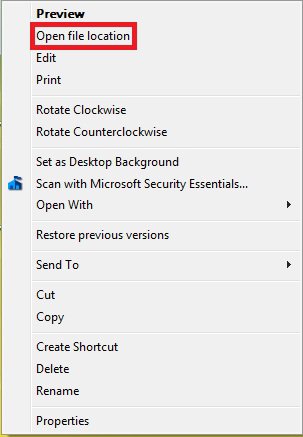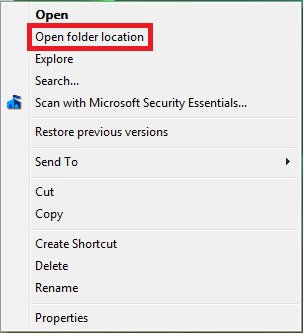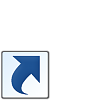How to Add or Remove "Open File Location" and "Open Folder Location" from the Context Menu in Vista
This will show you how to add or remove "Open File Location" and "Open Folder Location" from the context menu for all users in Vista.
This is when you right click on a shortcut of a file or folder.
You must be logged in as an administrator to be able to do the steps in this tutorial.
This is when you right click on a shortcut of a file or folder.
You must be logged in as an administrator to be able to do the steps in this tutorial.
EXAMPLE: "Open File Location" and "Open Folder Location" in Context Menu
Here's How:
1. To Add "Open File/Folder Location" to Context Menu
NOTE: This is the default setting.
A) Click on the Download button below to download the file below.
Add_Open_File_Location.reg
B) Go to step 3.
2. To Remove "Open File/Folder Location" from Context Menu
A) Click on the Download button below to download the file below.
Remove_Open_File_Location.reg
B) Go to step 3.
3. Save the .reg file to the desktop.
4. Right click on the downloaded .reg file and click on Merge.
5. When prompted, click on Run, Continue (UAC), Yes, and OK to approve merging the .reg file.
6. You can now delete the downloaded .reg file if you like.
That's itShawn
Attachments
Last edited: