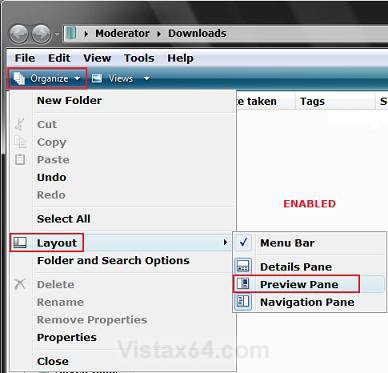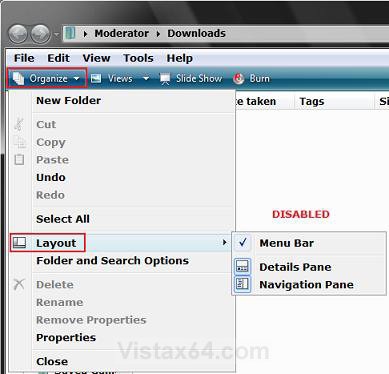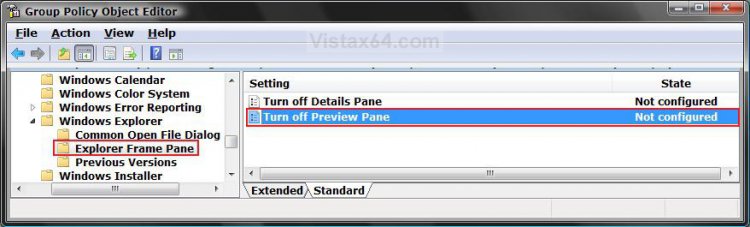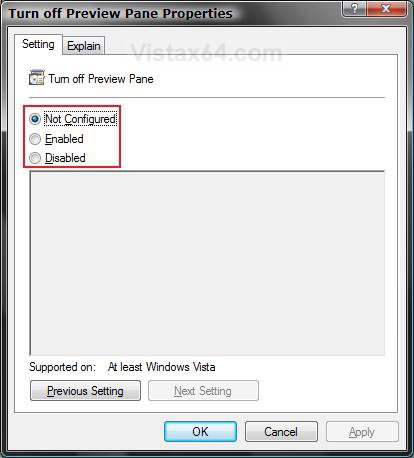How to Enable or Disable the Preview Pane in Vista
The Preview pane allows you to see a preview of the highlighted image, video, or document file in the opened Windows Explorer window without opening it. This will allow you to Add or Remove Preview Pane from being listed in the Organize -> Layout menu option in a Windows Explorer windows.
This will be applied to all user accounts on the computer.
If you just wanted to turn the Preview Pane on or off, then see:
How to Turn the Preview Pane On or Off in Vista
How to Turn the Preview Pane On or Off in Vista
EXAMPLE: Preview Pane Enabled and Disabled
 METHOD ONE
METHOD ONE 
1. Open the all users, specific users or groups, or all users except administrators Local Group Policy Editor for how you want this policy applied.
2. In the left pane, click on User Configuration, Administrative Templates, Windows Components, Windows Explorer,
Explorer Frame Pane. (See screenshot below step 3)
3. In the right pane, right click on Turn off Preview Pane and click on Properties. (See screenshot below)
4. To Enable the Preview Pane
A) Dot Disabled or Not Configured and click on OK. (See screenshot below step 5A)
B) Go to step 6.
5. To Disable the Preview Pane
A) Dot Enabled and click on OK.
6. Close the Local Group Policy Editor window. Your done.
 METHOD TWO
METHOD TWO 
1. To Enable the Preview Pane
A) Click on the Download button below to download the file below.
Enable_Preview_Pane.reg
B) Go to step 3.
2. To Disable the Preview Pane
A) Click on the Download button below to download the file below.
Disable_Preview_Pane.reg
Attachments
-
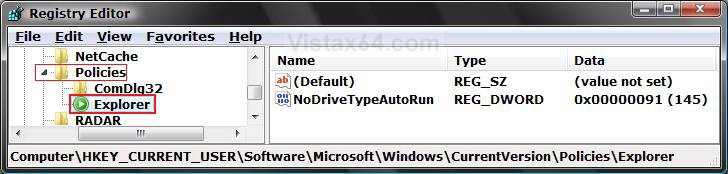 Explorer_REG.jpg67 KB · Views: 3,019
Explorer_REG.jpg67 KB · Views: 3,019 -
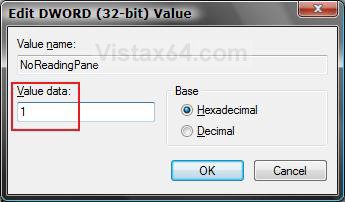 Modify_NoReadingPane.jpg23.5 KB · Views: 14,936
Modify_NoReadingPane.jpg23.5 KB · Views: 14,936 -
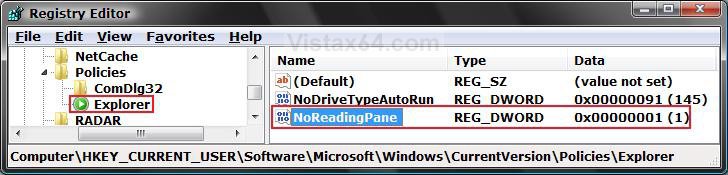 NoReadingPane_REG.jpg76.5 KB · Views: 3,080
NoReadingPane_REG.jpg76.5 KB · Views: 3,080 -
Enable_Preview_Pane.reg484 bytes · Views: 1,533
-
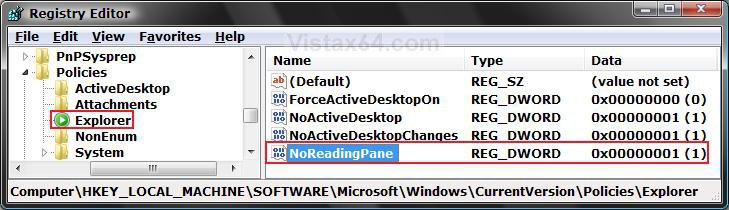 HKLM_Reg.jpg96.4 KB · Views: 2,859
HKLM_Reg.jpg96.4 KB · Views: 2,859 -
Disable_Preview_Pane.reg308 bytes · Views: 1,138
-
 Computer.png58.5 KB · Views: 587
Computer.png58.5 KB · Views: 587
Last edited: