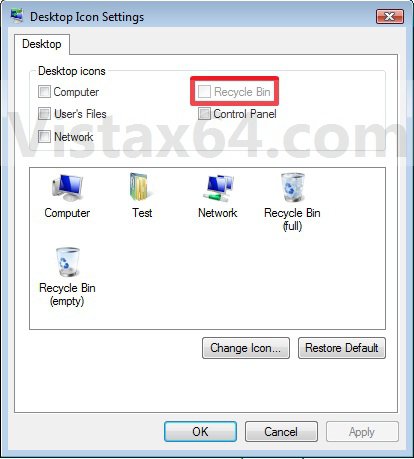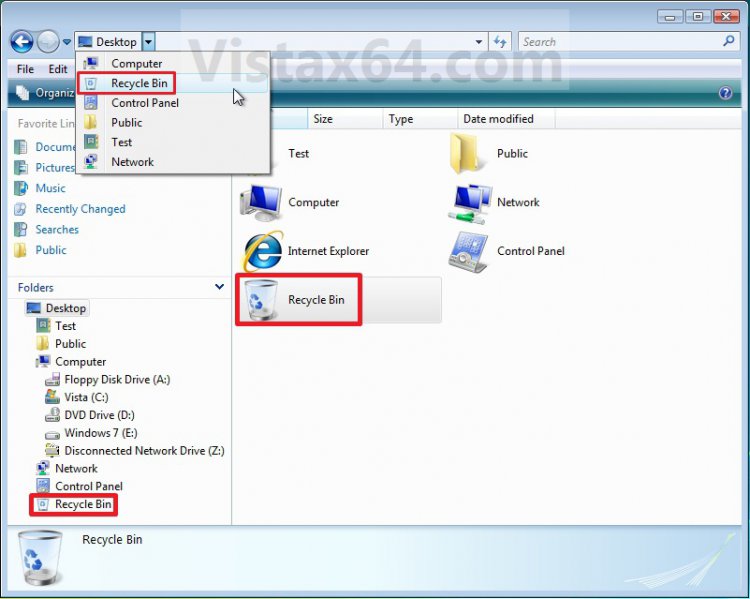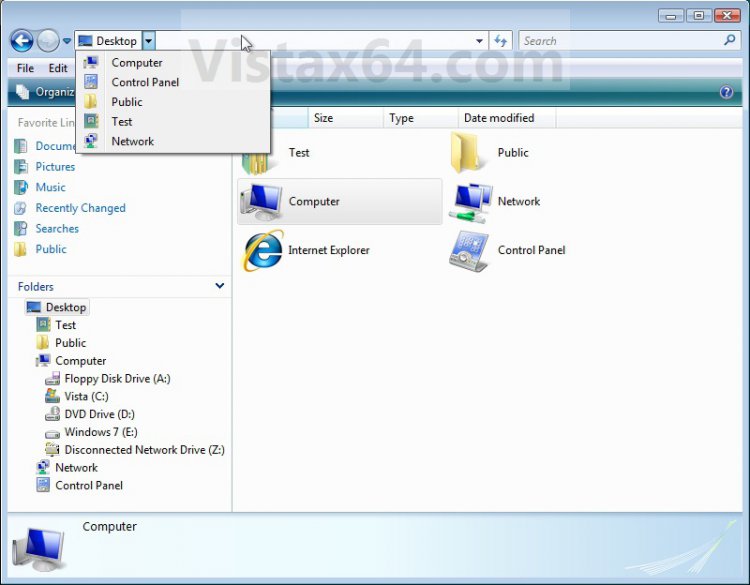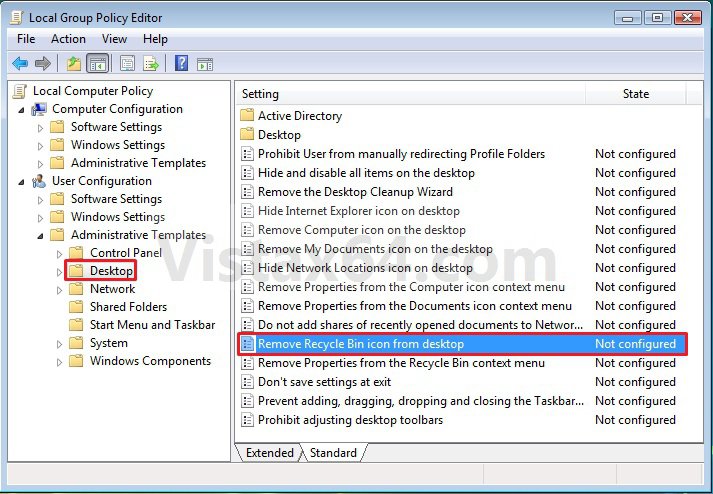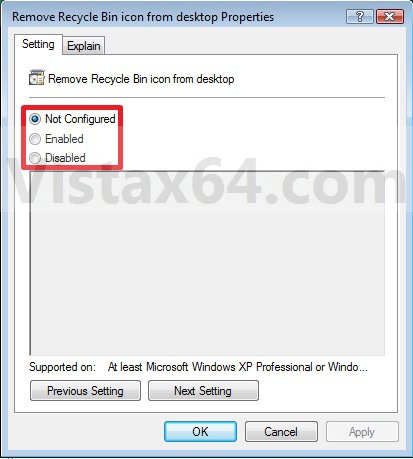How to Allow or Prevent the Vista Recycle Bin Icon to Display
This will show you how to allow or prevent the Vista Recycle Bin icon to display from the desktop, Windows Explorer, programs that use Windows Explorer, and the File - Open menu bar window for all users on the computer. By default, the Recycle Bin icon is allowed to be displayed in all user accounts.
If set to prevent, then this will only remove the Recycle Bin icon and not prevent a user from using other methods to gain access to the contents of the hidden protected operating system C:\$Recycle.Bin folder though.
NOTE: When set to prevent, the Recycle Bin option will be grayed out.
EXAMPLE: Recycle Bin icon Allowed and Prevented in Windows Explorer
 OPTION ONE
OPTION ONE 
1. To Allow Recyle Bin Icon to Display
A) Click on the Download button below to download the file below.
Allow_Display_Recycle_Bin_Icon.zip
B) Go to step 3.
2. To Prevent Recyle Bin Icon to Display -
A) Click on the Download button below to download the file below.
Prevent_Display_Recycle_Bin_Icon.zip
3. Click on Save, and save the .zip file to the desktop.
4. Open the .zip file and extract the .reg file to the desktop.
5. Right click on the extracted .reg file and click on Merge.
6. Click on Run, Yes, Yes, and OK when prompted.
7. Log off and log on, or restart the computer to completely apply.
8. When done, you can delete the downloaded .reg and .zip files if you like.
 OPTION TWO
OPTION TWO 
1. Open the all users, specific users or groups, or all users except administrators Local Group Policy Editor for how you want this policy applied.
2. In the left pane, click on to expand User Configuration, Administrative Templates, and Desktop. (See screenshot below)
3. In the right pane, right click on Remove Recycle Bin icon from desktop and click on Properties. (See screenshot above)
4. To Allow Recyle Bin Icon to Display
A) Select (dot) either Not Configured or Disabled. (See screenshot below step 6)
B) Go to step 6.
5. To Prevent Recyle Bin Icon to Display
A) Select (dot) Enabled. (See screenshot below step 6)
6. Click on OK. (See screenshot below)
7. Close the Local Group Policy Editor window.
8. Log off and log on, or restart the computer to completely apply.
That's it,Shawn
Attachments
Last edited: