How to Restore the Complete Computer from a Complete Backup and Restore Image in Vista
A Windows Complete PC Backup image contains copies of your programs, system settings, and files. It is a complete system backup that you can use to restore the contents of your computer if your hard disk or entire computer ever stops working. This will restore the hard drive size and content back to exactly as it was when the Complete PC Backup was made. For more information, see: Windows Help and How-to: Restore your computer from a system image backup
BACKUP LOCATION:
A) If you want to delete or copy the entire WindowsImageBackup folder to save it to another location to keep a copy of it, you will need to open each subfolder in the WindowsImageBackup folder and grant access permission to them first by clicking Continue twice for eace folder. You will then be able to copy this folder like any other folder. You may want to do this because when a new Complete PC Backup is made it can overwrite the previous Complete PC Backup with the differences to create the new backup.
- Backups are saved in this format: (backup location)\WindowsImageBackup\(computer name)\Backup (year-month-day) (time)
- If the backup was done on Local Disk D: at 9/7/2007 1:00:50 PM (It uses 24 hour time), then the full backup file path would be:
- D:\WindowsImageBackup\Computer\Backup 2007-09-07 130050
- You would right click the folder Backup 2007-09-07 130050 and click Delete to delete that backup.
- To see what your computer name is, see: How to Change the Computer Name in Vista
C) To delete the Complete PC Backup completely, you just need to take ownership of the WindowsImageBackup folder and subfolders. Afterwards, you will be able to delete the folder.
- This only applies to the Vista Enterprise, Ultimate, and Business editions.
- For SP1 news about changes to Backup, see: Technet.com: What’s new with backup and Restore on Vista SP1
- When you restore your computer from a Windows Complete PC Backup image, it is a complete restoration. You can't choose individual items to restore, and everything you’ve done since that backup was created will be lost. This includes new programs, settings, and all files like pictures and music.
- If you dual boot with Windows XP, then everytime you start in XP the System Restore Points and all except the most recent Complete PC Backup files in Vista get deleted. For how, see: How to Stop System Restore Points from being Deleted in Vista when Dual Booting with XP
- You cannot restore a 32 bit Vista version complete pc backup on a 64 bit Vista version, or the other way around.

EXAMPLE: Restore Complete PC Backup Notice
NOTE: When you click on the Restore computer button from the Backup and Restore Center in the Control Panel (Classic View), you will see the screenshot below. Just click Close and see how to to restore the computer below.
Here's How:
1. Boot into the System Recovery Optionsscreen.
2. Click on the Windows Complete PC Restore option. (See screenshot below)
3. If you saved the backup image on a set of multiple DVDs, then insert the last DVD from the backup set when prompted. If not, go to step 8.
A) Go to step 9 below.
4. If you have a saved backup image on a connected hard drive or another partition, then you will see this screenshot
below.
A) If you want to restore the latest backup, then click on Next.
NOTE: The Restore the following backup is normally the last backup made.
B) To restore a different backup image, dot Restore a different backup and then press Next.
NOTE: This is if the backup you want to use is not listed here and you have made other complete PC backups in this same location that you wish to choose from instead. If you have a backup from another location that you want to choose from, then it will need to be connected to the computer before step 1.
C) Select which backup to restore from the list and then click on Next. (see screenshot below)
D) Click on Finish.
5. Check the confirm box and click on OK. (See screenshot below)
6. You will now see this screenshot below.
NOTE: If you have the backup image on DVDs, have them ready. See step 3 above.
7. When done, click on Restart Now to finish. (See screenshot below)
NOTE: Your computer will restart and the restore will be done.
That's it,
Shawn
Related Tutorials
- How to Extract Vista System Image Files Using Virtual PC 2007
- How to Create a Complete Computer Backup and Restore Image in Vista
- How to Do a System Restore in Vista
- How to Restore Backup Files in Vista
- How to Restore Previous Versions of a File and Folder in Vista
- How to Create a Vista Recovery Disc
- How to Reset the Last Backup Listing for Vista Complete PC Backup
- How to Reset the Last Backup Listing for Vista Back Up Files
Attachments
Last edited by a moderator:

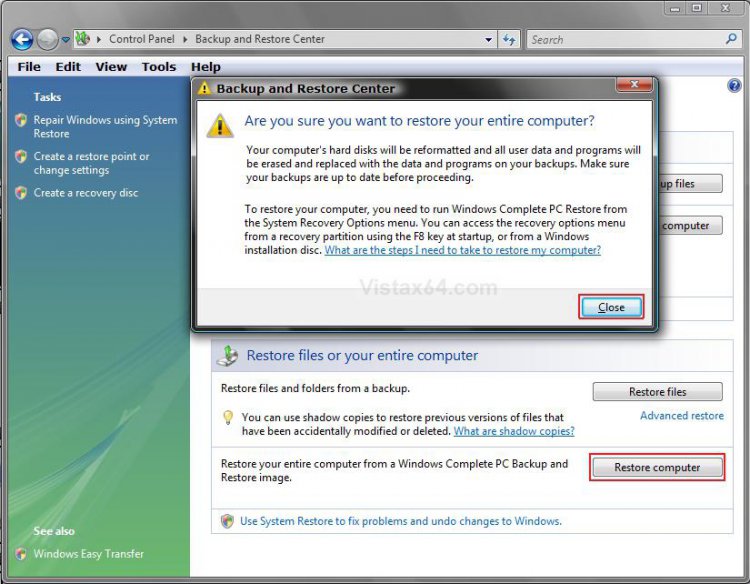
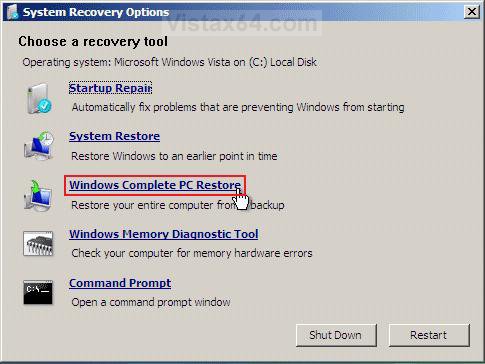
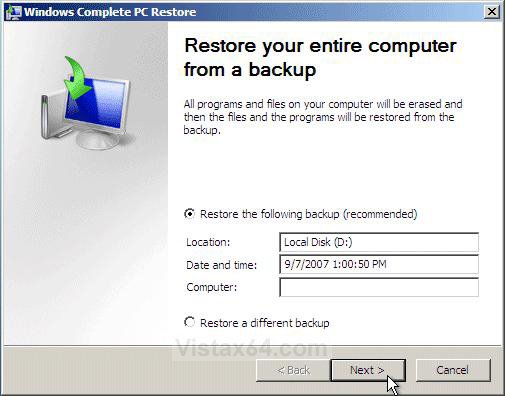
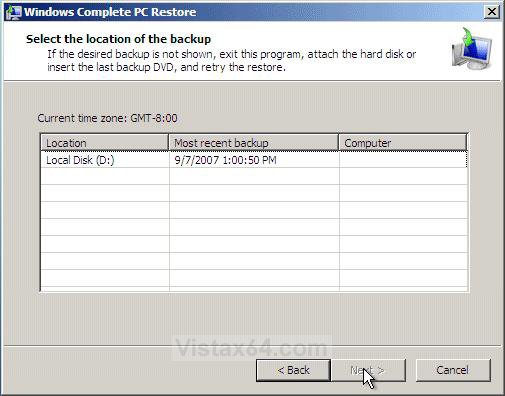
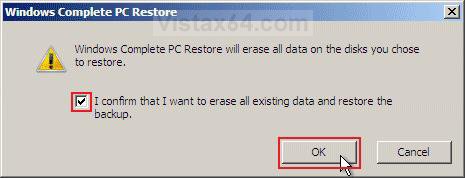
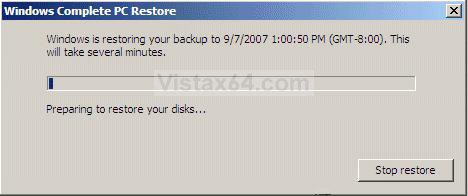
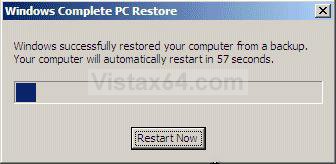


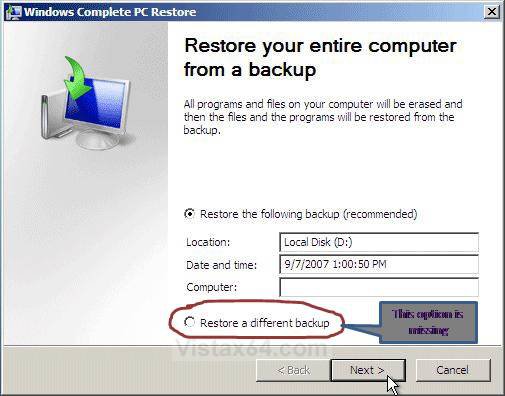
 harry.
harry.