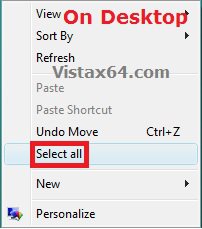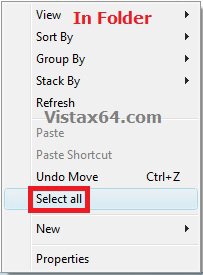How to Add "Select all" to Context Menu in Vista
By default in Vista, you have to either click on Edit (Menu bar) and Select all or press CTRL+A to select all items in a Windows Explorer window.
This will show you how to add Select all to the context menu of the desktop and blank area in a folder window for all users to be able to easily select all items in a Windows Explorer window in Vista.
While you must be logged in as an administrator to add or remove the context menu, all users will be able to use the context menu.
This will show you how to add Select all to the context menu of the desktop and blank area in a folder window for all users to be able to easily select all items in a Windows Explorer window in Vista.
While you must be logged in as an administrator to add or remove the context menu, all users will be able to use the context menu.
EXAMPLE: "Select all" added to context menu
NOTE: You would right click on a empty area on the desktop and in a folder window to see these.
 OPTION ONE
OPTION ONE 
1. Click on the Download button below to download the .zip file below, and save it to your desktop.
Add_Select_all.zip
2. Unblock the .zip file.
3. Open the .zip file, and extract (drag and drop) the Add_Select_all.reg and selectall.vbs files to your desktop.
4. Move the selectall.vbs file into your C:\Windows folder. If prompted, click on Continue to approve.
5. Double click on the Add_Select_all.reg file to merge it.
6. If prompted, click on Run, Continue (UAC), Yes, and OK to approve the merge.
7. Select all has now been added to the context menu in Vista.
8. If you like, you can now delete the downloaded files.
 OPTION TWO
OPTION TWO 
NOTE: This is the default setting.
1. Click on the Download button below to download the .reg file below, and save it to your desktop.
Remove_Select_all.reg
2. Double click on the downloaded .reg file to merge it.
3. If prompted, click on Run, Continue (UAC), Yes, and OK.
4. Open the C:\Windows folder, and delete the selectall.vbs file.
5. Select all has now been removed from the context menu in Vista.
6. If you like, you can now delete the downloaded .reg file.
That's it,Shawn
Attachments
Last edited by a moderator: