How to Enable or Disable "Taskbar and Start Menu Properties" in Vista and Windows 7
This will allow (enable) or prevent (disabled) the Taskbar and Start Menu Properties window from opening when users on the computer right clicks on a empty space on the Start Menu or Taskbar and clicks on Properties.
EXAMPLE: Taskbar and Start Menu Properties window
EXAMPLE: Error MessageNOTE: If disabled, this will be the error message that all users will get when they try to right click on the Taskbar or Start Menu and click Properties.
 METHOD ONE
METHOD ONE 
NOTE: This method is only available for the Vista Business, Ultimate, and Enterprise editions. See Method Two or Method Three below for the Vista Home Basic and Home Premium editions.
1. Open the all users, specific users or groups, or all users except administrators Local Group Policy Editor for how you want this policy applied.
2. In the left pane, click on User Configuration, Administrative Templates, and Start Menu and Taskbar. (See screenshot below)
3. In the right pane, right click on Prevent changes to Taskbar and Start Menu Settings and click on Properties. (See screenshot above)
4. To Enable Taskbar and Start Menu Properties
A) Select (dot) Disabled or Not Configured and click on OK. (See screenshot below step 5A)
B) Go to step 6.
5. To Disable Taskbar and Start Menu Properties
A) Select (dot) Enabled and click on OK.
6. Close Local Group Policy Editor window. Your done.
 METHOD TWO
METHOD TWO 
NOTE: This method will work for all Vista versions.
1. To Enable Taskbar and Start Menu Properties
A) Click on the Download button below to download the file below.
Enable_Taskbar_StartMenu_Properties.reg
B) Go to step 3.
2. To Disable Taskbar and Start Menu Properties
A) Click on the sownload button below to download the file below.
Disable_Taskbar_StartMenu_Properties.reg
3. Click on Save, and save the .reg file to the Desktop.
4. Right click on the downloaded .reg file and click on Merge.
5. Click on Run, Continue (UAC-Vista) or Yes (UAC-Windows 7), Yes, and then OK when prompted.
6. When done, you can delete the downloaded .reg file if you like.
 METHOD THREE
METHOD THREE 
NOTE: This method will work for all Vista versions.
1. Open the Start Menu.
2. In the search box, type regedit and press Enter.
3. If prompted by UAC, then click on the Continue (Vista) or Yes (Windows 7).
4. In regedit, go to: (See screenshot below)
Code:
HKEY_CURRENT_USER\Software\Microsoft\Windows\CurrentVersion\Policies\Explorer
5. To Disable Taskbar and Start Menu Properties
A) In the right pane, right click on a empty area and click on New and DWORD (32-bit) Value. (See screenshot above)
B) Type NoSetTaskbar and press Enter.
C) Right click on NoSetTaskbar and click on Modify. (See screenshot below)
D) Type 1 and click on OK. (See screenshot below)
E) The registry will now look like this. (See screenshot below)
F) Go to step 7.
6. To Enable Taskbar and Start Menu Properties
A) In the right pane, right click on NoSetTaskbar and click on Delete. (See screenshot above)
B) Click on Yes to confirm deletion.
7. Close regedit.
That's it,Shawn
Related Tutorials
- How to Customize the Context Menu for the Start Menu in Vista
- How to Turn Group Similar Taskbar Buttons On or Off in Vista
- How to Add or Remove a Toolbar on the Taskbar in Vista
- How to Enable or Disable the Taskbar Thumbnail Previews in Vista
- How to Lock or Unlock the Taskbar in Vista
- How to Add or Remove a Toolbar on the Taskbar in Vista
- How to Enable or Disable the Vista Taskbar Context Menus
- How to Customize the Start Menu in Vista
- How to Pin a Folder to the Start Menu in Vista
- How to Display Small or Large Icons in the Vista Start Menu
- How to Add or Delete a Shortcut or Folder From the Start Menu in Vista
- How to Add or Remove Help from the Normal and Classic Vista Start Menu
- How to Restore the Start Menu Search Button after Installing the Vista SP1
- How to Enable or Disable the All Programs List in the Vista Start Menu
- How to Change Power Button settings for the Start Menu and Case in Vista
- How to Restore Missing Default Start Menu Shortcuts in Vista
- How to Enable or Disable Lock the Taskbar in Vista
- How to Enable or Disable Adding and Removing Taskbar Toolbars in Vista
- How to Show or Hide Folder Full Path in the Vista Taskbar Buttons
- How to Enable or Disable Taskbar Always on Top in Vista
- How to Turn Taskbar Auto-hide On or Off in Vista
Attachments
Last edited:

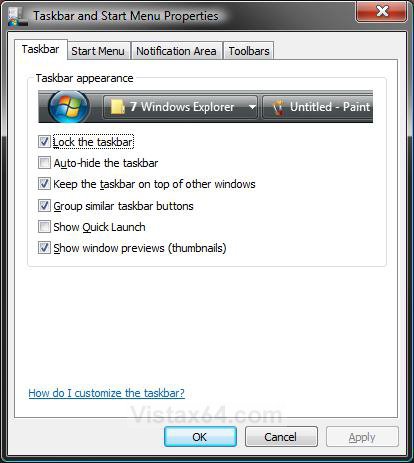
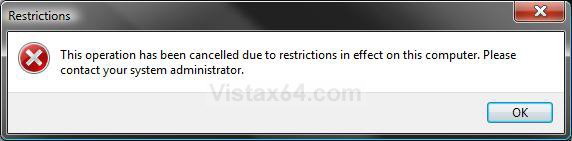
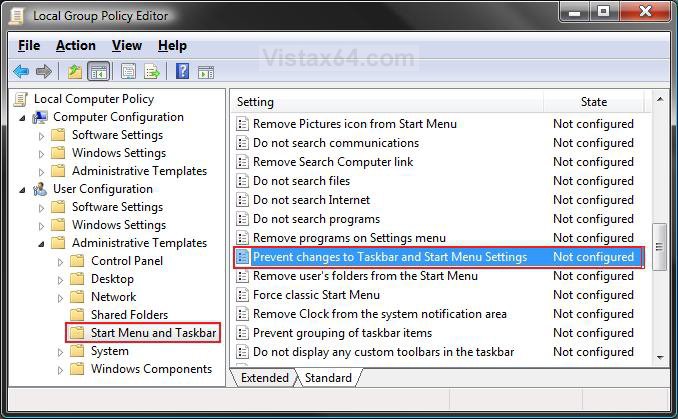
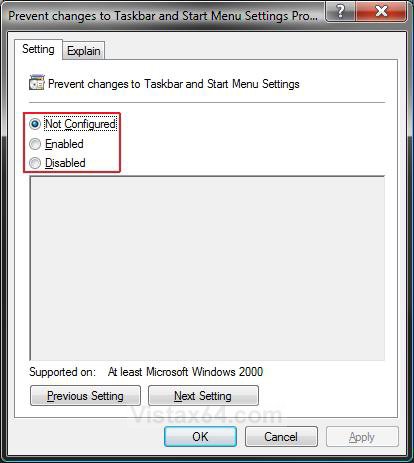

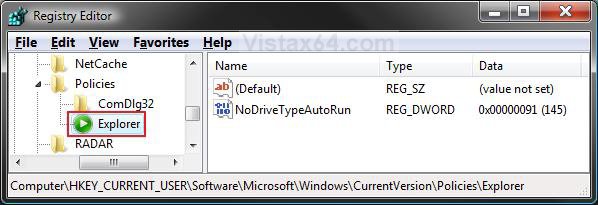
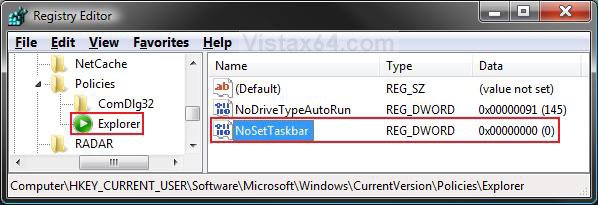
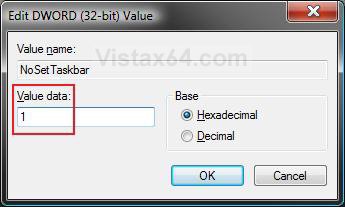


 !! i had rebooted after group policy edit to no avail, so i wasn't to confident that a reboot would work here either. needless to say that it did. oh by the way, i hope i'm not breaking any rules, but i don't have vista- my daughters' do. i'm still using xp and i loving it. thanx again and again. no way i ever would have solved this one. sincerely, eddie
!! i had rebooted after group policy edit to no avail, so i wasn't to confident that a reboot would work here either. needless to say that it did. oh by the way, i hope i'm not breaking any rules, but i don't have vista- my daughters' do. i'm still using xp and i loving it. thanx again and again. no way i ever would have solved this one. sincerely, eddie