How to Clear the Thumbnail Cache in Vista
The thumbnail cache allows Vista to display thumbnails quicker for you by having all the images stored in a cache ready to use rather than loading them from the hard drive each and every time. This will show you how to clear the thumbnail cache to reset it.
The thumbnail cache .db files are located in the hidden system folder location below:
C:\Users\User-Name\AppData\Local\Microsoft\Windows\Explorer
The thumbnail cache .db files are located in the hidden system folder location below:
C:\Users\User-Name\AppData\Local\Microsoft\Windows\Explorer
You might clear the thumbnail cache if the Windows Explorer thumbnail previews have become corrupted or the cache file has become to large. Clearing the thumbnail cache will only empty the cache and not delete it. The cache will rebuild itself as Vista reloads the thumbnail images for the icons back into the cache as you navigate through Windows Explorer.
Here's How:
1. Open Disk Cleanup.
2. Check Thumbnails and click on OK. (See screenshot below)
NOTE: Notice the size of your thumbnail cache. The more you navigate, the bigger it can get.
3. Click Delete Files button on the confirmation window. (See screenshot below)
4. Disk Cleanup will now clear the thumbnail cache and close.
That's it,Shawn
Related Tutorials
- How to Turn Preview Thumbnails On or Off in Windows Explorer in Vista
- How to Add "Enable/Disable Thumbnails" to Context Menu in Vista and Windows 7
- How to Change a Folder Preview Picture in Vista
- How to Turn Open Window Thumbnail Previews On or Off for the Taskbar in Vista
- How to Enable or Disable the Taskbar Thumbnail Previews in Vista
- How to Clear Vista Temporary Files in the Temp Folder
- How to See and Flush the Contents of the DNS Resolver Cache in Vista
- How to Rebuild the Icon Cache in Vista
- How to Use the Vista SP1 Disk Cleanup Tool
- How to Use the Vista SP2 Disk Cleanup Tool
- How to Enable or Disable Clear Virtual Memory Paging File at Shutdown in Vista
- How to Reset the Favorites Favicon Icons in Vista
- How to Change the Border for Thumbnail Previews in Vista
- How to Stop and Prevent Windows from Deleting the Thumbnail Cache
Attachments
Last edited:

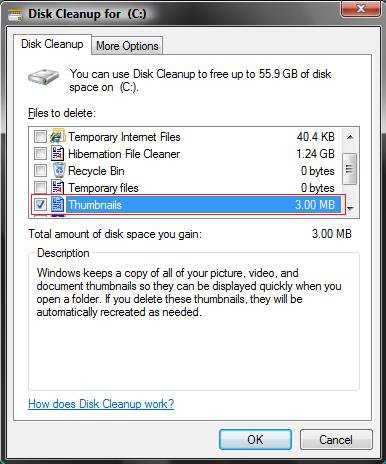
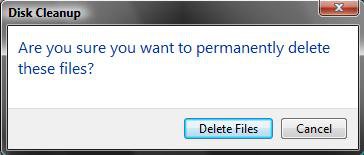

 )
)


