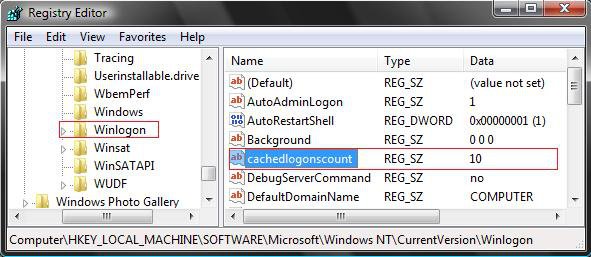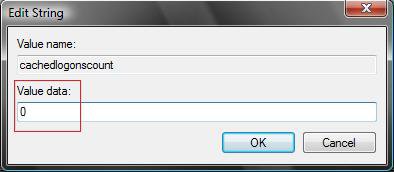How to Change the Number of Domain Logon Cache Entries Saved in Windows
CachedLogonsCount determines how many domain log on entries Vista and Windows 7 saves in the logon cache on the local computer. By default, when connecting to a domain Windows will cache the domain credentials locally so that they can be used to login even when the domain isn't available.
This will show you how to change how many user account log on entries Windows saves in the logon cache on the local (your) computer.
This will show you how to change how many user account log on entries Windows saves in the logon cache on the local (your) computer.
This will only work for computers that are configured to log in to a domain. It will not work for the Vista Home Basic and Home Premium editions, and Windows 7 Starter, Home Basic, and Home Premium editions.
Here's How:
1. Open the Start menu, then type regedit in the search box and press Enter.
2. If prompted by UAC, then click on Continue (Vista) or Yes (Windows 7).
3. In regedit, navigate to the location below. (see screenshot below step 4)
Code:
HKEY_LOCAL_MACHINE\SOFTWARE\Microsoft\Windows NT\CurrentVersion\winlogon4. In the right pane of winlogon, right click on cachedlogonscount and click on Modify.
5. Type in a number between 0 to 50 for how many domain logon entries you want to be recorded in the logon cache, then click on OK. (see screenshot below)
NOTE: The default value is 10. 0 disables log ons. 50 is the maximum number of log on entries allowed.
6. Close regedit.
7. Restart the computer to apply changes.
That's it,Shawn
Related Tutorials
- How to Display Information About Previous Logons During User Logon in Vista
- How to See Vista Boot Information at Startup
- How to Make Vista Require a Username and Password at Logon
- How to Display a Logon Message Title and Text in Vista
- How to Change the Logon Screen in Vista
- How to Logon Automatically at Startup in Vista
- How to Enable or Disable Secure Logon in Vista
- How to Manage Stored User Names and Passwords in Vista
- How to Set Vista Account Lockout when a User Fails to Logon
Attachments
Last edited: